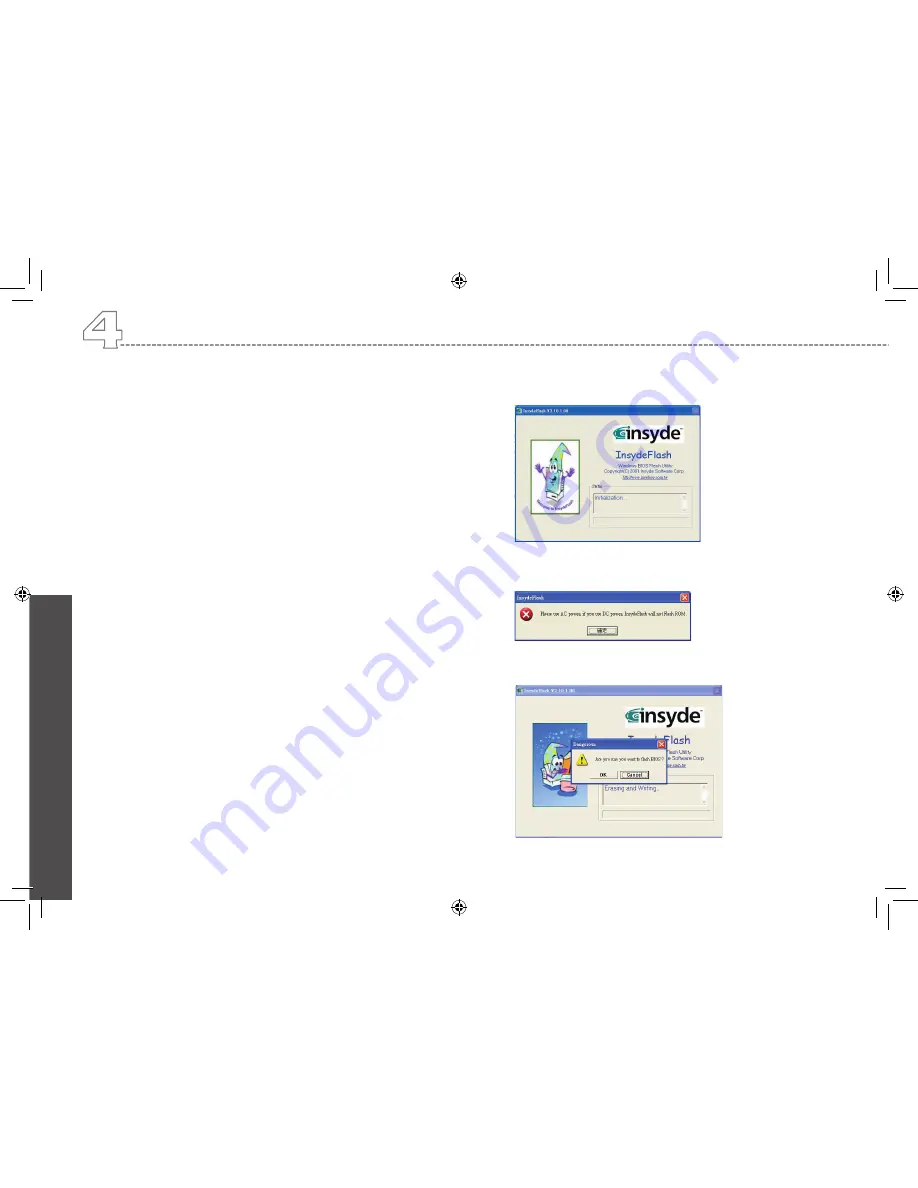
En
gl
ish
31
4.3
How to Upgrade the BIOS
N521 notebook computer uses EPROM Flash BIOS chip that allows
you to easily upgrade the BIOS program.
When you update the BIOS, any customized settings you made are
lost. Please go to Gigabyte website at http://tw.giga-byte.com/ for the
latest BIOS upgrade utility.
To upgrade the BIOS on DOS:
1. Insert the disk with BIOS updated into the diskette drive.
(USB FDD, USB Flash Disc, or Floppy Disc)
2. Power on the system with the diskette in the diskette drive.
3. On the DOS prompt, type the following command.
A:\> Phlash016 XXXXXX.ROM (BIOS filename) /allb
/c or
A:\>XXXXXX.BAT (Batch file for BIOS file)
4. The system is now automatically running the BIOS upgrade.
5. The system will shut down automatically when the upgrade is
completed.
To upgrade the BIOS on Windows:
1. Please go to Gigabyte website at http://www.gigabyte.com.tw
(Home > Support > Notebook > BIOS > BIOS of N521) to down-
load
BIOS upgrade tool (InsydeFlash) and
the latest
BIOS upgrade utility.
2. Unzip the file you have downloaded.
3. Run the setup10b.exe in your unzipped folder.
4. The BIOS flash tool is now initializing.
5. Please make sure that you use the AC power, otherwise the
following message will appear.
6. Click “OK” to start running the flash program.
Personalize Your N521 Series Notebook Computer
Содержание N521 Series
Страница 1: ......
Страница 10: ...English iX...
Страница 62: ...English 51 Australia GIGA BYTE TECHNOLOGY CO LTD PPENDIX B Service Centers...
Страница 63: ...52 N521 Series User s Manual English...






























