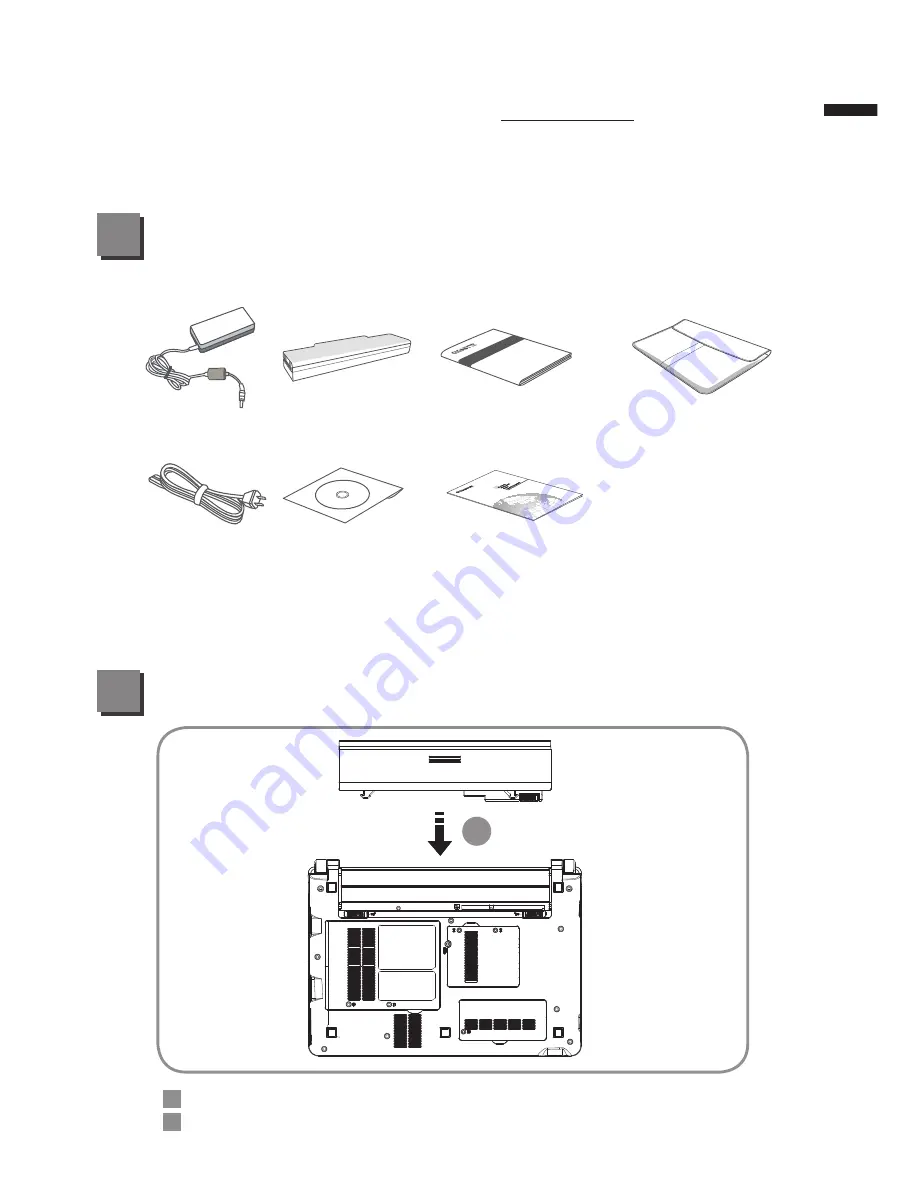
English
1
Using GIGABYTE Netbook for the First Time
Check Supplied Items
1
2
AC Adapter
Power Cord
Battery Pack
Driver CD
Manual
Global Warranty Card
Handy Bag
* The illustrations in this document may appear different from your model.
1
Insert the battery pack into the compartment.
Remember to slide the switch to the “Lock” position.
1
2
Congratulations on the Purchase of Your New GIGABYTE Netbook
This manual will help you to get started with setting up your netbook.
For more detailed information, please visit our website at www.gigabyte.com.
All specifications are subject to the manufacturer's configuration at the time of shipping and may
change without prior notice, written or otherwise.



























