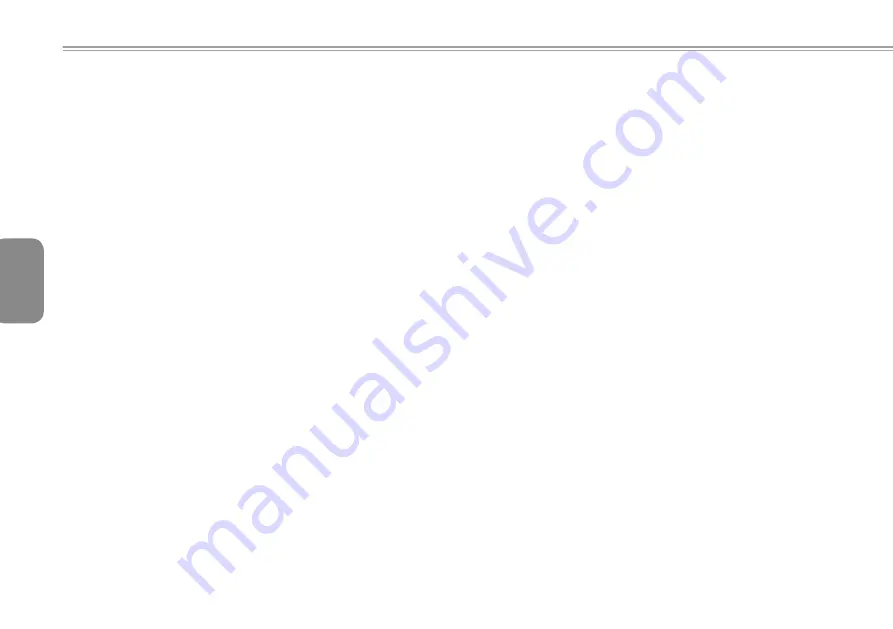
English
2
1.1 Using the Battery Pack
Q1458 / Q1580 notebook computer is designed to operate with one
of the following power sources:
•
AC power
(using the AC adapter connected to an electrical outlet)
• Lithium-Ion (Li-Ion) battery pack
You should use the AC adapter whenever possible; use the battery
pack only when AC power is unavailable. The rechargeable Li-
Ion battery pack allows you to operate your notebook computer
without an external power source. When you use the AC adapter
to connect your notebook to a power outlet, the internal battery will
begin to recharge. While the battery is charging, the Battery Charge
icon on the indicator panel will be on. Once the battery is fully
charged, the Battery Charge icon will turn off. Quick charging time
is 2.5 hours for the Lithium-Ion (Li-Ion) battery when the computer
is turned off, while the normal battery charging time is 3.5 hours.
• Operating a fax modem, video, or audio equipment can increase
the use of your computer’s power.
• Decreasing monitor brightness can also save power.
• When the battery is not fully charged, allow your battery to be
charged completely before using it (i.e., before disconnecting AC
power). Calibrating the battery before use is also highly recom-
mended.
• Li-Ion Battery is vulnerable, do not charge it with other power adap
-
ter, otherwise fire or explosion may occur.
►
Replacing the Battery
◄
The battery will gradually weaken over time. We recommend that
you replace your battery when you notice a significant decrease of
battery capacity.
To change the battery pack, follow the steps below:
1. Turn off the computer.
2. Close the lid and flip the computer over.
3. Slide the side battery latch (1) to the left. Continue to hold it
until the battery is removed.
4. Make sure the replacement battery is properly oriented before
inserting it into the battery compartment.
Note:
The battery can not be charged to 100% when remaining
battery is no less than 95%. It is based on the supplier’s advice,
and to extend charging frequency and battery life.
►
Maintenance of the AC Adapter
◄
• Do not connect the adapter to any other device.
•
Do not step on the power cord or place heavy objects on top of it. Ca-
refully route the power cord and keep cables away from all traffic.
• When unplugging the power cord, do not pull on the cord itself but
on the plug instead.
• If you are using an extension cord, make sure that the devices
plugged onto the cord do not exceed its total capacity. Furthermo-
re, the devices plugged into the electrical outlet shall not exceed
the fuse’s total ampere rating.
• Please verify power voltage before connecting the electrical cord
to the power outlet. If you are uncertain of its power specification,
please consult with your local vendors or power company for more
details.
Содержание innote Q1580M
Страница 57: ...繁體中文 14 第二章 連接週邊裝置 本章為您解說如何將Q1458 Q1580筆記型電腦與週邊裝置連接的 每個步驟 連接週邊裝置 ...
Страница 63: ...繁體中文 20 第三章 疑難排解 在這個章節中 我們將列出一些常遇見的技術上問題 並且告訴您 如何解決它們 ...
Страница 70: ...Q1458 Q1580系列筆記型電腦使用手冊 繁體中文 27 附錄C 服務中心 本附錄提供給您Q1458 Q1580筆記型電腦的服務中心資訊 ...
Страница 92: ...14 简体中文 第二章 连接外围装置 本章为您解说如何将Q1458 Q1580笔记本电脑与外围装置连接的每 个步骤 ...
Страница 98: ...20 简体中文 第三章 疑难排解 在这个章节中 我们将列出一些常遇见的技术上问题 并且告诉您 如何解决它们 ...
Страница 105: ...27 Q1458 Q1580系列笔记本电脑使用手册 简体中文 附錄C 服務中心 本附錄提供給您Q1458 Q1580筆記型電腦的服務中心資訊 ...
Страница 107: ...29 Q1458 Q1580系列笔记本电脑使用手册 简体中文 ...
Страница 128: ...日本語 14 第2章 周辺機器の接続 本章では 周辺機器をQ1458 Q1580ノートPCに接続する方法を 段階的 に説明します ...
Страница 134: ...日本語 20 第3章 トラブルシューティング この章では よく質問される技術上の問題と その対応策について説明します ...
Страница 161: ...한국어 14 제 2 장 주변장치의 연결 본장에서는 Q1458 Q1580노트북과 주변장치의 연결과정을 보여드리고 있습니다 ...
Страница 167: ...한국어 20 제 3 장 트러블 슈팅 본 장에서는 자주 만나는 기술상의 문제점에 대하여 해결방안을 알려 드리겠읍니다 ...
Страница 174: ...한국어 Q1458 Q1580시리즈 노트북 사용 매뉴얼 27 부록 C 서비스 센터 본 부록에서는 Q1458 Q1580 노트북의 전세계 서비스 센타의 정보를 제공해드립니다 ...
Страница 377: ...Türkçe 20 Bölüm 3 Arıza Tesbiti Bu bölümde sıkça rastlanan bazı problemleri ve onların nasıl çözüleceği anlatılacak ...











































