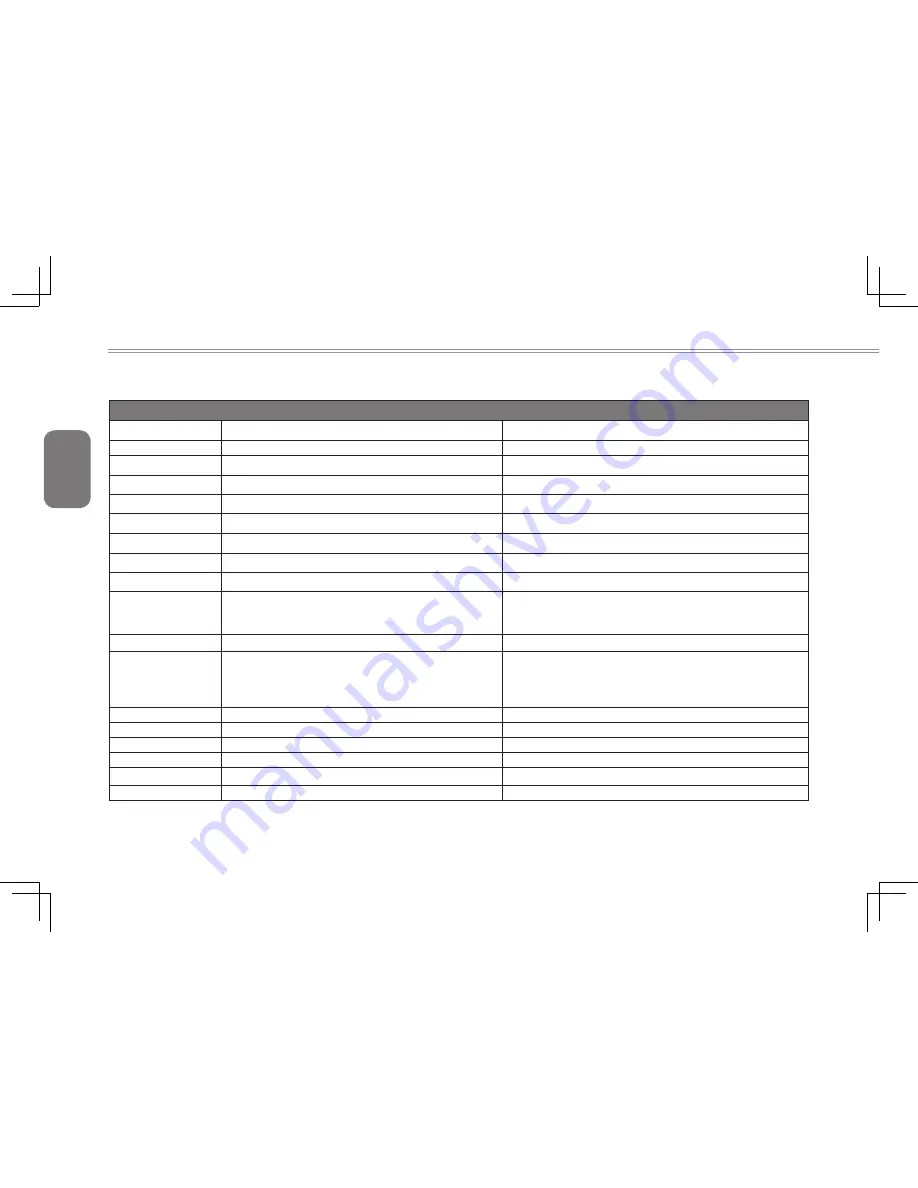
English
38
i1520 Specifications
Specifications
i1520M
i1520N
CPU
Intel
®
Core™ i7 / i5 / i3 processor
Intel
®
Core™ i7 / i5 / i3 processor
OS
Genuine Windows
®
7 Compliant
Genuine Windows
®
7 Compliant
LCD Display
15.6" WXGA HD(1366x768) LED backlight
15.6" WXGA HD(1366x768) LED backlight
System Memory
DDRIII SO-DIMM 1333MHz*2 (Max 8GB)
DDRIII SO-DIMM 1333MHz*2 (Max 8GB)
Chipset
Mobile Intel
®
HM55 Express Chipsets
Mobile Intel
®
HM55 Express Chipsets
Video Graphics
Intel
®
HD Graphics witth dynamic frequency
NVIDIA
®
GeForce
®
GT 330M
Hard Disk Drive
320/500GB 2.5" SATA HDD
320/500GB 2.5" SATA HDD
Optical Drive
12.7mm Super Multi DVD RW
12.7mm Super Multi DVD RW
I/O Port
USB(2.0)*4, D-Sub, RJ45, Mic-in, Earphone-out, 3-in-1
Card Reader(SD/MMC/MS), Express card slot, DC-in
Jack
USB(2.0)*3(eSATA/USB Combo*1), HDMI, D-Sub, RJ45,
Mic-in, Earphone-out, 3-in-1 Card Reader(SD/MMC/MS),
Express card slot, DC-in Jack
Audio
2 Watt Speakers*2, Internal Mic-in
2 Watt Speakers*2, Internal Mic-in
Communications
10/100/1000Mbps Ethernet Base-T
802.11b/g/n Wireless
10/100/1000Mbps Ethernet Base-T
802.11b/g/n Wireless
3.5G Antenna build-in,
3.5G Module supported
Bluetooth
Build-in V2.1 + EDR
Build-in V2.1 + EDR
Webcam
1.3 Mega Pixel
1.3 Mega Pixel
Security
HDD Password, Kensington Lock
HDD Password, Kensington Lock
Battery
Li-ion 6-cell, 2400mAh
Li-ion 6-cell, 2400mAh
Dimensions
389(W) x 249(D) x 34.5(H) mm
389(W) x 249(D) x 34.5(H) mm
Weight
~2.6kg (w/ODD and battery)
~2.6kg (w/ODD and battery)
Содержание i1520 Series
Страница 12: ...English 2...
Страница 26: ...English 16...
Страница 27: ...English 17 i1520 SERIES USER S MANUAL Chapter 3 Connecting Peripherals and Upgrade...
Страница 32: ...English 22...
Страница 33: ...English 23 i1520 SERIES USER S MANUAL Chapter 4 i1520 Utility...
Страница 36: ...English 26...
Страница 37: ...English 27 i1520 SERIES USER S MANUAL Chapter 5 GIGABYTE Smart Recovery...
Страница 47: ...English 37 i1520 SERIES USER S MANUAL Appendix...







































