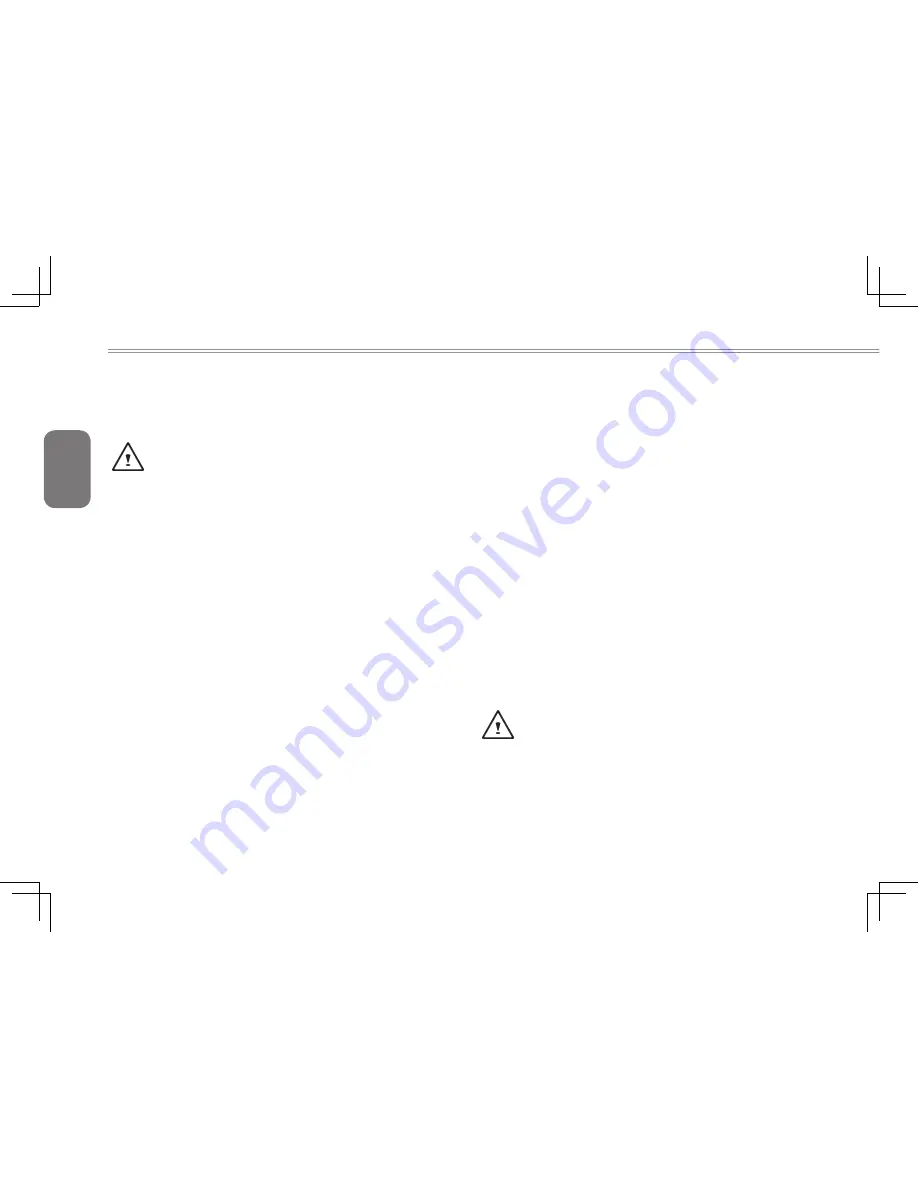
English
I
General Safety Precautions
In order to ensure your safety and the safety of you notebook, we ask
that your carefully follow these safety precautions.
CAUTION: Using your notebook for long periods of time, with
the base resting directly on exposed skin, can cause injury,
burns or discomfort from the heat buildup that is generated from
the base of your portable computer.
● After removing the notebook from the box, please ensure that all
packaging materials are kept out of the reach of small children as
they can cause a potential choking hazard. The packaging
materials should be safely stored away in the event that it may be
used again for safe transportation of the notebook.
● Ensure that the AC Adapter and power cable are placed in a safe
area where it cannot be tripped over or stepped on. The AC
Adapter should be situated in a well ventilated area and should
have nothing resting on or covering it.
● Before turning on the notebook, ensure that it is placed on a level
surface with at least 10 cm of clearance around the air vents, which
will aid in proper cooling.
● Do not obstruct the air vents of the notebook and do not insert any
foreign objects into this space. Doing this may cause a short circuit or
may cause the CPU fan to malfunction, resulting in the risk of a fire
or electric shock. This may eventually render permanent damage to
the notebook.
● Do not press or touch the display panel.
● Only use the AC Adapter that is provided with the notebook or
that which is recommended by the manufacturer. Using non-
recommended or non-approved parts may cause damage or increase
the risk of a fire or explosion. In the event that another AC Adapter is
required, advice should be sought from a GIGABYTE service agent,
in order to make sure that the correct part is recommended.
● Please follow the battery installation guidelines. Incorrect
installation of batteries may increase the risk of a fire or explosion.
● Only replace old batteries with the same or an alternative
compatible battery that is recommended by GIGABYTE or an
authorized GIGABYTE Service Centre.
● Before connecting the notebook to the power outlet, make sure
that the voltage rating of the AC Adapter is compatible with the
power specification in the country where you are located. A
detailed list of the power specification for different countries can
be found on page 39.
● When using an extension cord, please make sure that the total
sum of ampere ratings for all connected devices does not exceed
the total ampere capacity for the circuit.
● Before removing the battery from the notebook, make sure firstly
that the notebook is switched off and secondly that the AC
Adapter is disconnected from the electrical wall socket. Once this
is done, it would be safe to remove the battery.
Do not carry the notebook battery, loose, in your handbag,
backpack or pocket where loose metal objects (money, keys,
chains, pens, etc) may be present. The metal objects can short
circuit the terminals of the battery resulting in overheating
that could cause a fire hazard. In the event that you need to
transport the battery separately from the notebook, please place
it inside an anti-static bag.
Содержание i1520 Series
Страница 12: ...English 2...
Страница 26: ...English 16...
Страница 27: ...English 17 i1520 SERIES USER S MANUAL Chapter 3 Connecting Peripherals and Upgrade...
Страница 32: ...English 22...
Страница 33: ...English 23 i1520 SERIES USER S MANUAL Chapter 4 i1520 Utility...
Страница 36: ...English 26...
Страница 37: ...English 27 i1520 SERIES USER S MANUAL Chapter 5 GIGABYTE Smart Recovery...
Страница 47: ...English 37 i1520 SERIES USER S MANUAL Appendix...



































