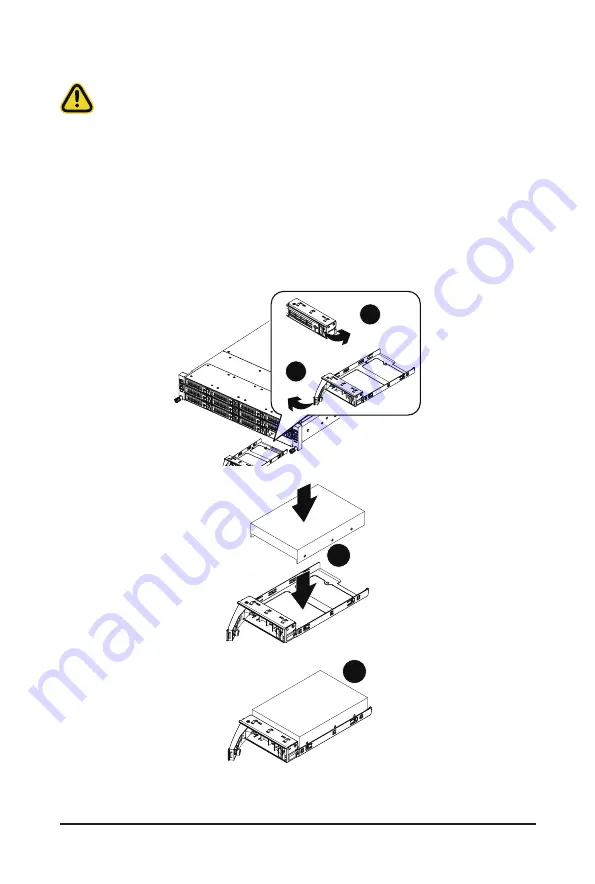
System Hardware Installation
- 24 -
3-1 Installing the Hard Disk Drive
Read the following guidelines before you begin to install the Hard disk drive:
• Take note of the drive tray orientation before sliding it out.
• The tray will not fit back into the bay if inserted incorrectly.
• Make sure that the HDD is connected to the HDD connector on the backplane.
Follow these instructions to install a 3.5" hard disk drive:
1. Press the release button.
2. Extend the locking lever.
3. Pull the locking lever in the direction indicated to remove the HDD tray.
4. Align the hard disk drive with the positioning stud on the HDD tray.
5. Slide the hard disk drive into the HDD tray.
6. Reinsert the HDD tray into the slot and close the locking lever.
2
3
1
4
5
Содержание H252-Z12
Страница 1: ...H252 Z12 HCI Server AMD UP 2U 4 Nodes Server with 12 x SATA User Manual Rev 1 0 ...
Страница 9: ... 9 5 10 BIOS POST Beep code AMI standard 114 5 10 1 PEI Beep Codes 114 5 10 2 DXE Beep Codes 114 ...
Страница 10: ...This page left intentionally blank ...
Страница 17: ... 17 Hardware Installation 1 3 System Block Diagram ...
Страница 18: ...Hardware Installation 18 This page intentionally left blank ...
Страница 24: ...System Appearance 24 This page intentionally left blank ...
Страница 37: ... 35 System Hardware Installation 1 2 4 3 5 ...
Страница 42: ...System Hardware Installation 40 3 12 Cable Routing Front Panel IO Rear LAN ...
Страница 63: ... 61 BIOS Setup 5 2 8 PCI Subsystem Settings ...
Страница 68: ...BIOS Setup 66 5 2 11 SATA Configuration ...
Страница 73: ... 71 BIOS Setup 5 2 16 Intel R I350 Gigabit Network Connection ...
Страница 75: ... 73 BIOS Setup 5 2 17 VLAN Configuration ...






























