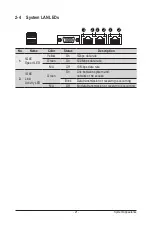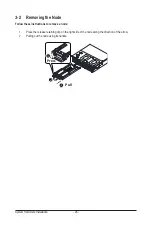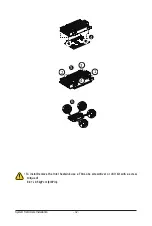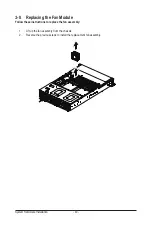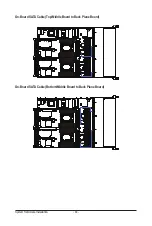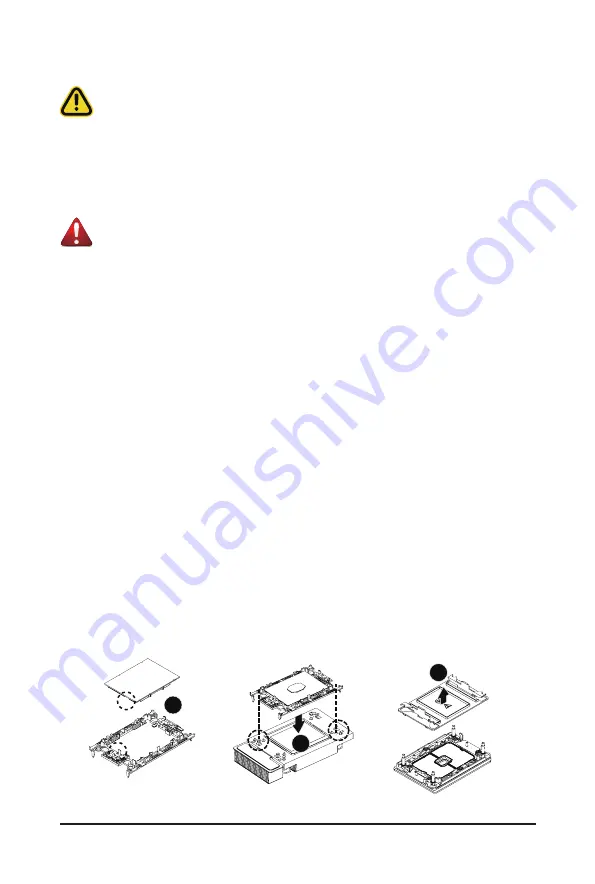
- 31 -
System Hardware Installation
3-5 Installing the CPU and Heat Sink
Follow these instructions to install the CPU:
1. Align the processor to the carrier so that the gold triangle on the processor aligns
with the triangle on the carrier, and then install the processor into the carrier.
NOTE:
Apply thermal compound evenly on the top of the CPU.
2. Carefully flip the heatsink over. Align the carrier assembly so that the triangle
on the carrier aligns with the triangle on the heatsink, and then install the carrier
assembly onto the bottom of the heatsink.
3. Remove the CPU socket cover.
NOTE:
Save and replace the CPU socket cover if the processor is removed from
its socket.
4. Align the heatsink to the CPU socket using the guide pins and make sure the gold
triangle is in the correct orientation. Then place the heatsink onto the top of the
CPU socket.
5. Secure the heatsink by tightening the screws in sequential order (1
g
2
g
3
g
4).
NOTE:
When removing the heatsink, loosen the screws in reverse order
(4
g
3
g
2
g
1).
1
2
3
Read the following guidelines before you begin to install the CPU:
• Make sure that the motherboard supports the CPU.
• Always turn off the computer and unplug the power cord from the power outlet before installing
the CPU to prevent hardware damage.
• Unplug all cables from the power outlets.
• Disconnect all telecommunication cables from their ports.
• Place the system unit on a flat and stable surface.
• Open the system according to the instructions.
WARNING!
Failure to properly turn off the server before you start installing components may cause serious
damage. Do not attempt the procedures described in the following sections unless you are a
qualified service technician.
Содержание H252-3C0
Страница 1: ...H252 3C0 HCI Server Intel UP 2U 4 Nodes Server with 12 x SATA SAS User Manual Rev 1 0 ...
Страница 10: ... 10 This page intentionally left blank ...
Страница 18: ...Hardware Installation 18 This page intentionally left blank ...
Страница 24: ...System Appearance 24 This page intentionally left blank ...
Страница 38: ...System Hardware Installation 38 1 2 4 3 5 ...
Страница 42: ...System Hardware Installation 42 3 10 Cable Routing Front Panel IO Cable Rear LAN Cable ...
Страница 45: ... 45 System Hardware Installation On Board SATA Cable Motherboard ...
Страница 46: ...System Hardware Installation 46 ...
Страница 69: ...BIOS Setup 69 5 2 12 Intel R I350 Gigabit Network Connection ...
Страница 74: ...BIOS Setup 74 5 3 1 Processor Configuration ...