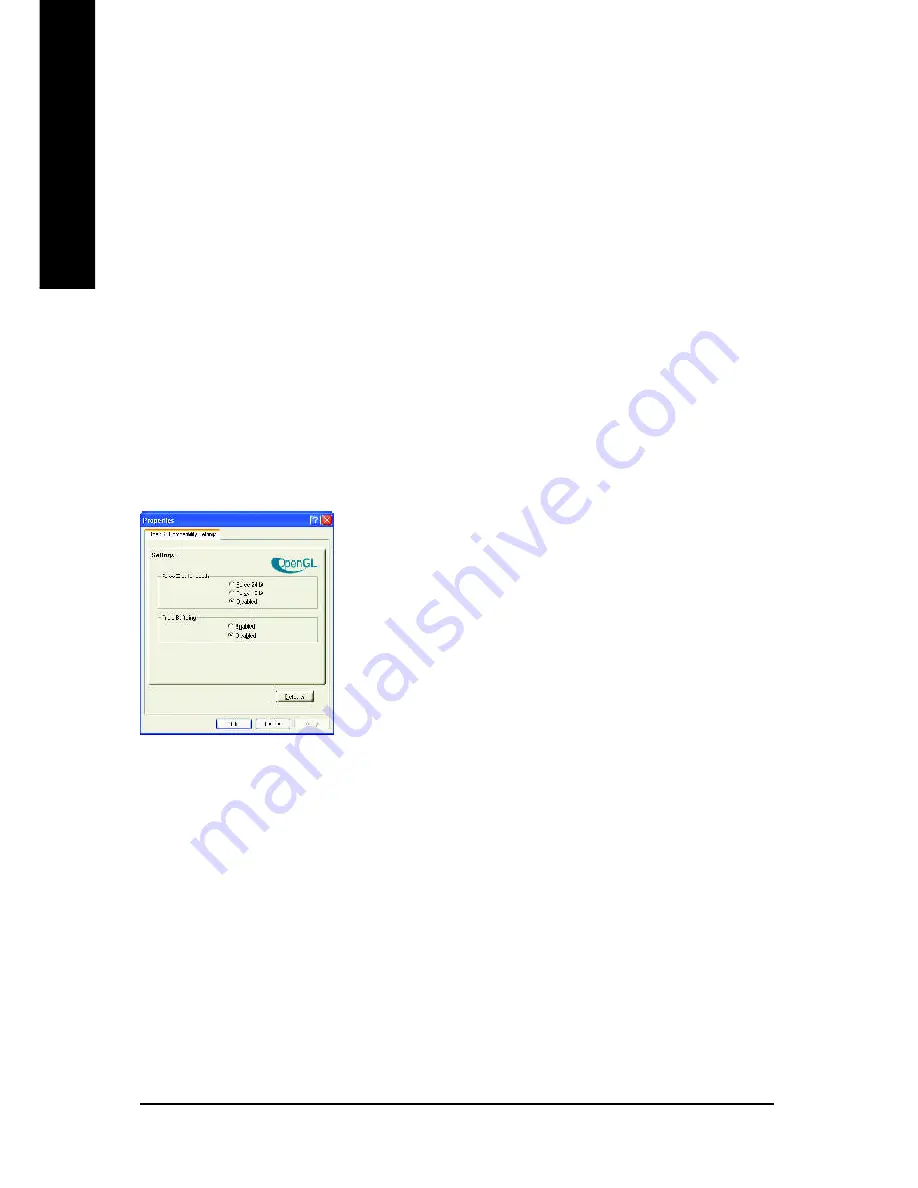
GV-RX80T256V Graphics Accelerator
- 24 -
English
n
Mipmap Detail Level slider
This will allow you to choose the texture quality of the mipmaps the application will use. Mipmaps
are a collection of different sized textures of the same image. As the user moves closer to a 3D
object the image quality should increase, requiring a higher quality texture of the same image.
The base mipmap is the highest quality texture, and all subsequent mipmaps are smaller sized
textures of the same image. Moving the slider to the right selects a higher quality base mipmap,
delivering the highest quality application experience. Moving the slider to the left selects a
lower quality mipmap, delivering the highest application performance.
n
Wait for Vertical Sync
This will lower the frame rate of full screen games but reduce the image tearing that can occur
with the higher frame rate. Selecting
Application Preference
allows the application to decide
whether or not it should display its frames at the refresh rate of the monitor. Selecting
Always
Off
allows the application to run at its highest possible frame rate, regardless of the monitor’s
refresh rate which is typically less than the frame rate at which the application will run.
n
TRUFORM
makes the curved surfaces of 3D objects look smoother and more lifelike.
n
Compatibility Settings button
This button allows you to access advanced settings that
can solve compatibility issues for a few specific OpenGL
applications.
l
Force Z-buffer depth
allows you to explicitly set the Z-
Buffer depth. Most applications will work best when
Disabled
is selected.
l
Triple Buffering
Enabling this feature allows rapid
updates of those portions of your screen that have
changed. Note that most applications will not be affected
by activating this feature.
l
Defaults button
allows you to reset the OpenGL Compatibility Settings to default values.
Содержание GV-RX80T256V
Страница 31: ...Appendix 31 English...
Страница 32: ...GV RX80T256V GraphicsAccelerator 32 English...
Страница 33: ......










































