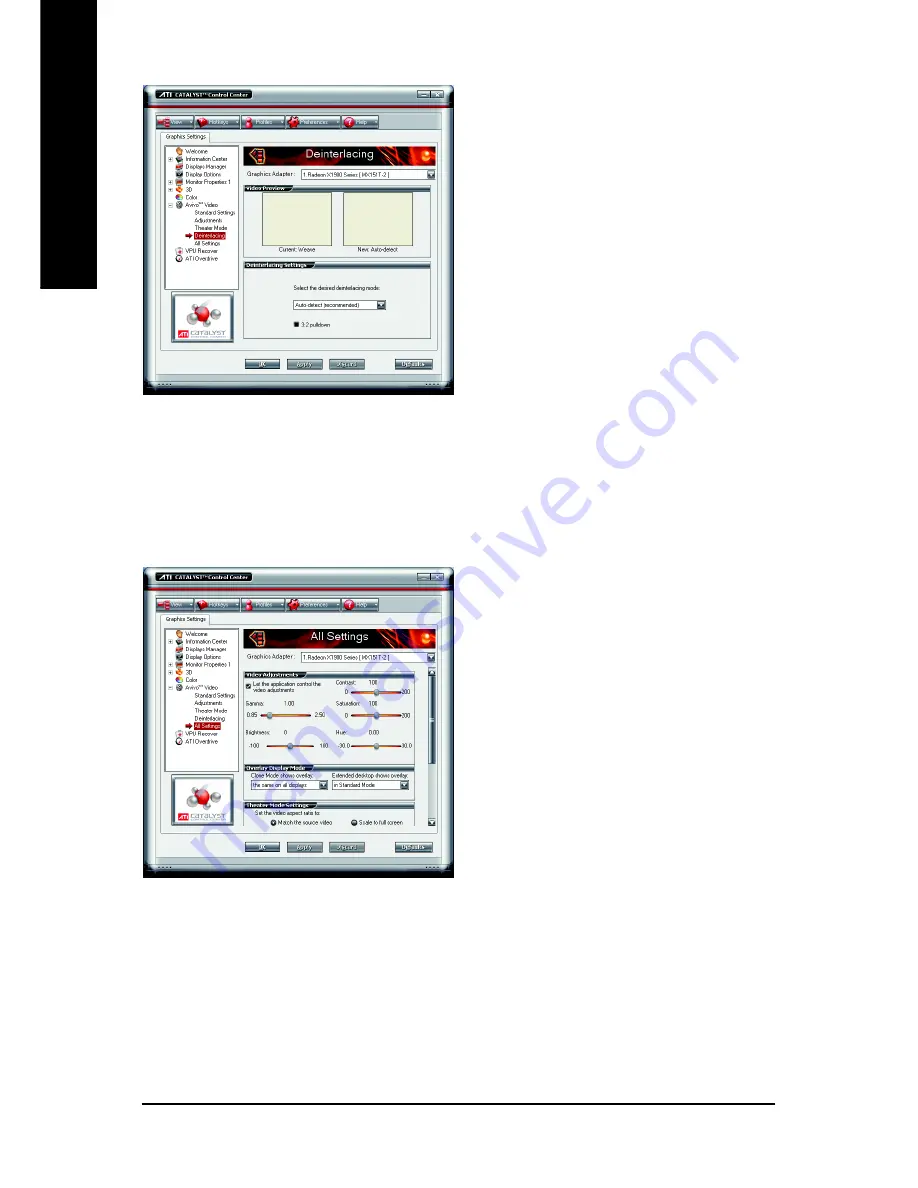
- 32 -
English
GV-RX19X512VB-RH Graphics Accelerator
Deinterlacing
Deinterlacing creates a sharp image from the
two video fields of interlaced video. Select one
of five options for deinterlacing video for better
viewing.
• Auto Detect lets the multimedia driver to
select the best deinterlacing scheme for
different video sources and sizes.
• Bob deinterlacing, when selected, removes
every other line of the video image and is
recommended for motion video.
• Adaptive deinterlacing, when selected,
reacts to the amount of motion in the video
and apply a media filter on a motion block
and apply weave on the remaining blocks.
• Motion Adaptive deinterlacing, when selected,
applies the advanced motion detection to
deinterlace the video.
• Weave does not apply any deinterlacing.
All Settings
The All Settings page combines all of the
principal Video features onto a single page,
without any preview window, allowing quick
access and adjustment.
This page is useful when it is not necessary to
preview the adjusted settings because the
effect is already known or understood.
Содержание GV-RX19X512VB-RH
Страница 1: ...Jan 25 2006 VGA Card GV RX19X512VB RH ...
Страница 2: ...VGA Card Jan 25 2006 GV RX19X512VB RH ...
Страница 40: ... 38 English GV RX19X512VB RH Graphics Accelerator ...
Страница 41: ...Appendix 39 English ...
Страница 42: ... 40 English GV RX19X512VB RH Graphics Accelerator ...























