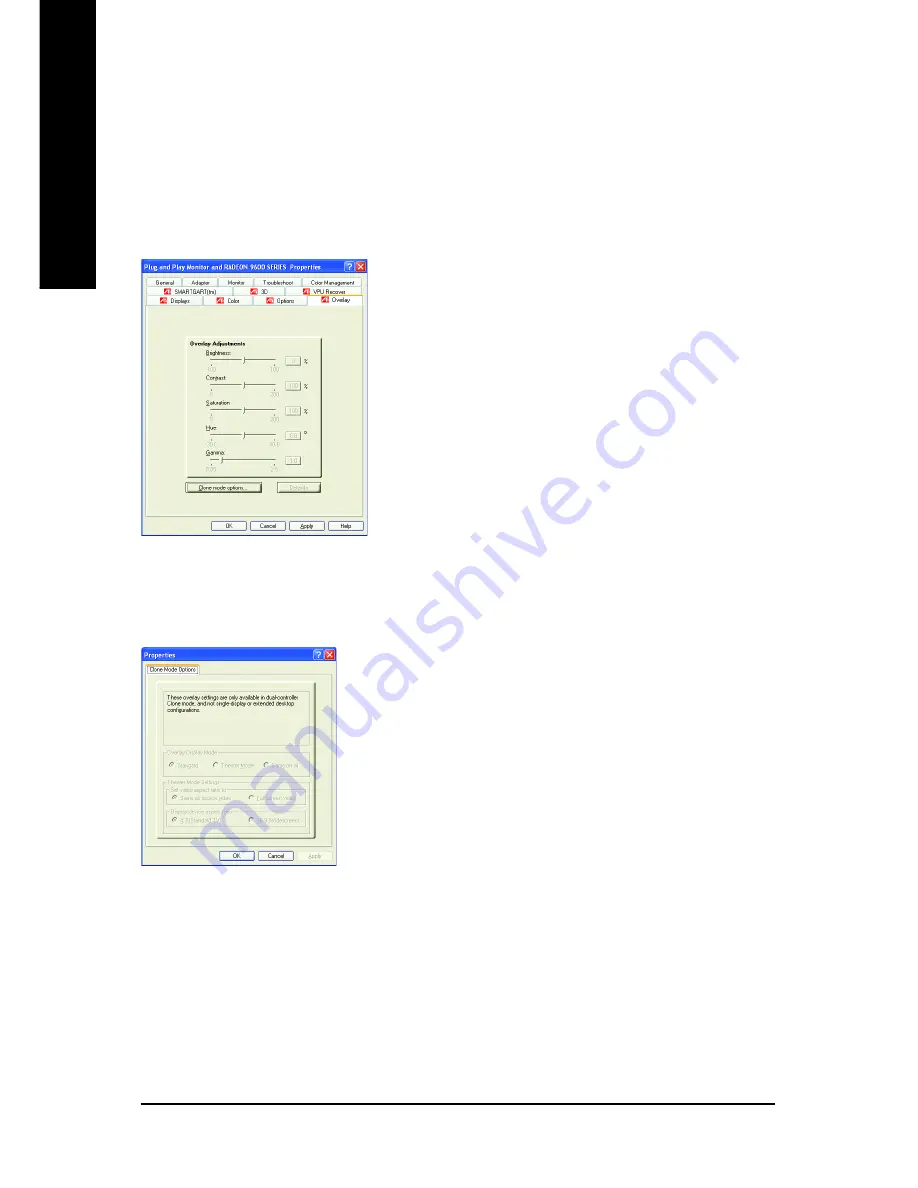
GV-R96X256V Graphics Accelerator
- 30 -
English
Overlay Properties:
The Overlay Properties
is used to adjust the Brightness / Contrast / Saturation / Hue /
Gamma settings.
Overlay properties allows for the viewing of full-motion video on your PC. However, there is only
one video overlay, which is only available on the
Primary
display
.
The video overlay controls are
automatically activated during playback of any video file type that supports overlay adjustments.
Overlay Adjustments
z
Brightness
allows you to adjust the brightness of
the video image.
z
Contrast
allows you to adjust the contrast in the video
image.
z
Saturation
allows you to adjust the vividness of the
color. Sliding it all the way to the left removes all
color and produces a black and white picture.
z
Hue
allows you to adjust the pureness or tint of the
red, green and blue components of the color.
z
Gamma
allows you to adjust the overall intensity of
the video image.
Defaults button
allows you to reset the Overlay settings to default values.
Clone mode options button
allows overlay settings are
only available in dual-controller Clone mode, and not
single-display or extended desktop configurations.
Содержание GV-R96X256V
Страница 1: ...Jan 20 2004 VGA Card GV R96X256V...
Страница 2: ...VGA Card Jan 20 2004 GV R96X256V...
Страница 3: ...GV R96X256V Radeon 9600 XT Graphics Accelerator Rev 101 12MD R96X256V 101 USER S MANUAL...
Страница 13: ...Software Installation 11 English Then the DirectX 9 installation is completed 4 Click Finish item...
Страница 19: ...Software Installation 17 English 5 Click Next 6 Click Finish to restart computer...
Страница 39: ...Appendix 37 English...
Страница 40: ...GV R96X256V Graphics Accelerator 38 English...









































