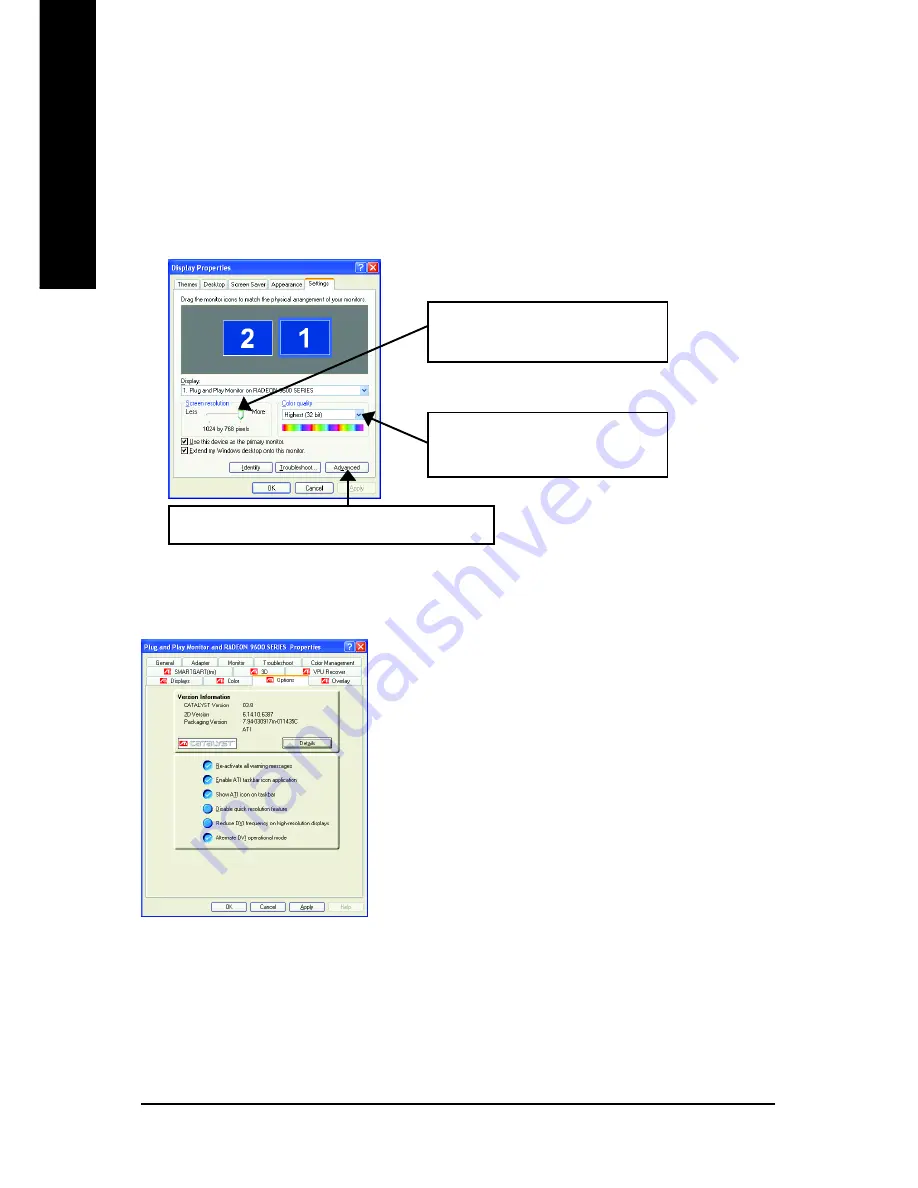
GV-R96X256V Graphics Accelerator
- 22 -
English
3.1.6. Display Properties pages
The screen shows the information of display adapter, color, the range of display area
and the refresh rate.
Settings (Resolutions and Color depth for windows)
The Setting properties page allows you to adjust the Direct 3D settings.
Options Properties
Version Information
provides the Catalyst version
number, 2D version number and the driver build
information.
Details button
access to the Details tab which lists the
card's hardware details and driver information.
Re-activate all warning messages
allows you to
reactivate any disabled graphics warning messages.
Enable ATI taskbar icon application
enables or disables
the ATI taskbar icon. However, this feature must be
enabled for ATI hotkey support.
Click "Advanced", into details settings:
Show ATI icon on taskbar
adds or removes the ATI icon from the taskbar.
Disable quick resolution feature
is accessible by left-clicking the ATI icon in the taskbar.
Reduce DVI frequency on high-resolution displays
enables or disables to reduce the DVI
frequency when using high-resolution.
Alternate DVI operational mode
enables or disables alternate DVI operational mode.
You can click the item to change
the color depth.
You can move the slider to the
change resolution.
Click "Advanced" icon for adapter and setting.
Содержание GV-R96X256V
Страница 1: ...Jan 20 2004 VGA Card GV R96X256V...
Страница 2: ...VGA Card Jan 20 2004 GV R96X256V...
Страница 3: ...GV R96X256V Radeon 9600 XT Graphics Accelerator Rev 101 12MD R96X256V 101 USER S MANUAL...
Страница 13: ...Software Installation 11 English Then the DirectX 9 installation is completed 4 Click Finish item...
Страница 19: ...Software Installation 17 English 5 Click Next 6 Click Finish to restart computer...
Страница 39: ...Appendix 37 English...
Страница 40: ...GV R96X256V Graphics Accelerator 38 English...






























