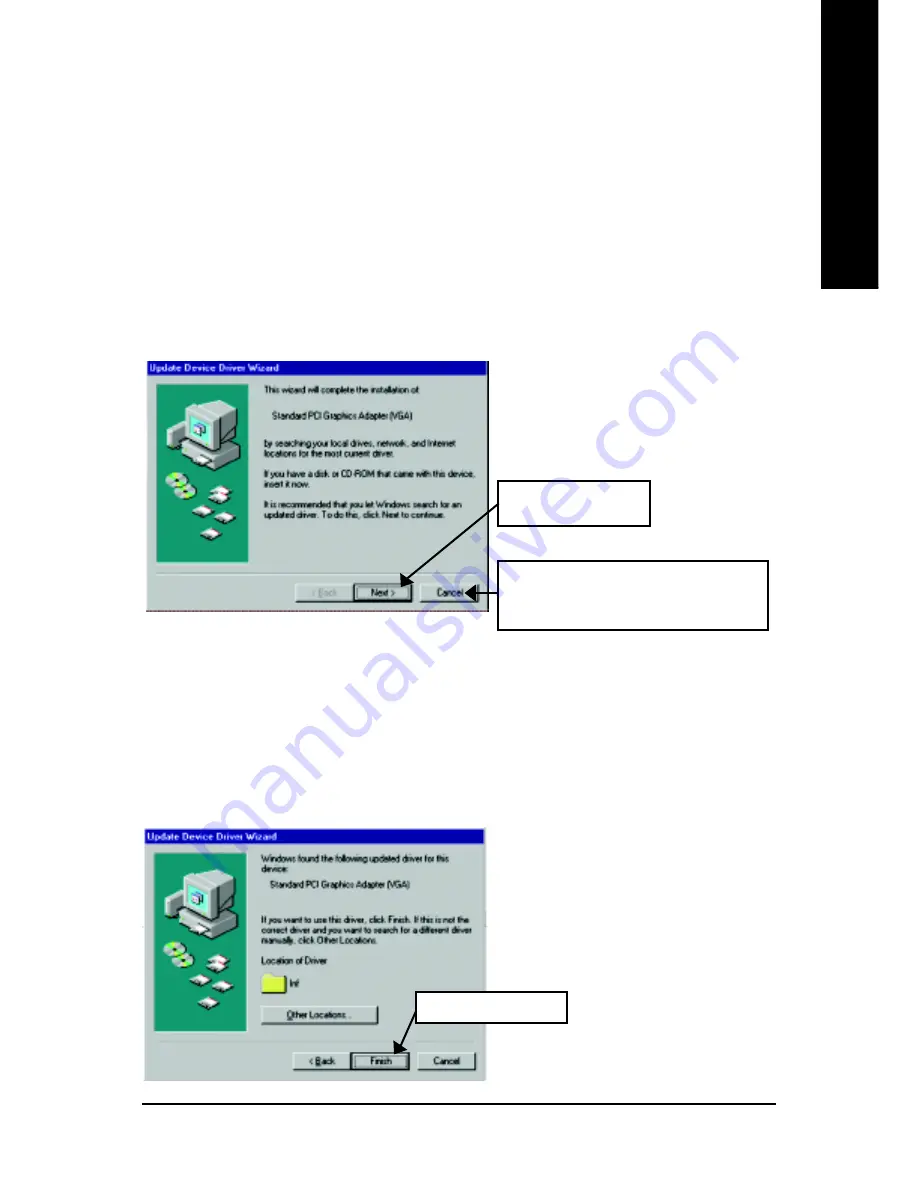
Software Installation
- 13 -
English
3.1.3. Driver Installation
The following is the step-by-step installation guide.
Step 1: New Hardware Found
After GV-R9200 Series is inserted into your computer at the first time, the windows will
automatically detect a new hardware in the system and pop out a "New Hardware Found"
message. Please select "Do not install a driver" and press OK.
Step 2: Update Device Driver Wizard: Standard PCI Graphics Adapter(VGA)
Step 3: Update Device Driver Wizard: Finish
At this time, system will ask for your Windows CD in order to complete the VGA driver
installation.
If you don't have the CD, you can press C:\Windows\System directory.
Step 4: System Setting Change
2.Click "Finish" icon.
1.Click "Next" icon.
0
0
0
0
0
Don't click "Cancel", because the
system will hang if you press it.
Содержание GV-R92128D
Страница 1: ...GV R9200 Series Radeon 9200 GraphicsAccelerator Rev 103 12MD R9200 103 USER SMANUAL Upgrade your Life...
Страница 15: ...Software Installation 15 English 3 Click Yes 4 Click Express or Custom icon 5 Click Finish to restart computer...
Страница 18: ...GV R9200 Series Graphics Accelerator 18 English 5 Click Next 6 Click Finish to restart computer...
Страница 34: ...GV R9200 Series Graphics Accelerator 34 English...




























