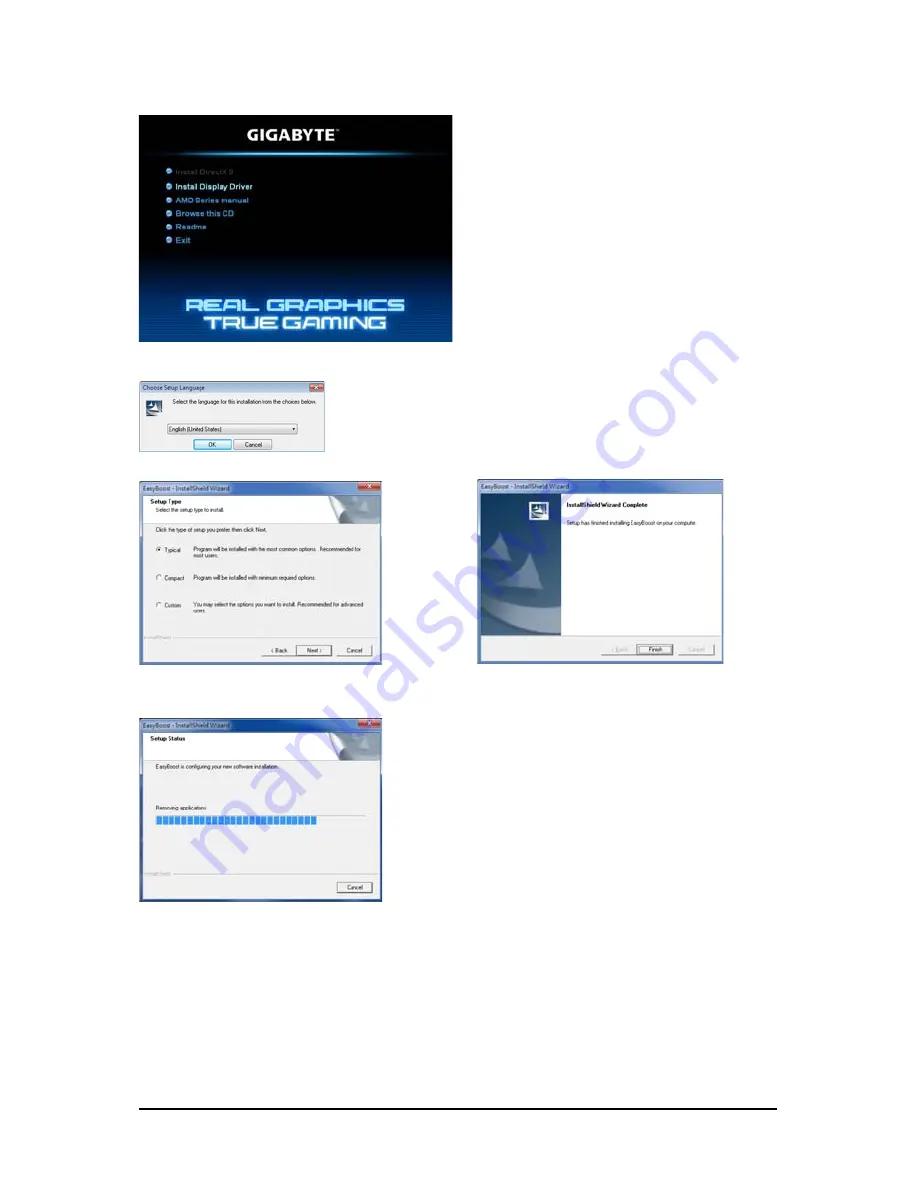
- 9 -
Software Installation
3.1.2. GIGABYTE Easy Boost on Driver Disk
Step 1:
Click the GIGABYTE Easy Boost item.
Step 2:
Choose the language for the installation and click the OK button.
Step 3:
Choose the Typical and click the Next button
Step 4:
Click the Finish button. Then the installation of
the GIGABYTE Easy Boost is completed.
The system is installing the components.
Содержание GV-R545-1GI
Страница 32: ...32 AMD Series Graphics Accelerator...
























