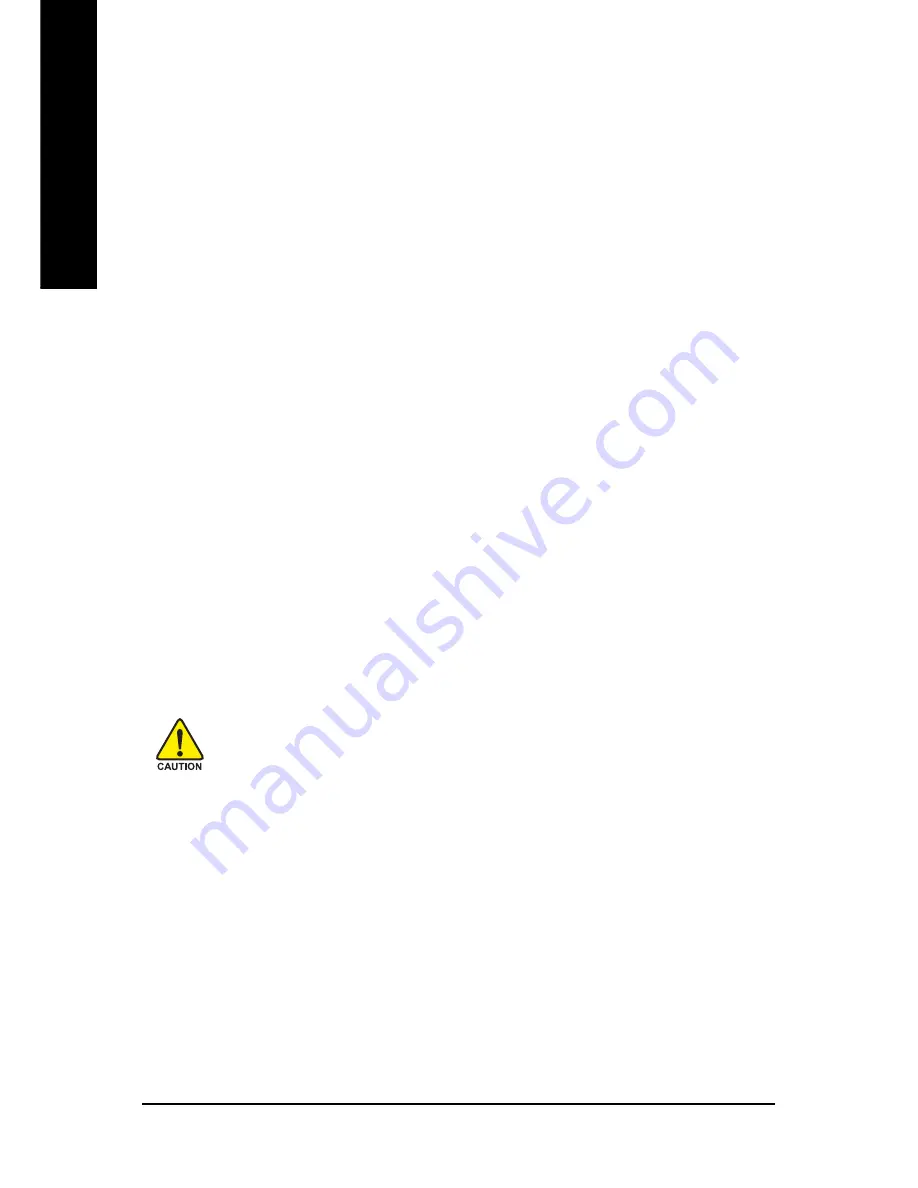
GV-NX73G Series Graphics Accelerator
- 32 -
English
3.2. Windows
®
2000 driver installation
With Windows running on your computer, you need to install the graphics card driver to
take advantage of the higher performance, resolutions, and special graphics features of
the graphics card. To ensure you install the latest driver, insert the Installation CD that
shipped with your graphics card.
To install the graphics card driver for Windows
®
2000, please insert the Installation CD. Then
the AUTORUN window will show up. Click
Install Display Driver
item, and follow the
wizard to install the driver.
If Windows
®
does not show the CD automatically, please run following steps:
1. Click the Start button on the control bar.
2. Select Run.
3. Type the following: D:\SETUP.exe
(If D is not your CD-ROM drive, substitute D with the correct drive letter.)
4. Click "OK".
5. Click on "Install Display Drivers" to begin the Installation Wizard.
6. Click "Next".
7. Click "Yes" to the license agreement.
8. Follow the Wizard's on-screen instructions to complete the installation.
Please make sure the Windows
®
2000 have installed Windows
®
2000 Service
Pack (or later) before installing the graphics accelerator driver.
Содержание GV-NX73G128D
Страница 1: ...Jan 13 2006 VGA Card GV NX73G128D...
Страница 2: ...VGA Card Jan 13 2006 GV NX73G128D...
Страница 3: ...Mar 29 2006 VGA Card GV NX73G128D RH...
Страница 4: ...VGA Card Mar 29 2006 GV NX73G128D RH...
Страница 5: ...Aug 15 2006 VGA Card GV NX73G256D RH...
Страница 6: ...VGA Card Aug 15 2006 GV NX73G256D RH...
Страница 44: ...GV NX73G Series Graphics Accelerator 38 English...





















