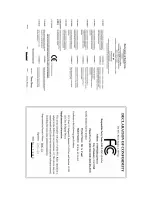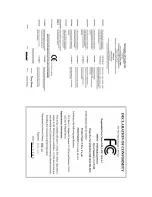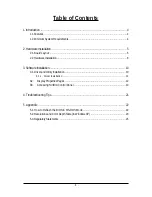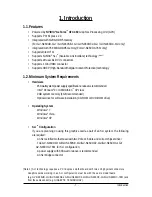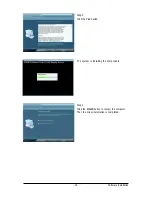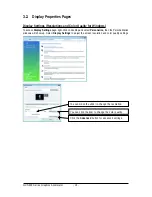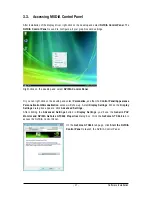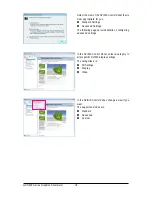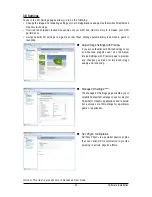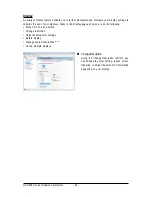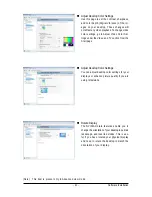- 6 -
Table of Contents
1. Introduction ................................................................................................................ 4
1.1. Features ......................................................................................................................... 4
1.2. Minimum System Requirements .................................................................................... 4
2. Hardware Installation.................................................................................................. 5
2.1. Board Layout ................................................................................................................. 5
2.2. Hardware Installation ...................................................................................................... 8
3. Software Installation .................................................................................................. 10
3.1. Driver and Utility Installation ......................................................................................... 10
3.1.1. Driver Installation ......................................................................................................... 10
3.2.
Display Properties Pages ........................................................................................ 12
3.3.
Accessing NVIDIA Control Panel ............................................................................ 13
4. Troubleshooting Tips................................................................................................ 21
5. Appendix ................................................................................................................. 22
5.1. How to Reflash the BIOS in MS-DOS Mode .............................................................. 22
5.2. Resolutions and Color Depth Table (In Windows XP) ................................................... 23
5.3. Regulatory Statements ................................................................................................. 25
Содержание GV-N460OC-1GI Rev2.0
Страница 2: ...VGA Card GV N460OC 1GI GV N460OC 768I July 02 2010 VGA Card GV N460OC 1GI GV N460OC 768I July 02 2010 ...
Страница 3: ...VGA Card GV N460OC2 1GI Oct 27 2010 VGA Card GV N460OC2 1GI Oct 27 2010 ...
Страница 4: ...VGA Card GV N460UD 1GI Nov 5 2010 VGA Card GV N460UD 1GI Nov 5 2010 ...
Страница 5: ...VGA Card GV N460SE 1GI Nov 5 2010 VGA Card GV N460SE 1GI Nov 5 2010 ...
Страница 31: ... 31 Appendix ...
Страница 32: ... 32 GV N400 Series Graphics Accelerator ...
Страница 33: ... 33 Appendix ...
Страница 34: ... 34 GV N400 Series Graphics Accelerator ...
Страница 35: ... 35 Appendix ...
Страница 36: ... 36 GV N400 Series Graphics Accelerator ...