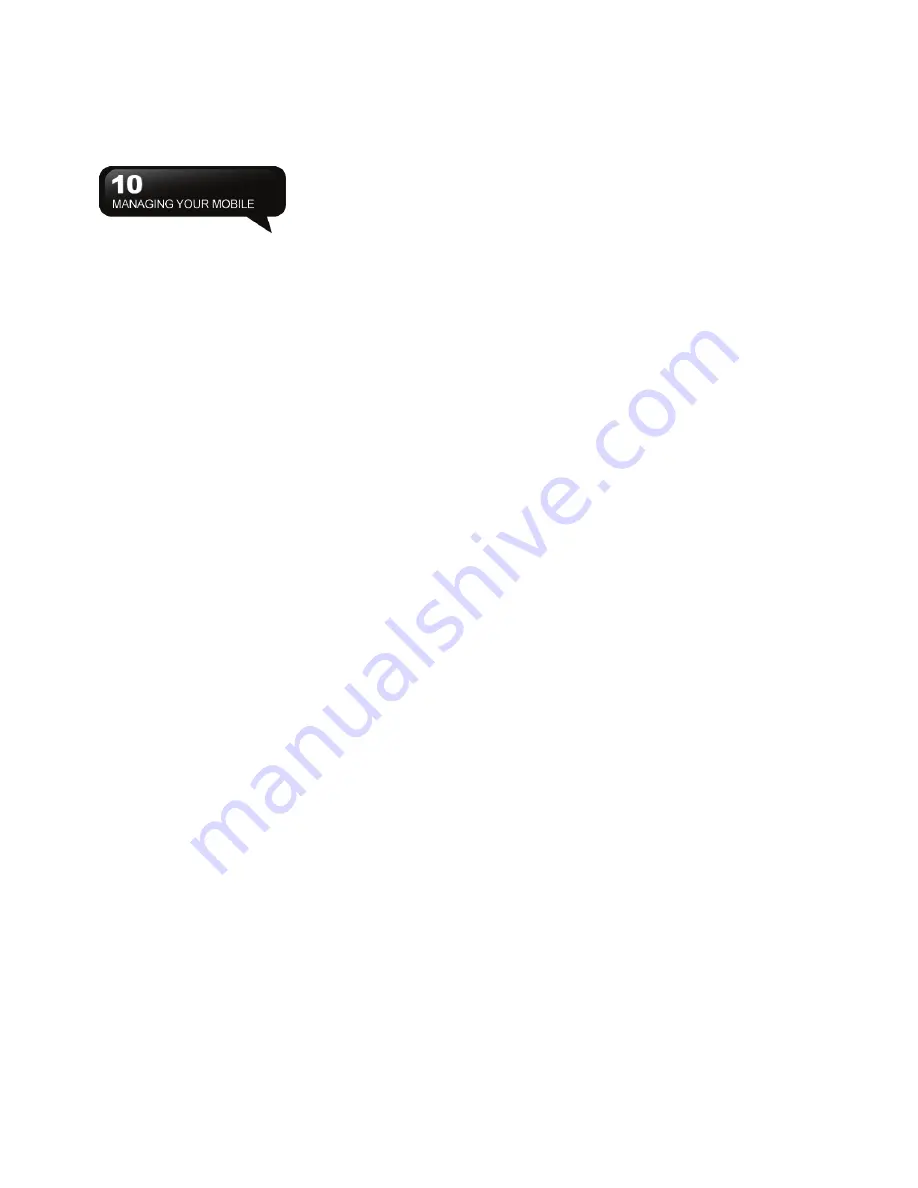
MW702
│
10-1
10. Managing Your Mobile
10.1 Memory Management
Select Start > Settings > System tab > Memory
Main Tab:
Display current memory status of this device.
Storage Card Tab:
Display the memory status of storage card in this
device.
10.2 Memory
When the memory is insufficient, this device cannot
allocate memory automatically, you may follow the
steps below to release more memory:
1.
Select Start > File Explorer
2.
Use “File Explorer” to move some files to Micro
SD card. Select, and hold the highlighted items
by stylus, and select “Cut” or “Copy” on the
pop-up menu; then select “Paste” after you move
to Micro SD card.
3.
Use “File Explorer” to delete the unwanted files.
Select Start > Messaging > Menu > Options >
Storage tab. If you have inserted a memory card,
check “When available, use this storage card to store
attachments”, and the attachments will be saved to
memory card automatically.
Select Start > Internet Explorer > Menu > Tools >
Options > Memory tab. Select “Clear History” and
“Delete Files” to delete the browsed web pages.
10.3 Add or Remove Programs
All installed programs in the device will be saved in
ROM (Read Only Memory) and are not removable.
The saved data in ROM will not be lost suddenly. As
long as there is sufficient space in this device, you
may install suitable programs.
Adding programs through ActiveSync:
Before you install a program, please make sure the
device processor is suitable for the software.
1.
Select Start > Settings > System tab > About >
Version tab to check information of this device.
2.
Download the desired software to your computer.
(Please select the software that are designed for
Pocket PC and this device)
3.
Read the installation instructions, “Read me” file,
or the accompanied programs provided to you.
4.
Connect your computer with this device.
5.
Install the executive file to your computer.
˙
If this file contains an installation program, the
installation wizard will activate automatically.
Please follow the instructions on screen. Once the
installation on your computer is completed, and the
program will be installed to this device
automatically.
˙
If this file does not contain any installation program,
an error message will show on screen, and tell you
that this program is invalid, and is not suitable for
your computer. You must move this program to this
device manually. If you cannot find any installation
instructions for this program, please use ‘Browse’
function of ActiveSync to copy program file to
Program Files folder in this device.
6.
After you complete the installation, you can select
Start > Programs, and then select the program
icon to run that program.
Содержание GSmart MW702
Страница 1: ......
Страница 38: ...MW702 4 6 On About tab you can know the details of Voice Commander ...








































