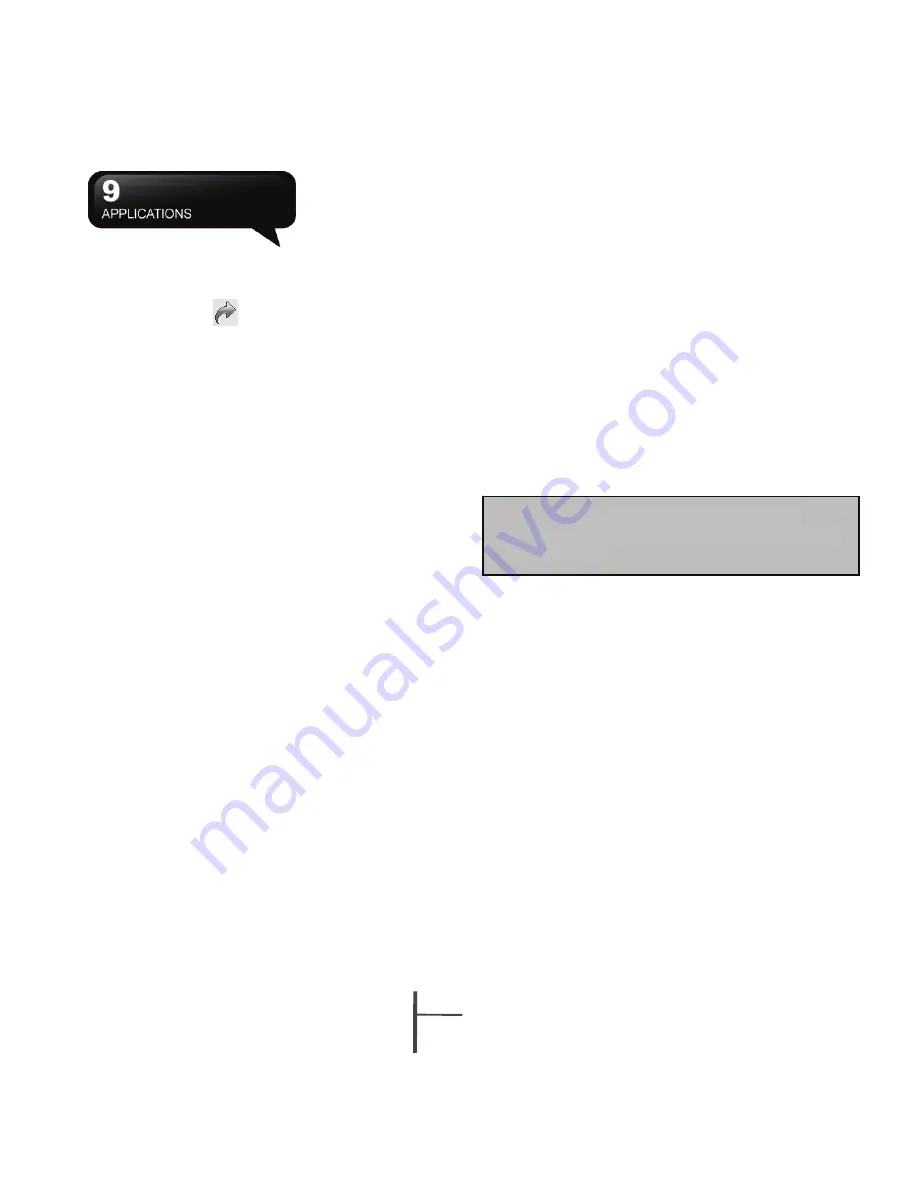
9-
6
MS800
or WI-FI.
Enlarge the font and start reading text on your device
with ease. Magnifier enlarges the display font like a
magnifying glass.
2.
Select Start > Internet Explorer
3.
Input website address in the blank text field.
․
Select the icon
next to the blank field to go to
the link.
․
You may use navigation keys or the scroll on
browser screen to adjust your screen browsing
content.
․
Tap to return to previous page.
․
Tap “Menu” to open Menu.
․
Select and hold any location of website
content to open pop-up menu.
View Favorites:
1.
On browser screen, select “Menu” > “Favorites”.
2.
On Favorites screen, select the website you want
to view.
․
Select the website you would like to go to.
․
You may add or delete folders or URL links.
Mobile Favorites Folder:
After installing ActiveSync to your computer, “Mobile
Favorites” folder will be added to “My Favorite” in
your computer. Only items saved in “Mobile
Favorites” can be synchronized with this device.
Follow the steps below to add your favorite website
to “Mobile Favorites”:
1.
On your computer, select Internet Explorer >
Tools > Establish Mobile Favorites.
2.
To change name, enter the new name in the new
window.
3.
To change storage location, select “Create New”
to create a new folder or select a folder in the new
window.
4.
Click on “OK” to add this website to your Mobile
Favorites folder.
1.
Select Start > Programs > Tools > Magnifier.
2.
Check “Program Text Magnifier” and then select
“OK” to save. When you check this option, the
font displayed in programs will be enlarged.
3.
Check “Menu Magnifier” and then select “OK” to
save. When you check this option, the font
displayed in menu will be enlarged.
4.
Tap “X” on the top right of the screen to exit
without saving any changes.
Note:
When you check or uncheck “Menu
Magnifier” the new settings will take effect after a
system reboot.
9.10 Calculator
Calculator allows you to run simple operations in this
device.
Select Start > Programs > Tools > Calculator to use
your calculator.
9.11 Games
You may access “Games” to select games you like in
this device for entertainment.
1.
Select Start > Programs > Games
2.
Select a game to launch it.
9.12 STK (SIM Tool Kit)
The services available depend on your operator Tap
Start > Programs > Phone Manager, and then select
the STK service provided by your operator.
Содержание GSmart MS800
Страница 1: ...MS800 ...
Страница 57: ...8 5 MS800 ...
Страница 71: ...11 4 MS800 Operating Temperature Temperature 10 45 Note Specifications may vary in some regions ...

























