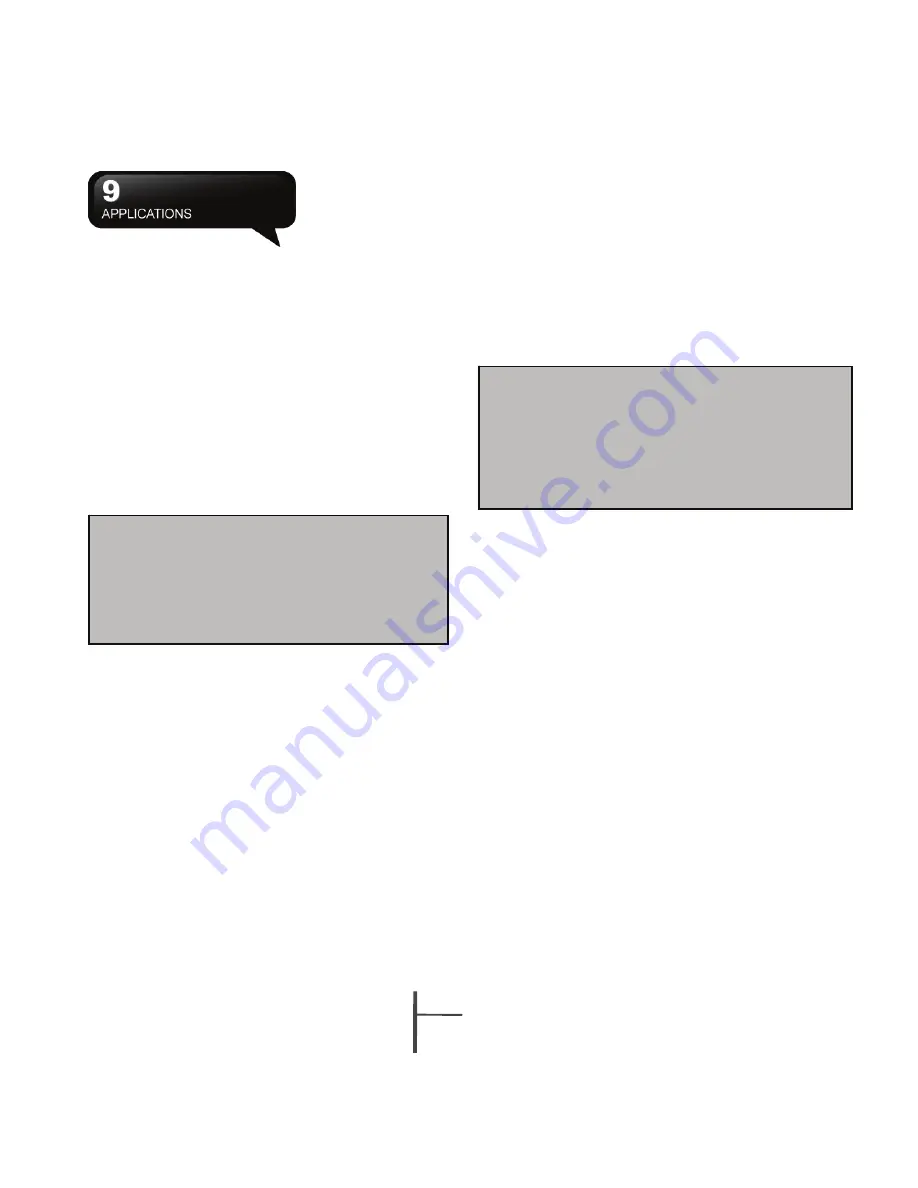
9-
4
MS800
desired file names to open pop-up menu.
The saved Excel Mobile file in this device could be
opened by selecting from “Excel
After opening a Word Mobile file, you may tap “View”
to set Toolbar, Wrap to Window, and Zoom.
Mobile” list screen. To delete, copy or send a file, tap
and hold the desired file name to open pop-up menu.
1.
Select a folder category shown on list display
field.
Your Excel Mobile provides basic worksheet tools,
for example, formula, function, sorting and filtering.
2.
Tap on “Name” (or Date, Size, Type) to change
the arrangement of list.
3.
Tap on a file to open it.
4.
Tap and hold a file to open pop-up menu
5.
Tap on “New” to create a new document.
6.
Tap on the keypad icon to show or hide screen
input panel and select input method.
7.
Tap on “Menu” to open menu for more options.
9.6 Excel Mobile
You may use Excel Mobile in this device with
Microsoft Excel in your computer to easily copy or
move files between this device and your computer.
Through computer synchronization, you can keep
updated content in both this device and your
computer.
You may use Excel Mobile to create documents like
Statement of Income and Expenditure.
If you want to create a new Excel file, tap Start >
Office Mobile > Excel Mobile > New, and the screen
will open a new Excel file. Your Excel Mobile can
only open one file at a time. When you open a
second file at the same time, this device will ask you
to save first file.
Note:
When you are synchronizing or
copying files from the device to PC, Excel Mobile
files will be transformed into Excel files. While
most of the settings will be kept during this
transformation, some of the format and
properties may be lost.
Note:
When you are synchronizing or copying
files from the device to PC, Word Mobile files
will be transformed into Word files. While most
of the text and paragraphing will be kept
during this transformation, some of the format
and properties may be lost.
9.7 PowerPoint Mobile
You may use PowerPoint Mobile in this device with
Microsoft PowerPoint in your computer to easily copy
or move document between this device and your
computer. Through computer synchronization, you
may keep the files in both this device and your
computer updated.
You may use PowerPoint Mobile to browse or play
PowerPoint file. If you want to open
PowerPoint file, select Start > Programs >
PowerPoint Mobile, the screen will show your
PowerPoint files list, from which select the file you
want to open.
1.
Select the folder type demonstrated in the list
display field.
2.
Select “Name” (or “Date”, “Size”, “Type”) to
change the arrangement of list.
3.
Select the document to open.
4.
Select and hold a document to activate pop-up
menu.
5.
Select “Open” to open a file.
6.
Select “Menu” for options.
Содержание GSmart MS800
Страница 1: ...MS800 ...
Страница 57: ...8 5 MS800 ...
Страница 71: ...11 4 MS800 Operating Temperature Temperature 10 45 Note Specifications may vary in some regions ...



























