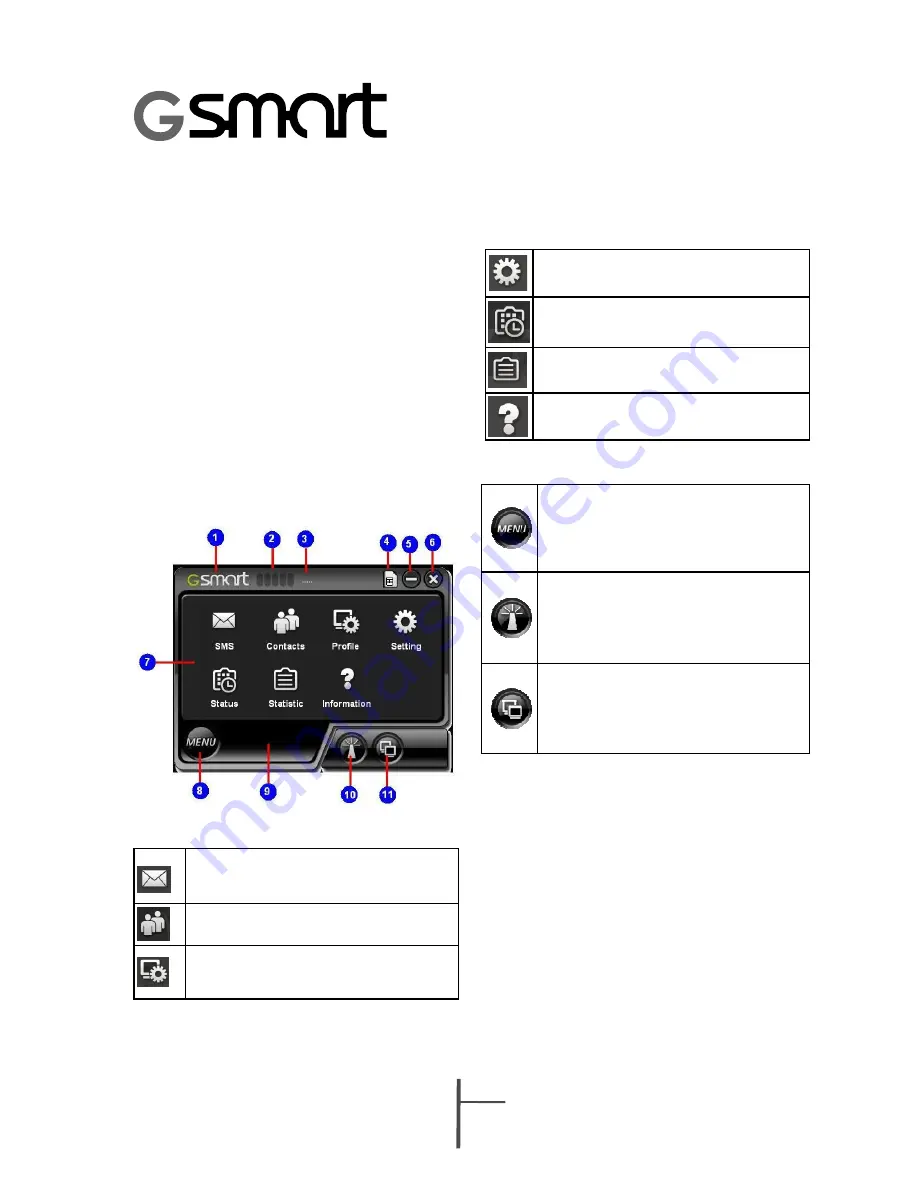
MD800
2-1
2. Using Your Express Card
2.1 The Screen
Home Screen:
1. GSmart Logo
2. Signal Strength
3. Radio Technology
4. SIM card
5. Minimize
6. Close
7. Menu Screen
8. Back to Menu
9. Current Status
10. Radio On/Off
11 Connect/Disconnect
Menu Screen:
SMS: Text message folders such as
Inbox, Outbox, Draft, etc.
Contacts: SIM Card contact lists.
Profile: Connection profile setup
and edit.
Setting: General, SMS, SIM, Radio.
Status: connection status.
Statistics: Upload, Download graphs.
Information: Device, Version specifics.
Button bar:
Menu
:
No matter which function
you’re using, just press Menu button,
you can go back to Main screen
Radio On/Off
︰
When the application is
on, the light will be on also. If you want
to close it, press the button, and then
the light will be off
Connect/Disconnect
︰
First, you have
to create a connection information in
Profile, and then press Connect button
To start the express card
1. From the Windows desktop, select Start
Æ
All Programs
Æ
GSmart
Æ
GSmart
ExpressCard
Or
From the Windows desktop, double click the
GSmart ExpressCard icon
2. If it is requested, enter your SIM card PIN
code and press OK
3. After few seconds, MD800 will search for
service and signal strength.























