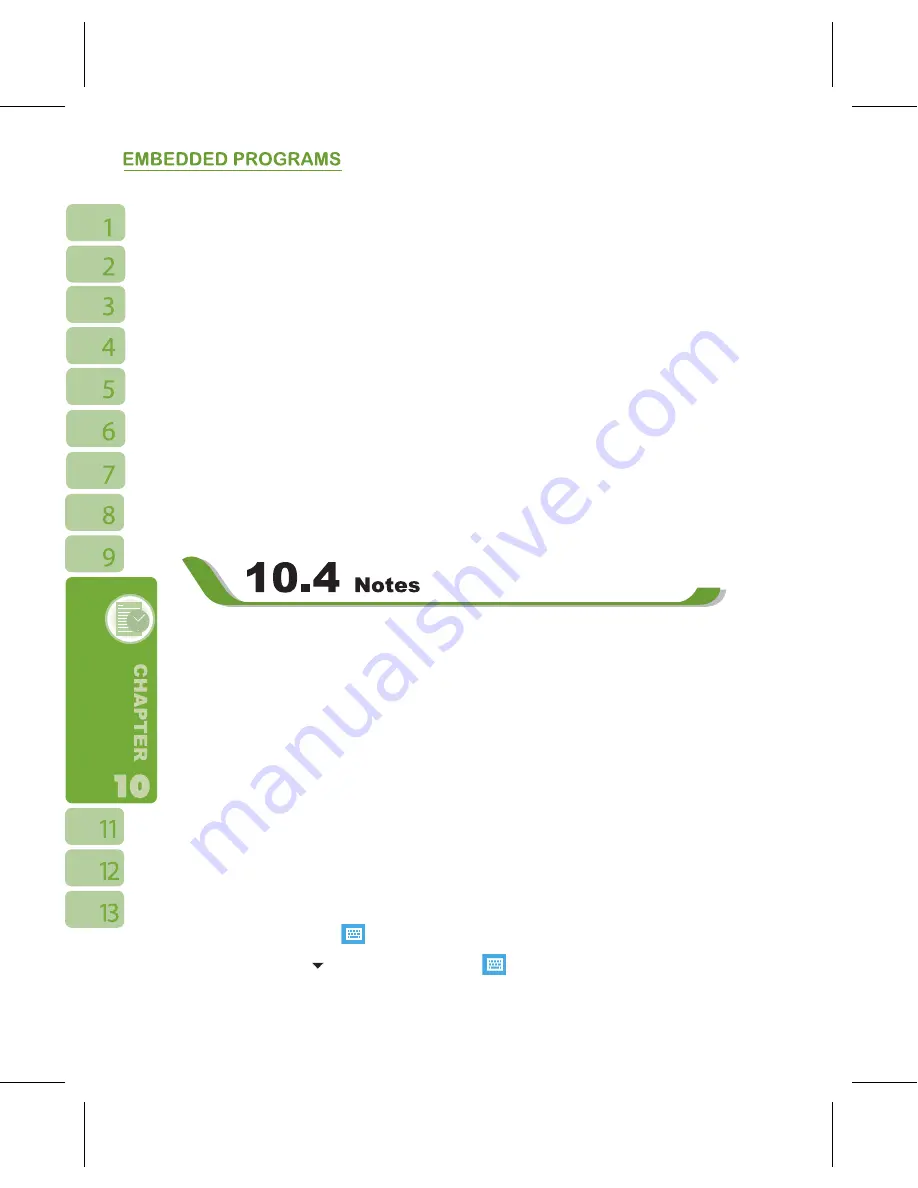
6
Add a New Task:
1.On “ Tasks ” screen, select New
2.Select a field to input data.
3.Select “ Starts ” and “ Ends ” field to set first and last day of task.
.You may select Occurs to select whether this task has periodicity.
5.You may select “ Reminder ” to set a time to remind you or select “ None ” (unnecessary
to alert).
6.To appoint a task as certain category,tap on “ Category ” field to select a category from
the options list.
7.To add notes, select Note tab and input desired content here.
8.Tap “ OK ” to save the task and return to tasks screen.
Check and Update Tasks:
You may select a task from tasks list to view task summary. To change the details of this
task, select Edit.
You may use text notes or voice notes to record information. You may also record voice in
【
Notes
】
. If a note file contains voice notes in addition to text, a small icon representing
voice notes will appear in the content area of the note. If notes recording is done under the
notes file list, then the recording content will be saved as a single file.
Select arrangement of list
Select a file on memo files list to open memo file or play recording content.
Select a file on memo files list and hold to open pop-up menu.
Select New to create a new memo.
Tap on { Menu } > { View Recording Toolbar } to show or hide recording tool bar.
Add Notes:
1.On memo screen,select New.
.You may generate memo by writing,drawing,text entry and recording.
˙
Tap on the keypad icon
to hide or display screen input panel.
˙
Tap on the arrow “ ” next to the keypad icon
to select input method.
Содержание GSmart i120
Страница 1: ......
Страница 51: ...51 2 Select a port to be set 3 Select Finish ...






























