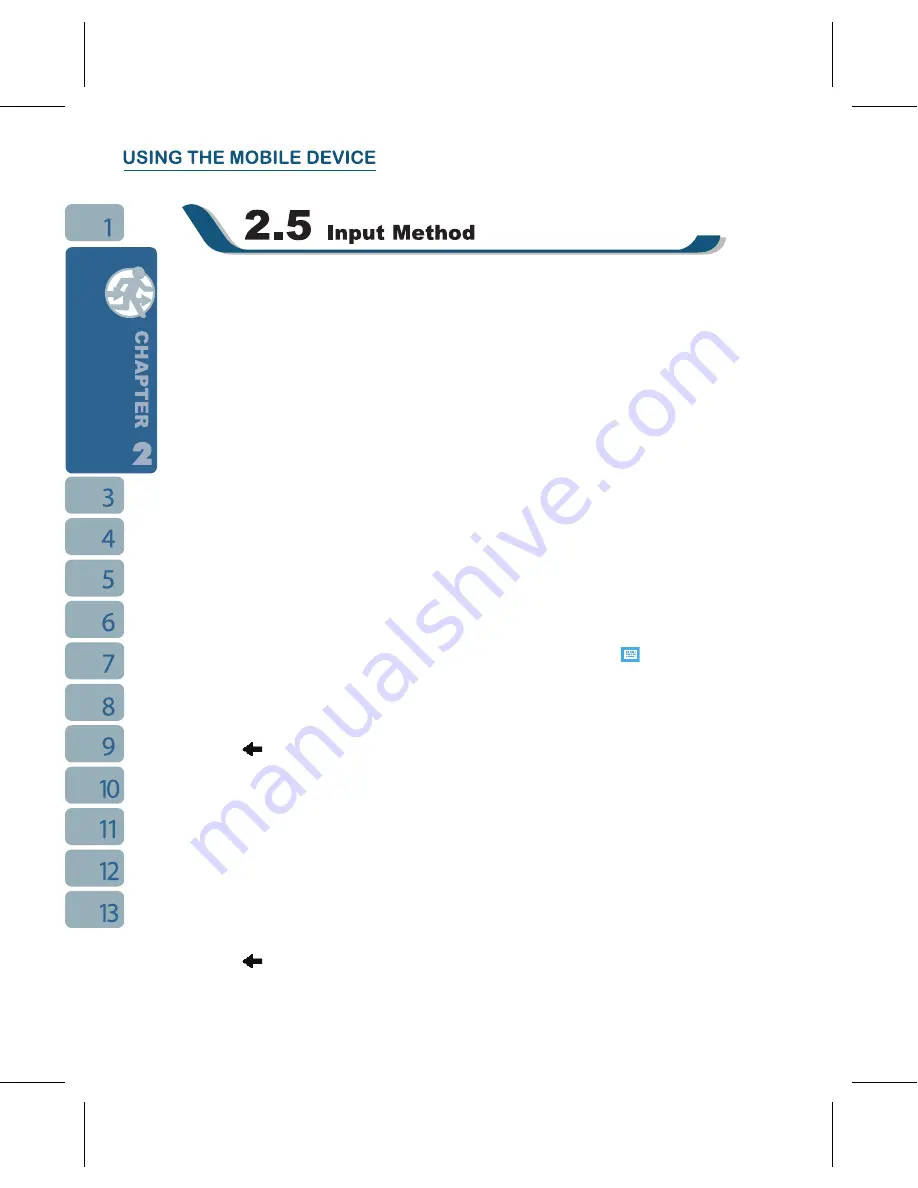
Smart Input
This input method allows you to edit text by pressing the digit keys. Using this method, the
number of key pressed required will be dramatically reduced.
1.On your screen keyboard, tap the arrow icon next to Keyboard icon for more input
methods. On the pop-up list, tap Smart Keypad.
.To use the digit keys. you can start by pressing the key and the screen panel will close.
For example, to input “phone”, simply press the combination of the letters assigned to the
following number string: “74663.” Confirm the spelling you want by pressing the center
navigation key.
˙
To switch between 123 (numbers), symbol, multi-tap, or English, press and hold "*" key.
Use the navigation keys to move the cursor around.
˙
To insert a symbol, press “1” to open a quick symbol.
˙
To clear a letter, press the "C" key.
˙
To add space, press “0”.
Screen Keyboard
You can input data by using screen keyboard. Tap on the keyboard icon
on your screen
to open the screen keyboard. Follow the following steps below to input your data:
1.On your screen keyboard, tap
【
Shift
】
or
【
CAP
】
key to input a Capitalized letter or
some common symbols. You can also double-tap on
【
Shift
】
to enter capital letters.
.Tap the
key on your screen keyboard to delete.
3.To close the screen keyboard, tap the keyboard icon again on your screen to hide the
screen keyboard.
Letter Recognizer
1.On your screen keyboard, tap the arrow icon next to the keyboard icon for more input
methods. On the pop-up list, tap
Letter Recognizer
.
2.Write letters and numbers in a corresponding field on your Letter Recognizer screen. The
device will display the letters / numbers that you had just input in the Letter Recognizer
fields.
3.Tap the
key to delete an input.
Содержание GSmart i120
Страница 1: ......
Страница 51: ...51 2 Select a port to be set 3 Select Finish ...






























