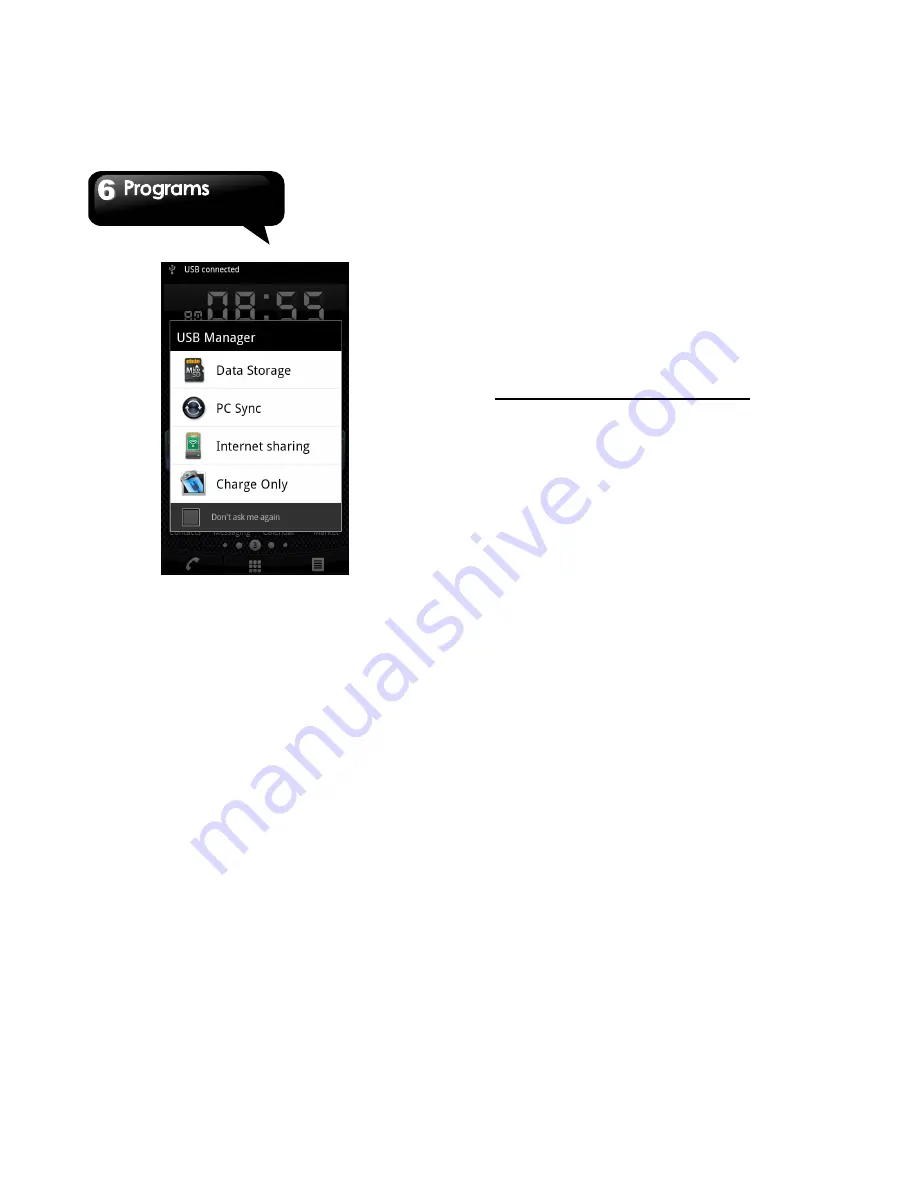
G1355
│
6-12
6.23 Install USB Driver
1. Connect your device with PC by the USB cable,
and then, your PC will pop-up a message.
Select “Open folder to view files.”
2. Tap the "Setup.exe" in the USB Driver Installer
folder in your PC.
3. Pop up the installing windows of GSmart Driver.
Wait for a few seconds for the process, then tap
“Done” to have the process completed.
NOTE:
Only Windows XP Service Pack 3 and higher
versions support the installation.
6.24 Downloads
Files and other items you downloaded in Email or
Browser are stored on your SD card. You can view,
reopen or delete what you've downloaded.
1. Tap Application Drawer > Downloads.
2. Tap Menu to Sort by size or Sort by time.
6.25 Screen Capture
You could use this function to capture any screen
from the device. Please press Volume Key down
while holding down the Power Key. The screen
captures will be saved in
/sdcard/media/images/screencapture and you may
view screen captures in Gallery.
Содержание GSmart G1355
Страница 1: ...G1355 ...






















