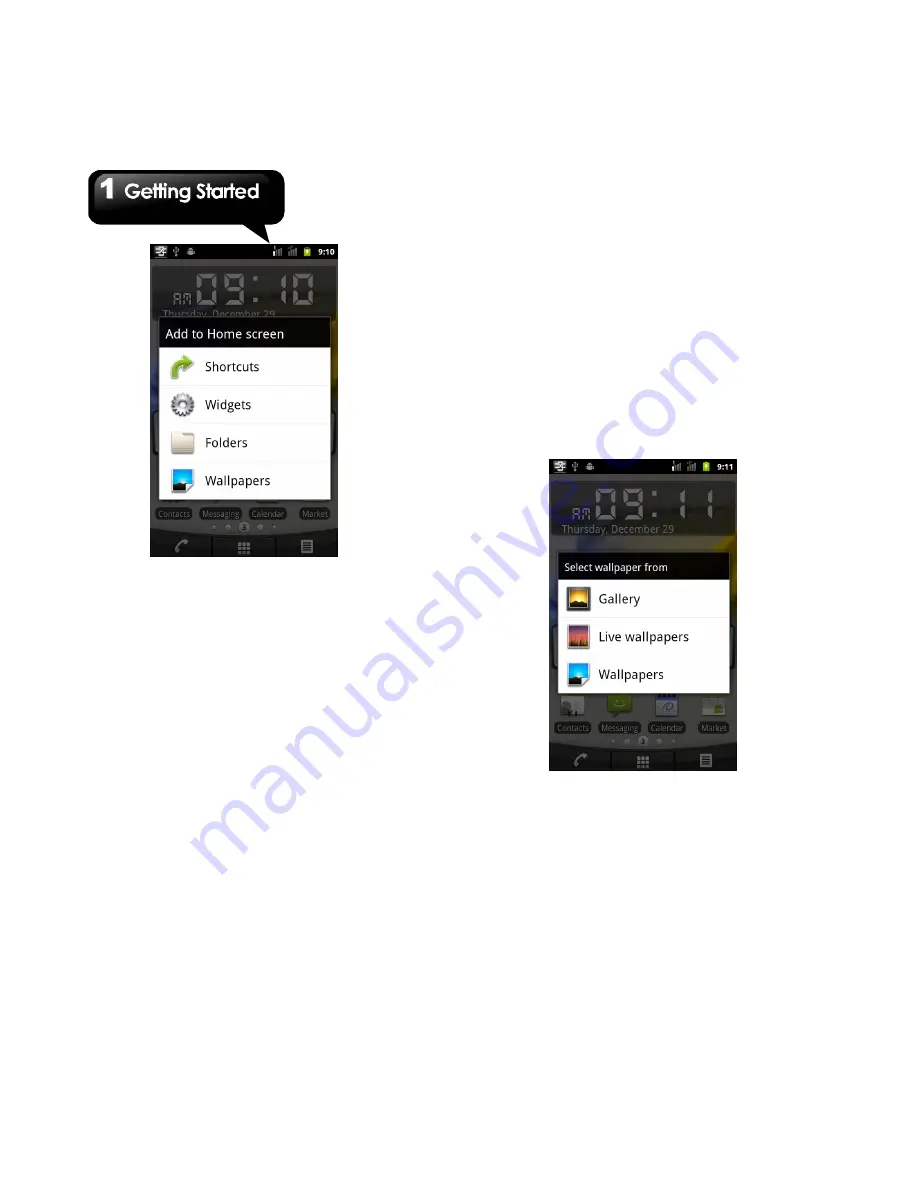
G1355
│
1-15
Using Widgets
You may add and customize widgets on the home
screen as you like.
To add widgets
1. Long press any places on the home screens.
There is a menu will pop up.
2. Tap “Widgets”. A list of all available widgets will
be displayed. Select the widget you want for the
home Screen.
To delete widgets
1. Tap and hold a widget icon. The icon will
enlarge and a Trash Can Icon will appear at
the bottom of Home Screen.
2. Drag the widget icon to the Trash Can Icon to
delete it.
Folders
You can also add / delete folders to your Home
screen.
1. On Home Screen, tap Menu > Add > Folders.
2. Tap to select the desired folder you want to
appear on Home Screen.
3. Tap and hold the desired folder ,the icon
enlarges, and the Trash Can Icon appears
at the bottom of the Home Screen. Drag the
folder icon to the Trash Can Icon to delete it.
Setting the wallpaper
Customize wallpaper of your Home Screen with
default wallpaper or with pictures in your phone.
Set wallpaper from Live wallpapers or
Wallpapers
1. Long press any places on the home screens.
There is a menu will pop up.
2. Tap “W allpapers”, then choose “Live
wallpapers”.
3. All system wallpapers are displayed. You could
tap to preview it.
4. Tap “Set wallpaper”
to set up your selection.
Содержание GSmart G1355
Страница 1: ...G1355 ...






























