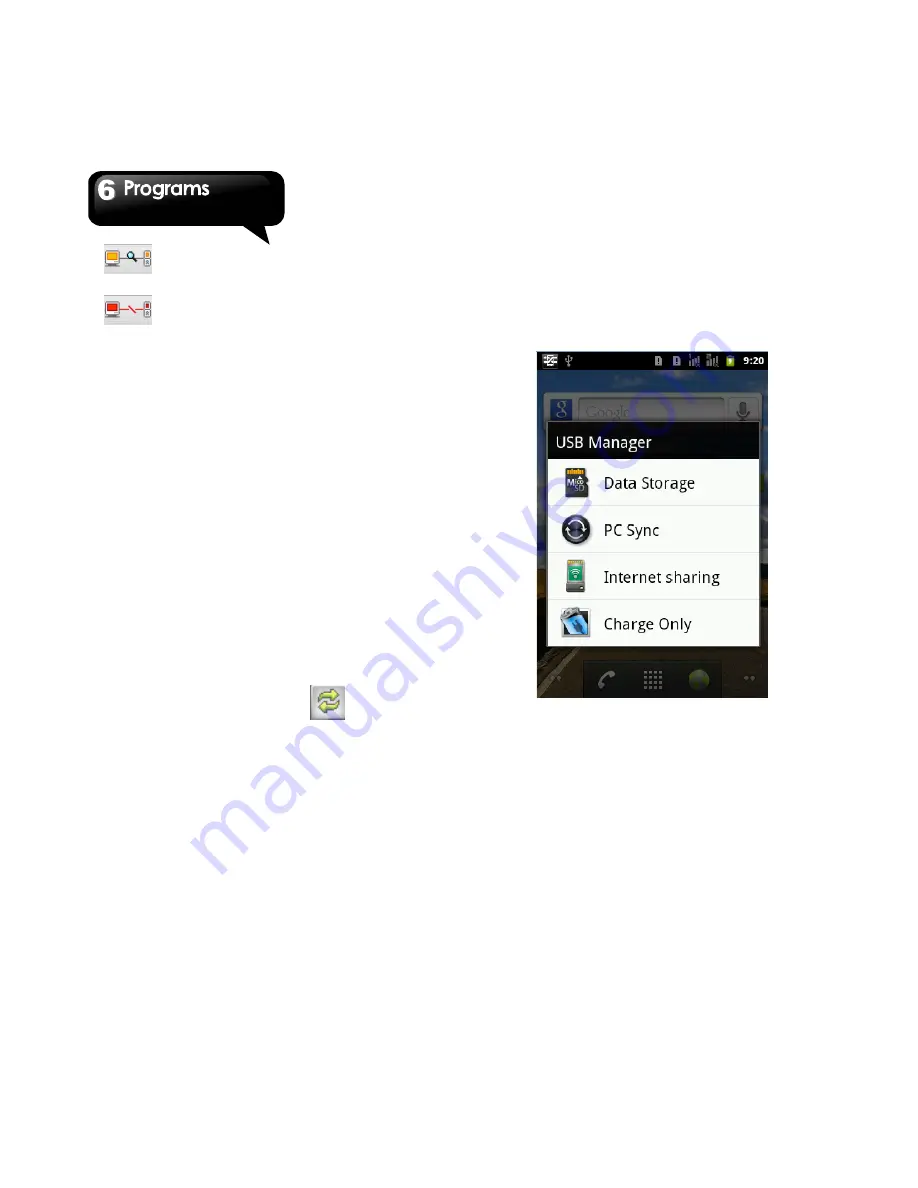
G1345
│
6-12
: Connection between PC and your
device is being established.
: Connection between PC and your
device is disconnected.
Use Android Manager on your PC
Contacts
: Allows you to back up contacts, as well
as organize your contacts.
Messages
:
Allows you to edit and send messages.
Photos
: Allows you to import photos from PC or
the device and to organize them in different
albums.
Videos
:
Allows you to add and to play videos.
Music
: Allows you to add, to delete, to edit and to
play music.
Application
:
Allows you to
manage the
downloaded applications.
Files
: Allows you to organize and to manage files
in both of your PC and your device.
Sync
:
Allows you to synchronize the following
items: Contacts, Calendar, Camera, Camcorder,
and Folders. Conflict resolutions include Skip this
item, Computer overwrite handset, and Handset
overwrite computer. Finally, tap
to
synchronize the selected items between your PC
and your device.
6.22 USB Manager
There are 4 modes of USB Manager after your
device connecting to PC with the USB cable:
1. Data Storage: Insert the memory card, and then,
tap Data Storage on your phone. Your PC will
pop-up a message to ask if you want to use data
storage. It can help you save the files.
2. PC Sync: Tap PC Sync on your phone, your
device will connect and access Android
Manager. Android Manager on your PC will
synchronize with your device.
3. Internet Sharing: Share your phone's mobile
network with PC.
4. Charge Only: Tap Charge Only on your phone to
start charging.
6.23 Install USB Driver
1. Connect your device with PC by the USB cable,
and then, your PC will pop-up a message.
Select “Open folder to view files.”
2. Tap the "Setup.exe" in the USB Driver Installer
folder in your PC.
3. Pop up the installing windows of GSmart Driver.
Wait for a few seconds for the process, then tap
“Done” to have the process completed.
NOTE: Only Windows XP Service Pack 3 and
higher versions support the installation.
Содержание GSmart G1345
Страница 1: ...G1345 ...









































