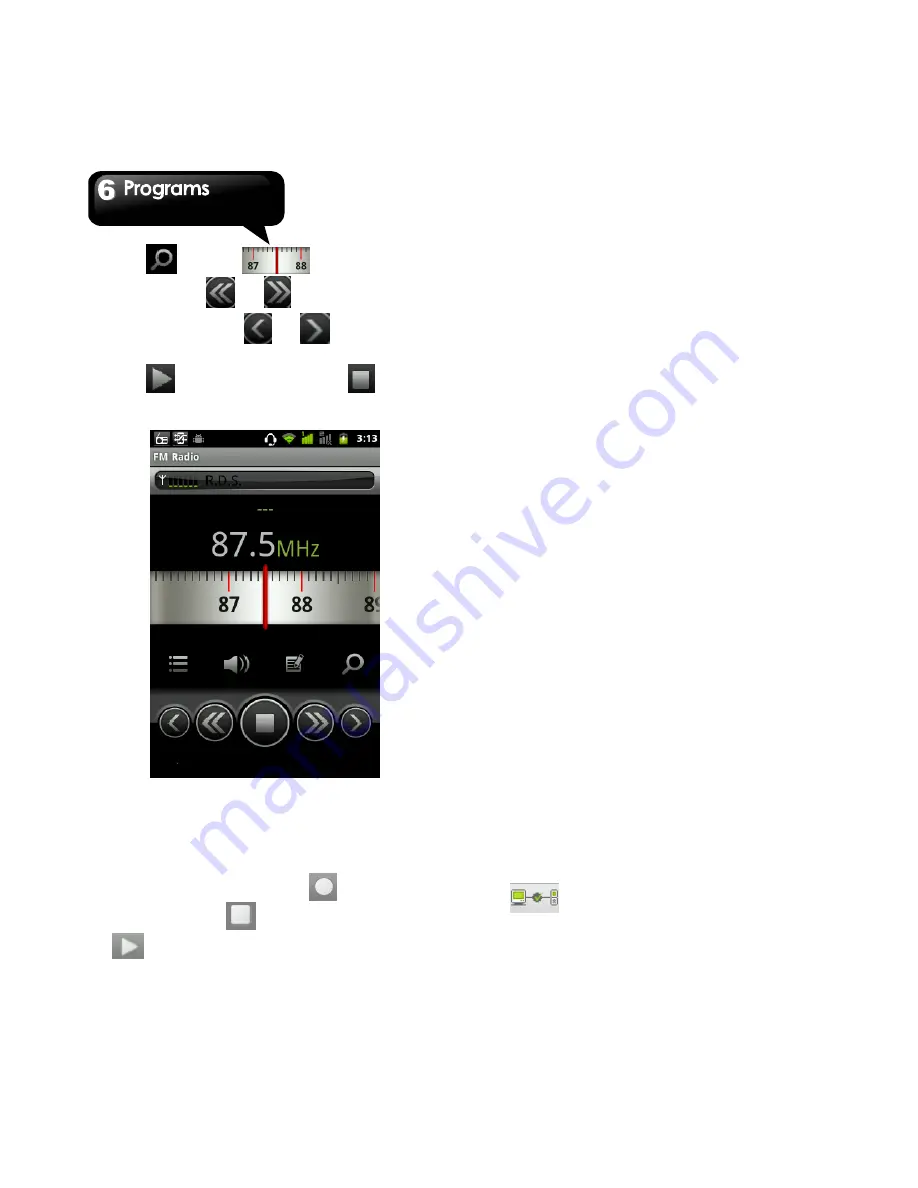
G1345
│
6-11
5. Tap
or slide
to search the FM
stations
,
tap
or
to go to the available
FM stations or tap
or
to fine tune the
radio frequency.
6. Tap
to play the radio, or tap
to stop
the radio.
6.19 Sound Recorder
To Record a voice note
1. Tap Application Drawer > Sound Recorder.
2. In the recording screen, tap
to record a
voice note. Tap
to stop the recording. Tap
to play the recording.
3. Tap Use this recording to save the voice note.
Or, tap Discard to exit.
To play a voice note
After recorded, the recording is stored in the
memory card. Please use Music to play it.
1. Tap Application Drawer > Music > Playlist > My
recordings.
2. Displays the list of the voice note, and then, tap
the voice note you want, and then play it.
6.20 File Manager
File manager helps you manage the files in your
phone and in your SD card.
1. Tap Application Drawer > File Manager.
2. Tap the folder list, and then, tap the folder you
want to browse.
6.21 Android Manager
You can use Android Manager on your PC to
synchronize data in your device. Please download
Android Manager from GSmart’s official website
and install it in your PC.
NOTE: Only Windows XP, Windows Vista, and
Windows 7 (32/64 bit) support the function.
Synchronization Procedure
1. Connect your device to your PC with the USB
cable.
2. After you connect your device to your PC with a
USB cable, USB Manager will pop up. Tap PC
Sync on your phone.
3. Android Manager will synchronize with your
phone automatically.
4. Android Manager’s connection status:
: Connection between PC and your
device has been established.
Содержание GSmart G1345
Страница 1: ...G1345 ...
























