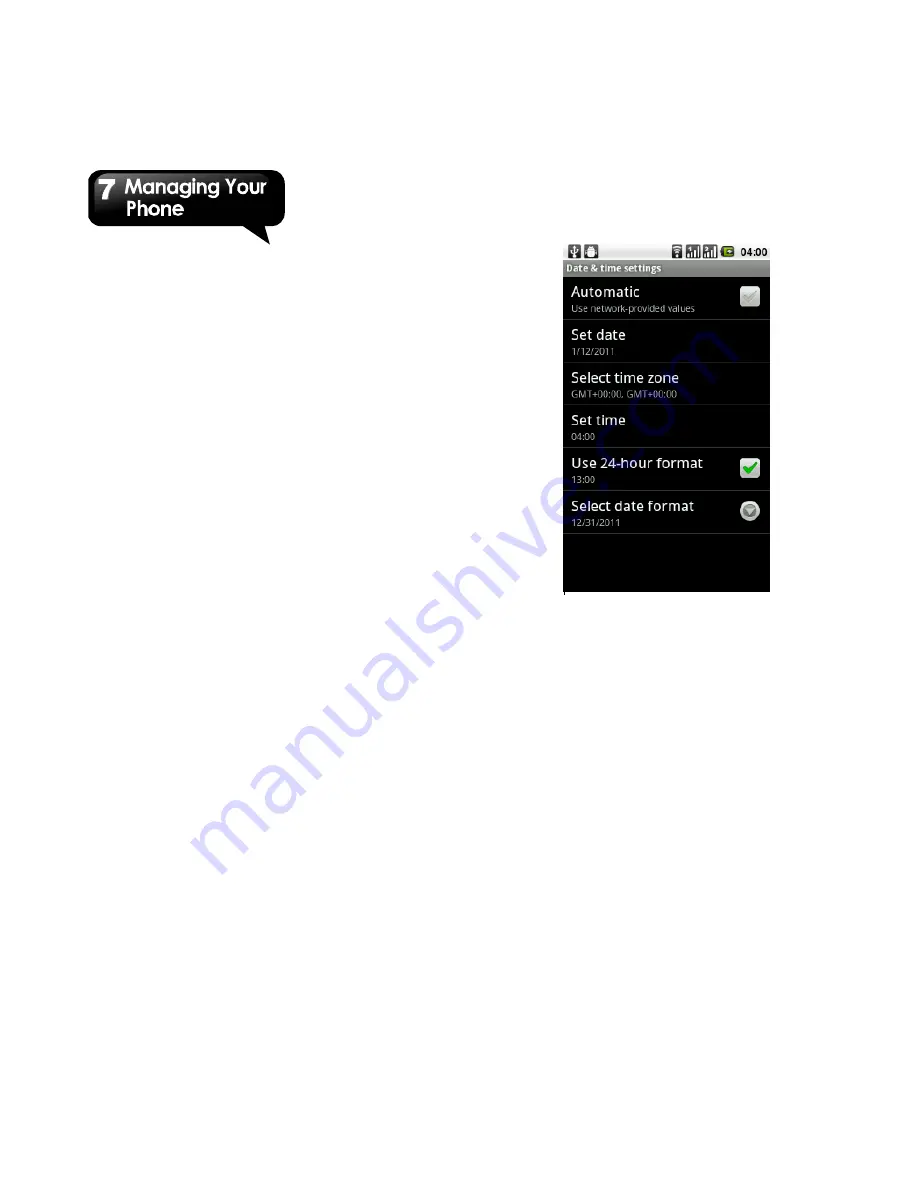
G1317D
│
7-4
Connect to PC
USB Manager Default Action Settings .
About phone
Display the software version, phone status, and the
processor information, etc.
7.2 Managing Basic Settings
Date and Time
You can set up Date and Time on your phone.
To set the date and time
1. Tap Application Drawer > Settings > Date & time.
2. If you check Automatic, you can not set date, time,
and time manually
.
Tap Set date. To adjust the
date, tap the month, day, or year field, and tap up
or down to increase or decrease the value.
3. Select the time zone from the list.
4. Set Time. To adjust the time, tap the hour, minute
or am/pm field, and use the up and down arrows
to increase or decrease the value.
5. Tap Set to apply the values.
.
Clock
The clock function contains alarm clock.
Setting Alarms
You can set up alarms on your phone.
To set the alarm
1. Tap Application Drawer > Clock.
2. Under Alarm clock tab, tap to select from the
existing alarm clock settings or tap Menu > Add
alarm to set up a new alarm.
3. Tap Time to open a clock and set the time for the
alarm. To enter the time numerically, tap the hour,
minute or am/pm field and use the up and down
arrows to change the values.
4. Tap Ringtone to set up the preferred ringtone
when your alarm sounds.
5. Tap Vibrate to enable/disable vibration when the
alarm sounds.
6. Tap Repeat to select a day to sound the alarm.
Содержание GSmart G1317D
Страница 1: ...G1317D ...


















