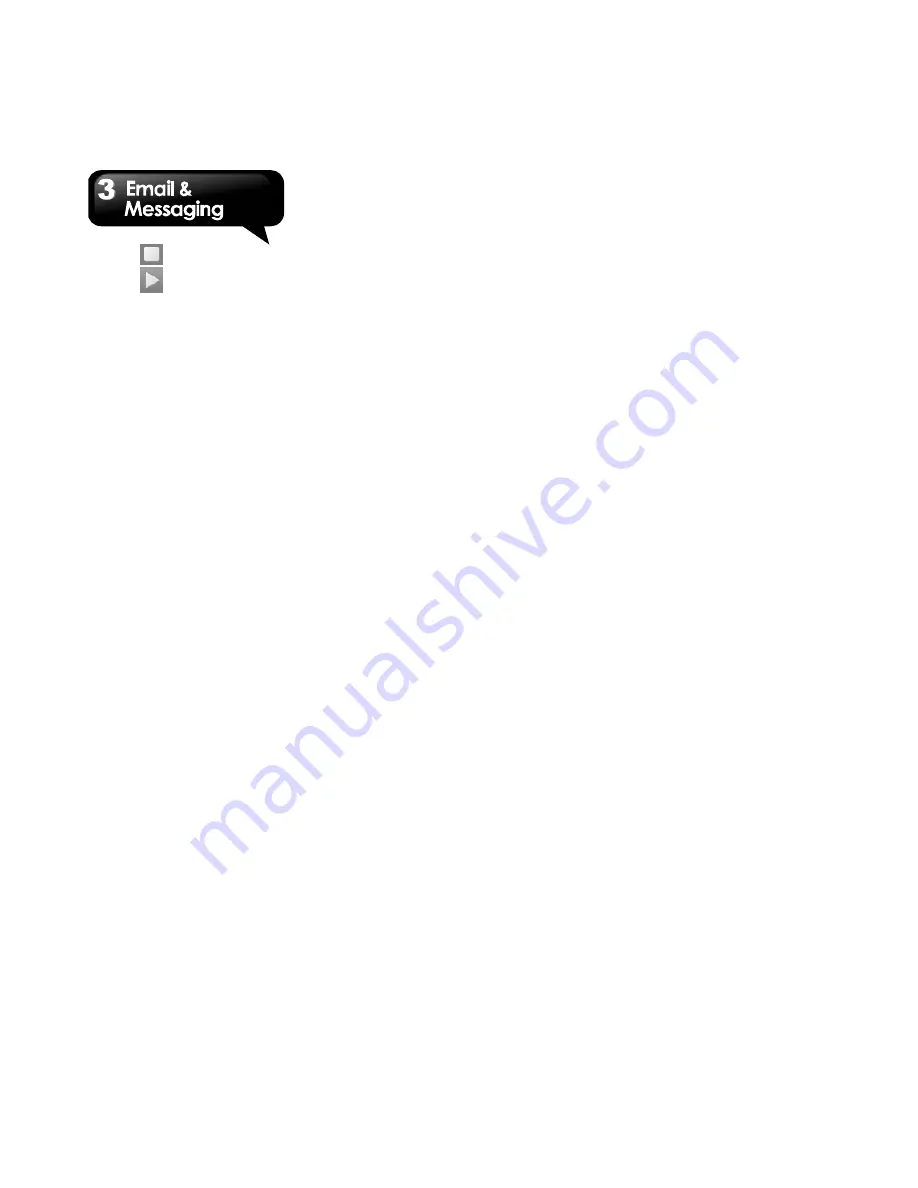
G1317D
│
3-3
5. Tap
to stop recording.
6. Tap
to listen to your recording.
7. Tap Use this recording to proceed, or tap
Discard, and return to the compose message
screen.
8. Tap Play to listen to your recording again, Tap
Replace to replace the file, or tap Remove to
delete your recording from the MMS message.
9. Enter the mobile phone number in the “To”
field.
10. To insert text, tap “Type to compose”, and
then, enter your message with the on-screen
keyboard.
11. Tap Send to send your message.
3.4 E-mail Accounts
Your phone can send and receive e-mails just as
you do with a computer. Your phone supports
Internet e-mail: e-mail account provided by an
Internet Service Provider (ISP) or web-based
e-mail, such as Gmail, Hotmail, Yahoo! Mail, etc.
Setting up an Internet e-mail account
1. Tap Application Drawer > Email.
2. Enter your E-mail address and Password. Tap
Next.
3. The phone will retrieve the e-mail settings
automatically.
• If the e-mail settings are pre-configured, the
E-mail setup wizard displays a successful
message.
• If the e-mail settings are not found, Manual
setup is in process automatically. You can follow
the instructions to complete the settings.
4. Enter Account display name and Your Name,
and then, tap Done.
NOTE: The Account display name is the name
shown on the Email screen.
To open Email
Tap Application Drawer, and then, tap Email
to
view your e-mails.
To select an account
1. Tap Application Drawer > Email.
2. Tap Menu > Accounts to view all e-mail
accounts. If you set up two more e-mail
accounts in the beginning, Account List will
appear directly after you tap Application Drawer
> Email.
3. Tap the e-mail account you want to access.
To configure e-mail settings
1. On your accounts screen, tap to select an
e-mail account.
2. Tap Menu > Account settings to adjust the
settings of your e-mail accounts.
3.5 Using E-mail
Composing and sending an E-mail
1. Tap Application Drawer > Email, and then,
tap an e-mail account.
2. Tap Menu > Compose.
3. In the “To” field, enter the recipient’s e-mail
address.
4. Enter the Subject.
5. Compose Mail.
6. Tap Send to send your e-mail.
Sending an E-mail from Contacts
You can send an e-mail to a contact with an
e-mail address stored in Contacts.
1. Tap Application Drawer > Contacts.
2. Tap a name to open contact.
3. Tap Email home. Tap Email in the submenu.
4. Enter the Subject and compose Mail.
5. Tap Send to send your e-mail.
Содержание GSmart G1317D
Страница 1: ...G1317D ...
















































