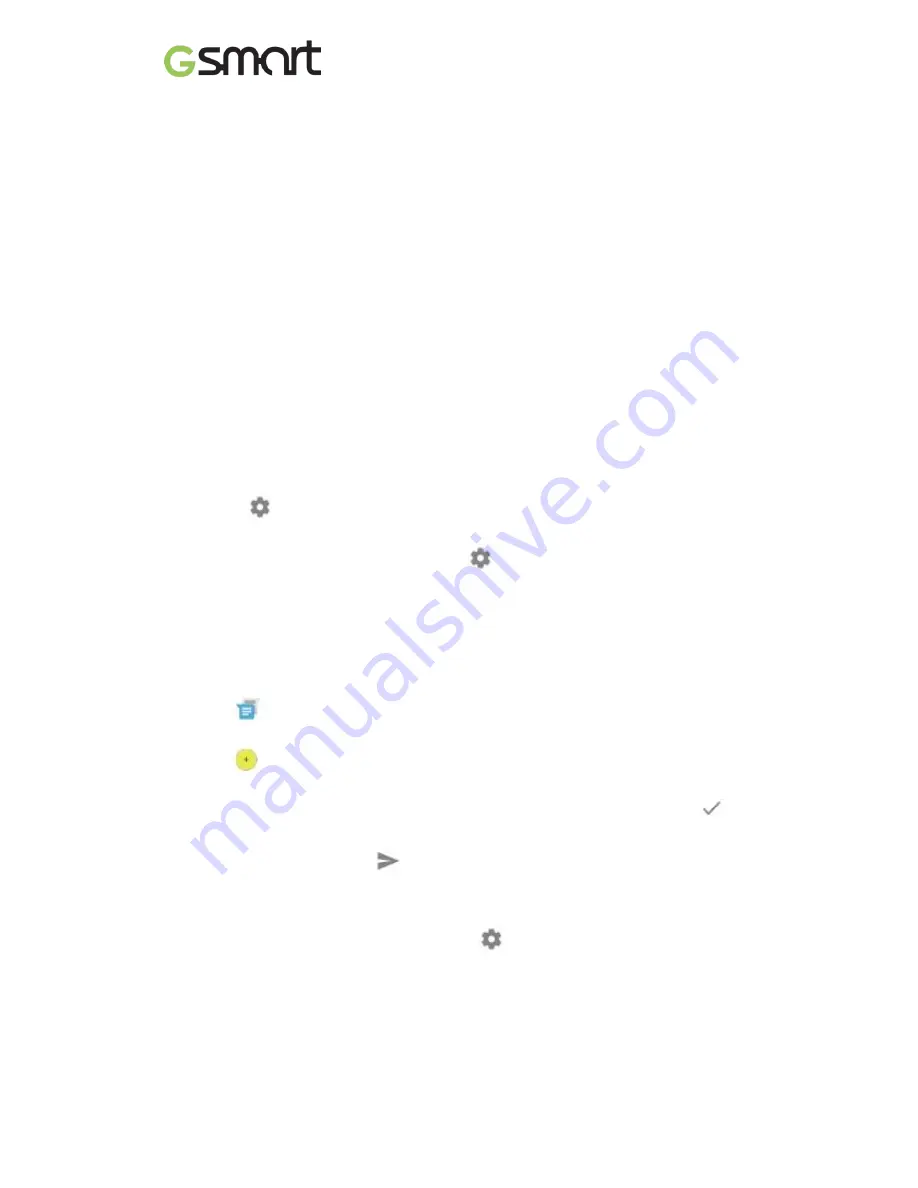
Lollipop
|
1
Set up your device
When you first turn on your phone, you’ll see a Welcome screen. Choose the
language you want and touch the arrow to continue.
When prompted, sign in with your Google Account or create one at that time. Signing
in lets you immediately access everything associated with your Google Account, like
Gmail. If you prefer, you can skip this step and create an account later.
After you finish setting up your device, the Home screen appears for the first time.
Here, you can add app icons and widgets (an “at-a-glance” view of an app’s most
important information) to your Home screens to easily find them.
•
To move between Home screens, swipe left or right.
•
To see notifications, swipe down from the top of the screen with one finger.
•
To open Quick Settings — frequently used settings — swipe down from the top of
the screen twice with one finger or once with two fingers.
•
To open
Settings, swipe down from the top of any screen with two fingers or
swipe twice with one finger, then touch
in the top right.
•
From the Home screen, touch Google at the top of the screen, or say “Ok Google”
to search and start telling Google what to do.
Send an SMS (text message) from your phone
1. Touch
Messenger on your Home screen.
2. Touch
to create a new message.
3. At the top of the screen, enter a phone number or select a contact, then touch
.
Type your message, then touch
.
To change your default messaging app, go to
Settings > Wireless & networks
> More > Default SMS app.
Содержание GSmart Classic
Страница 1: ...Classic 0 GSmart Classic User Manual ...
Страница 14: ...Android Lollipop User Manual ...
















































