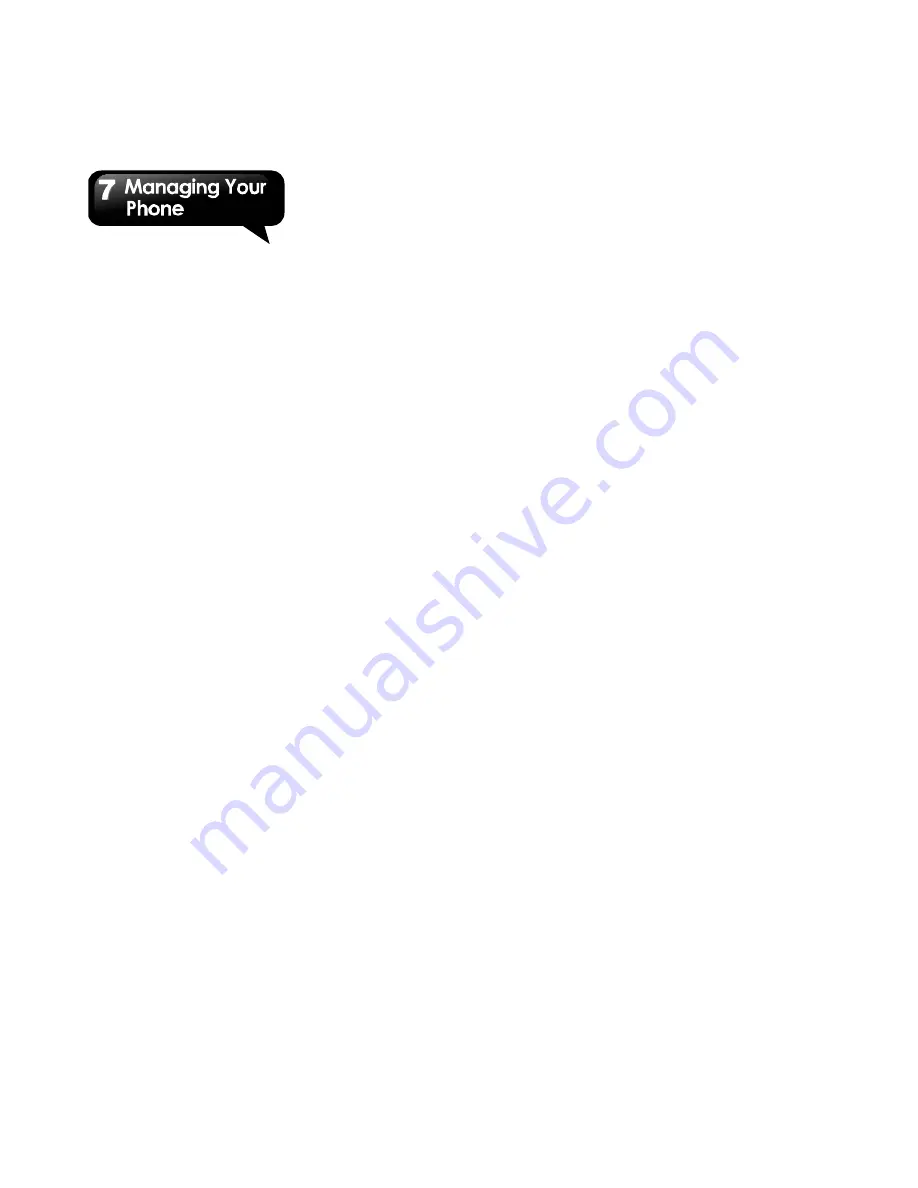
GS202
│
7-6
7.3 Managing your SIM cards
Setting SIM card’ background color
You can change the SIM1 and SIM2 background
colors. It will be showed on the phone call,
Messaging, and signal icon of status bar .There are
four colors can be selected for each SIM card. It is
more easier to differentiate between the SIM1 and
SIM2.
1. Tap Application Drawer > APPS tab > Settings >
SIM management.
2. Tap a SIM card from “SIM INFORMATION” list.
3. Tap “Set background color” to select one of colors.
Setting the default SIM for voice call/ Messaging
If you insert SIM1 and SIM2 at the same time, please
follow the step as below:
1. Tap Application Drawer > APPS tab > Settings >
SIM management.
2. Tap “Voice call”/ “Messaging” to show option list.
3. Select one of SIM cards, or “Always ask”.
Setting the default SIM for video call
If you insert SIM1 and SIM2 at the same time, please
follow the step as below:
4. Tap Application Drawer > APPS tab > Settings >
SIM management.
5. Tap “Voice call”/ “Messaging” to show option list.
6. Select one of SIM cards.
7.4 Managing your accounts
Adding one or more Google Accounts
1. Tap Application Drawer > APPS tab > Settings >
Accounts & sync.
2. Tap “ADD ACCOUNT”
3. Tap “Google”.
4. Tap “NEW ” to create an account, or tap “Existing”
to sign in the Google account. Please follow the
on-screen instruction to sign in.
Syncing all your accounts automatically
1. Tap Application Drawer > APPS tab > Settings >
Accounts & sync.
2. Switch to turn on the “Sync”. “Sync” button is on
the top right of the screen.
Removing your account
1. Tap Application Drawer > APPS tab > Settings >
Accounts & sync.
2. Tap the account you want to remove.
3. Tap Menu > Remove account.
4. Tap “Remove account” to confirm.
7.5 Protecting Your Phone
You can protect your phone from unauthorized users
by requiring the PIN or entering a password.
Enable the PIN of the SIM card
When the PIN is enabled, you are required to enter
the PIN before making a call.
1. Tap Application Drawer > APPS tab > Settings >
Security > Set up SIM card lock.
2. Tap “SIM1” or “SIM2”. (If SIM2 inserted).
3. Check “Lock SIM card”. Input the PIN, and then,
tap “OK”.
Change the PIN of the SIM/RUIM card
1. Tap Application Drawer > APPS tab > Settings >
Security > Set up SIM card lock.
2. Tap “SIM1” or “SIM2”. (If SIM2 inserted).
3. Tap “Change SIM PIN”. Type the old PIN. Then
tap “OK”.
4. Type the new PIN. Then tap “OK”.
5. Re-type the new PIN. Then tap “OK” to change
the PIN.
Содержание GS202
Страница 1: ...GS202 ...

















