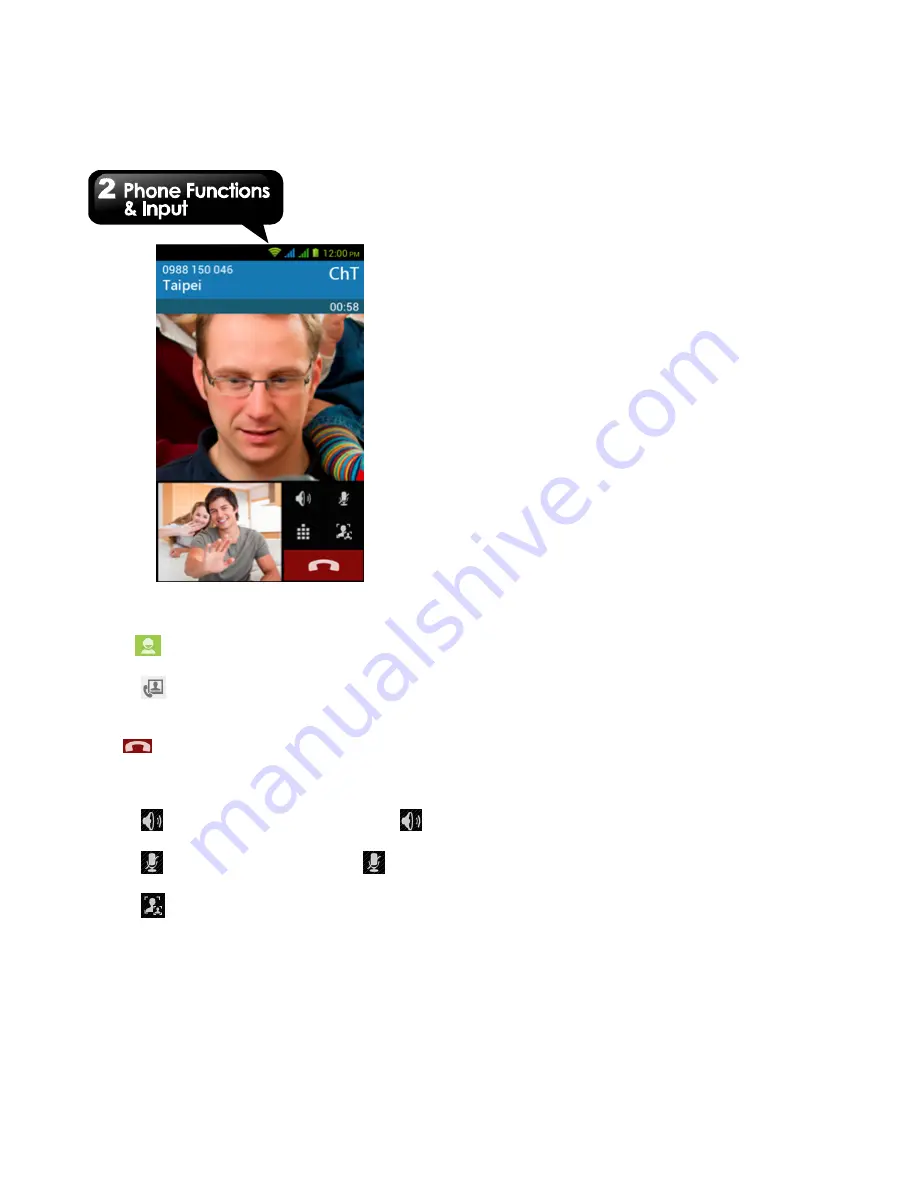
GS202
│
2-3
To make a video call from People screen
1. Tap Application Drawer > APPS tab > People.
2. On
tab, tap a contact into information
screen.
3. Tap
to make the video call.
Ending a video call
Tap
End icon to end a video call.
To manage other video call features
When you are having a video call conversation
• Tap
to activate speakerphone, or tap
again to cancel it.
• Tap
to mute microphone, or tap
again
to un-mute it.
• Tap
to switch the video windows.
2.3 Using On-Screen Keyboard
On-screen keyboard appears in portrait mode
when an application requires text input, such as
messaging and writing e-mails. The keyboard
input method is activated by the default settings.
Using on-screen keyboard
• Use the keys on the on-screen keyboard.
• Tap the keys to enter the characters.
How to select input method
Your phone supports several text input methods,
and you could select which one you prefer. You
can do any of the following to easily set for input
method:
Setting the Input Method from Settings
screen
1. Tap Application Drawer > APPS tab > Settings
> Language & input.
2. Tap ”Default” .There is a pop-up window will
show.
3. Select an input method you want to use.
Setting the Input Method from Status Bar
1. When you are using any one of input methods.
2. Slide down the status bar list.
3. Tap “Select input method”, to show all the input
method.
4. Then, tap one of them you want to use.
Basic input settings
Tap Application Drawer > APPS tab > Settings >
Language & input.
1. Language settings:
•
Select language
•
Spelling correcton
•
Personal dictionary
2. Keyboard & input settings:
•
Android keyboard
•
Google voice typing
Содержание GS202
Страница 1: ...GS202 ...
















































