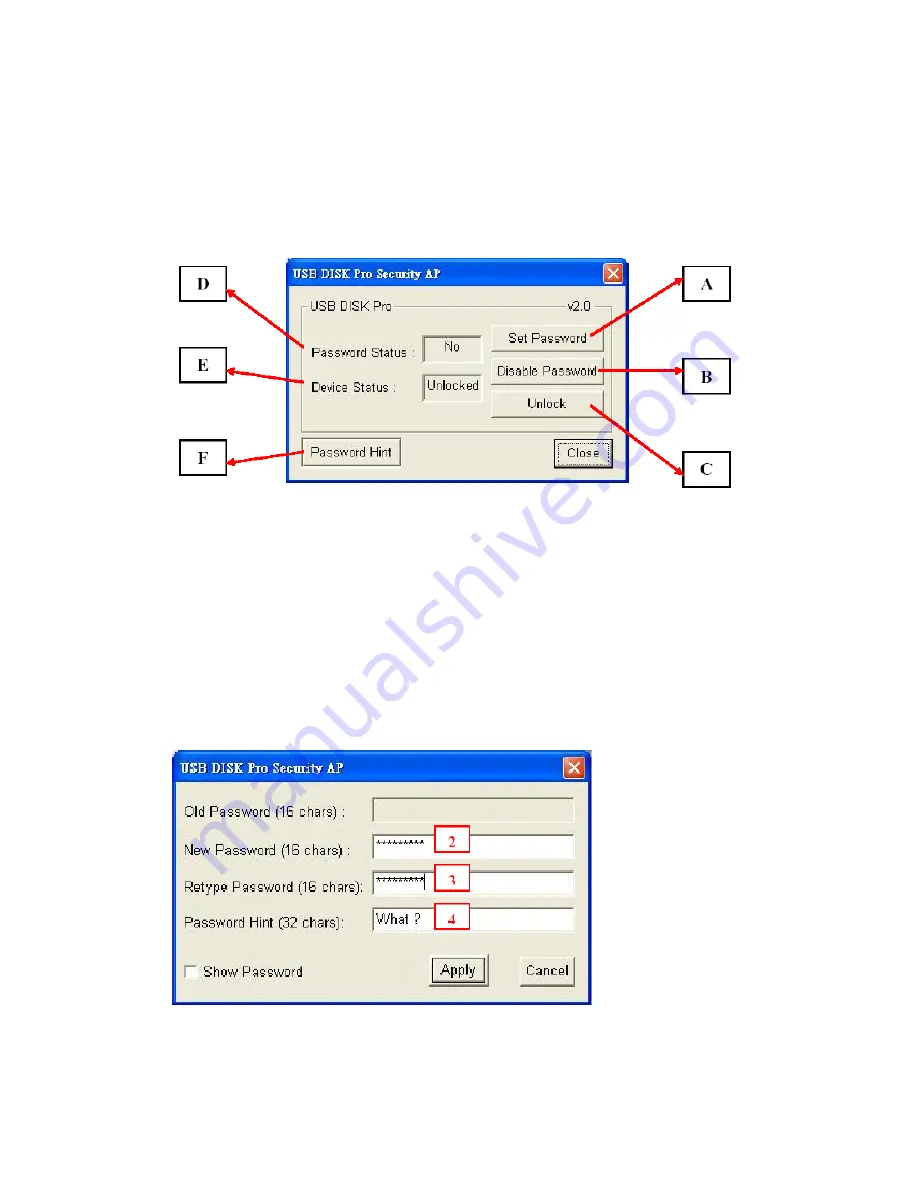
20
3. Automatically format the HDD part of the USB Disk when enter wrong password 6 times
consecutively.
4-1. Security Application Program
The main screen of security application program on FDD is shown in
Figure 4-1
.
Figure 4-1
.
Main Screen
A :
Set / Change password
B :
Disable password
C :
Unlock Device
D :
Password Status – tells you whether a password has been set or not
E :
Device Status – tells you whether the device is locked or unlocked
F :
Forgot Password ? – don’t worry, let password hint remind you
4-2. Set / Change password
SET PASSWORD
(1) Press “Set Password” to set password, you will see the following screen.
.
(2) Enter a password of your choice (maximum 16 characters long).
(3) Confirm password by re-entering the password you set in (2).
Содержание GN-WLBZ201
Страница 10: ...7 Step 8 Click Continue Anyway Win XP Step 9 Click Finish Win XP Step 10 Click Yes Win 2000 SP3...
Страница 11: ...8 Step 11 Replug in Gigabyte WLAN card device Click Yes and then your installation is ok Win 2000 SP3...
Страница 28: ...25 2 Press Password Hint any time to get your reminder...





















