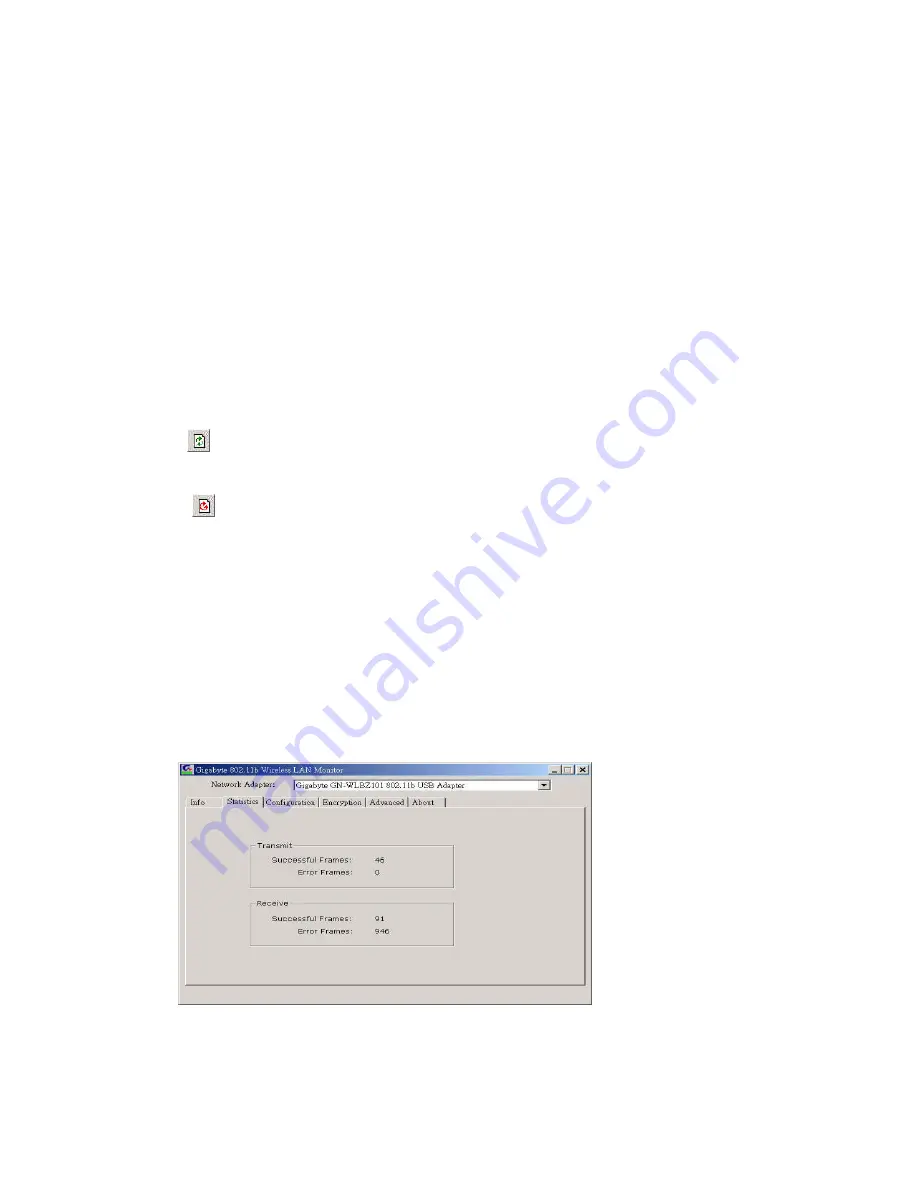
10
Channel:
The current channel used by the wireless LAN card.
Tx Rate:
The current transmission rate used by the wireless LAN card.
AP Signal:
It shows the signal quality and signal intensity of the currently connected base
station.
Available Network:
This item will show you all of the 802.11 Access Points or Wireless
LAN Cards in your wireless environment. The icon in the front of every item
represents an Access Point or a Wireless LAN Card. You can add a network easily
by clicking on the desired SSID.
Strength:
It shows the signal quality and signal intensity of the currently connected base
station.
Signal Quality:
It is which represents the quality of communication between the Wireless
LAN Card and Access Point.
Refresh(
):
After this button is clicked, the wireless LAN card will rescan the wireless
environment and show you all the updated reachable Access Points and Stations.
Connect(
):
After this button is clicked, the wireless LAN card will connect the wireless
environment reachable Access Points or wireless LAN card.
Mode(Station):
The WLAN mode, You can change AP mode(
see
3-7 Access Point
) by
clicking on this button.
3-2. Statistics
The “
Statistics
” tab shows you the number of packets sent and received by the card(
see
Figure 3-3
).
Figure 3-3.
The statistic number of packets sent and received by the card
3-3. Configuration
The Configuration Tab contains several fields where operating parameters of the driver
Содержание GN-WLBZ201
Страница 10: ...7 Step 8 Click Continue Anyway Win XP Step 9 Click Finish Win XP Step 10 Click Yes Win 2000 SP3...
Страница 11: ...8 Step 11 Replug in Gigabyte WLAN card device Click Yes and then your installation is ok Win 2000 SP3...
Страница 28: ...25 2 Press Password Hint any time to get your reminder...














































