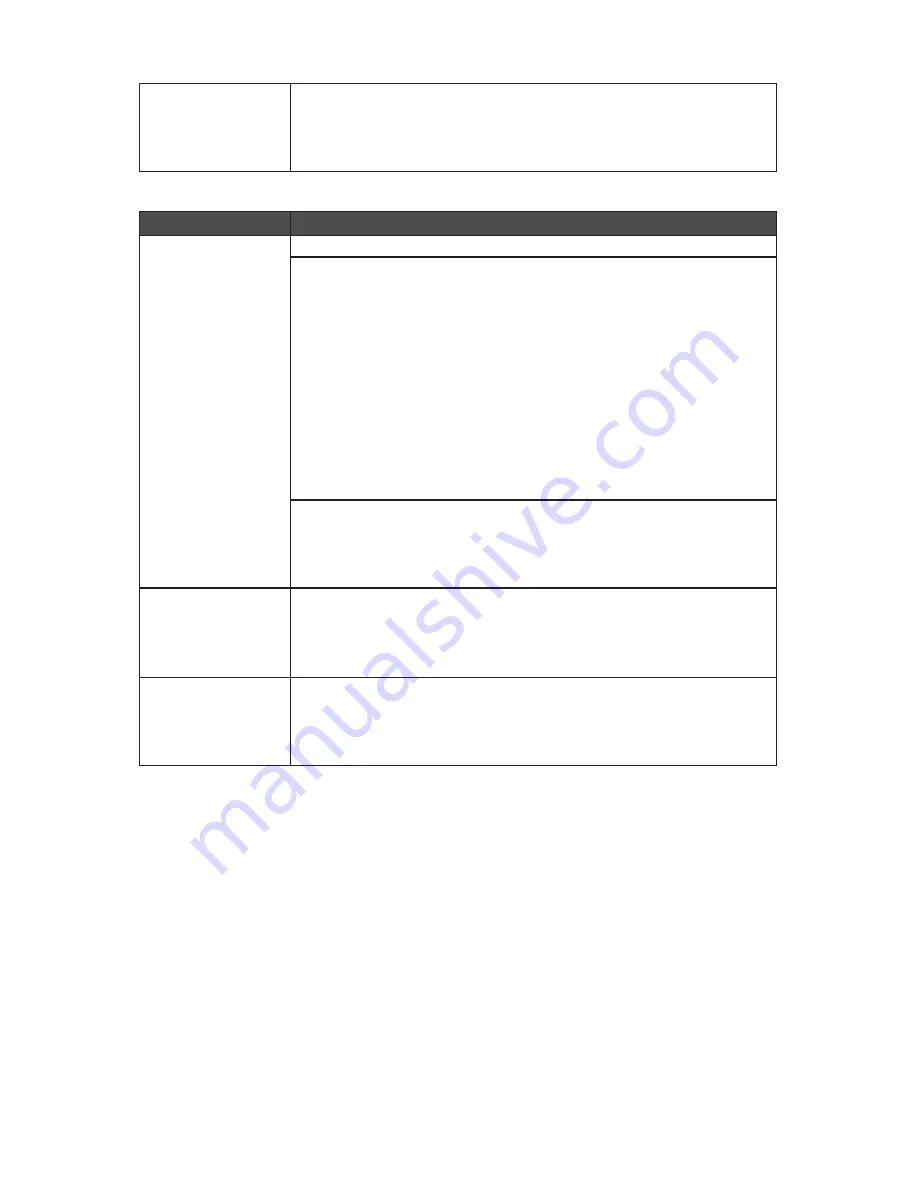
29
GB-AEDTK
•
Ensure that there is enough space available on the hard disk drive to store
the temporary files that are created during the writing process.
•
Click
Start
>
Computer
to check the space available on your hard disk
drive.
Symptom
Possible Solution
There is nothing visible
on the screen.
• Make sure the power cable and power adapter are well connected.
•
Check the
Power
button indicator.
•
If the indicator does not light up, your computer is not being supplied
power from an external power source via the power adapter. Check the
connection between your computer, the power adapter, and the nearby
outlet.
• If the indicator flashes in white, your computer has entered Sleep mode.
Move your mouse or press any button on the keyboard to wake the
system.
•
If the
Power
button indicator lights up in white, the computer is being
supplied power normally. Reconnect the power adapter and restart the
system.
•
Check if the brightness level of the display is adjusted correctly, and is not set
too low or too high. Use the Brightness control by pressing the
Brightness
Increase/Decrease
buttons on the top of the unit to adjust the brightness
level.
The images on the
screen are too large or
too small, or the images
are blurred.
•
Check if the monitor is running at its native resolution.
• Right-click the desktop, and then select
Screen Resolution
. In the
prompted window, set the Resolution to 1920 x 1080, and then click
Apply
and
OK
to complete the settings.
The images on the
screen are too bright or
too dark.
•
Check if the brightness level of the display is adjusted correctly, and is not set
too low or too high. Use the Brightness control by pressing the
Brightness
Increase/Decrease
buttons on the top of the unit to adjust the brightness
level.
Display problems




















