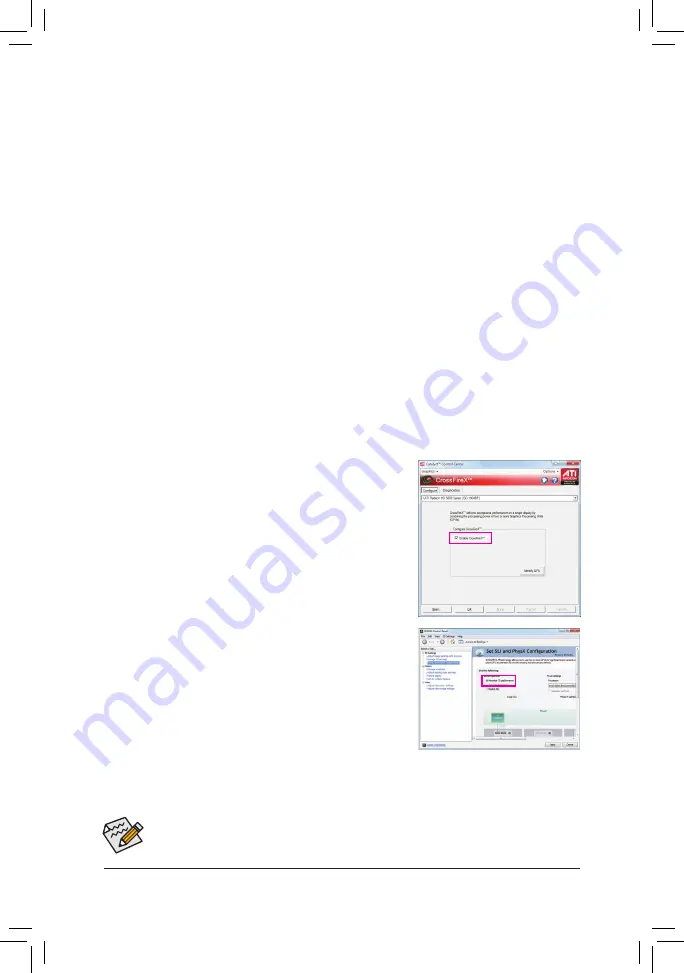
- 19 -
Hardware Installation
1-6 Setting up ATI CrossFireX
™
/NVIDIA SLI Configuration
A. System Requirements
- Windows 7, Windows Vista or Windows XP operating system
- A CrossFireX/SLI-supported motherboard with two PCI Express x16 slots and correct driver
- Two CrossFireX/SLI-ready graphics cards of identical brand and chip and correct driver
- One CrossFire
(Note)
/SLI bridge connector
- A power supply with sufficient power is recommended (Refer to the manual of your graphics cards for
the power requirement)
B. Connecting the Graphics Cards
Step 1:
Observe the steps in "1-5 Installing an Expansion Card" and install two CrossFireX/SLI graphics cards on the
PCI Express x16 slots.
Step 2:
Insert the CrossFire
(Note)
/SLI bridge connector in the CrossFireX/SLI gold edge connectors on top of the two
cards.
Step 3:
Plug the display cable into the graphics card on the PCIEX16 slot.
C. Configuring the Graphics Card Driver
C-1. To Enable CrossFireX Function
After installing the graphics card driver in the operating system, go to
the
Catalyst Control Center
. Browse to the
CrossFireX
menu and
ensure the
Enable CrossFireX
™
check box is selected.
Procedure and driver screen for enabling CrossFireX/SLI technology may differ by graphics cards.
Refer to the manual that came with your graphics cards for more information about enabling Cross-
FireX/SLI technology.
C-2. To Enable SLI Function
After installing the graphics card driver in the operating system, go
to the
NVIDIA Control Panel
. Browse to the
Set SLI and Physx
Configuration
screen and ensure
Maximize 3D performance
is
enabled.
(Note) The bridge connector may be needed or not depending on your graphics cards.
Содержание GA-Z68X-UD4-B3
Страница 1: ...GA Z68X UD4 B3 User s Manual Rev 1001 12ME Z68XUD4 1001R ...
Страница 2: ...Motherboard GA Z68X UD4 B3 Apr 8 2011 Apr 8 2011 Motherboard GA Z68X UD4 B3 ...
Страница 32: ...Hardware Installation 32 ...
Страница 114: ...Appendix 114 ...















































