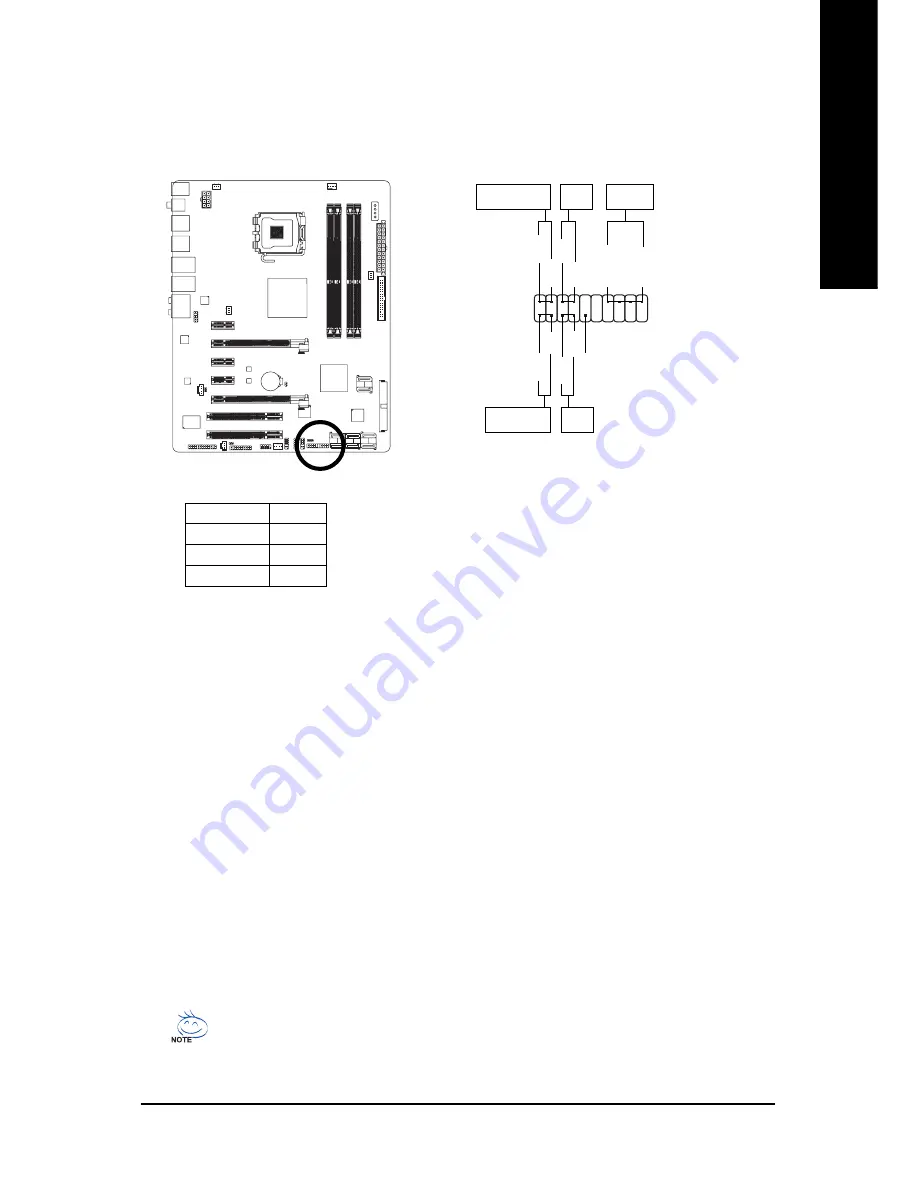
Hardware Installation
- 29 -
English
13) F_PANEL (Front Panel Header)
Connect the power switch, reset switch, speaker and system status indicator on the chassis front
panel to this header according to the pin assignments below. Note the positive and negative pins
before connecting the cables.
1
2
19
20
HD-
HD+
RES+
RES-
NC
SPEAK-
MSG-
MSG+
PW-
PW+
Message/Power/
Sleep LED
Speaker
Connector
SPEAK+
Power
Switch
IDE Hard Disk
Active LED
Reset
Switch
•
PW (Power Switch, Red):
Connects to the power switch on the chassis front panel. You may configure the way to turn off
your system using the power switch (refer to Chapter 2, "BIOS Setup," "Power Management
Setup," for more information).
•
SPEAK (Speaker, Orange):
Connects to the speaker on the chassis front panel. The system reports system startup status
by issuing a beep code. One single short beep will be heard if no problem is detected at system
startup. If a problem is detected, the BIOS may issue beeps in different patterns to indicate the
problem. Refer to Chapter 5, "Troubleshooting," for information about beep codes.
•
HD (IDE Hard Drive Activity LED, Blue)
Connects to the hard drive activity LED on the chassis front panel. The LED is on when the hard
drive is reading or writing data.
•
RES (Reset Switch, Green):
Connects to the reset switch on the chassis front panel. Press the reset switch to restart the
computer if the computer freezes and fails to perform a normal restart.
•
NC (Purple):
No connection
System Status LED
S0
On
S1
Blinking
S3/S4/S5
Off
•
MSG (Message/Power/Sleep LED, Yellow):
Connects to the power status indicator on the chassis front panel. The
LED is on when the system is operating. The LED keeps blinking when
the system is in S1 sleep state. The LED is off when the system is in
S3/S4 sleep state or powered off (S5).
The front panel design may differ by chassis. A front panel module mainly consists of
power switch, reset switch, power LED, hard drive activity LED, speaker and etc. When
connecting your chassis front panel module to this header, make sure the wire assign-
ments and the pin assignments are matched correctly.
Содержание GA-X38T-DQ6
Страница 2: ...Motherboard GA X38T DQ6 Sept 7 2007 Motherboard GA X38T DQ6 Sept 7 2007 ...
Страница 36: ...GA X38T DQ6 Motherboard 36 English ...
Страница 64: ...GA X38T DQ6 Motherboard 64 English ...
Страница 113: ...Appendix 113 English ...
Страница 114: ...GA X38T DQ6 Motherboard 114 English ...















































