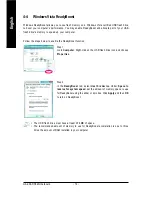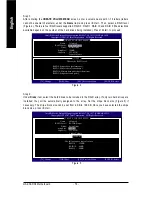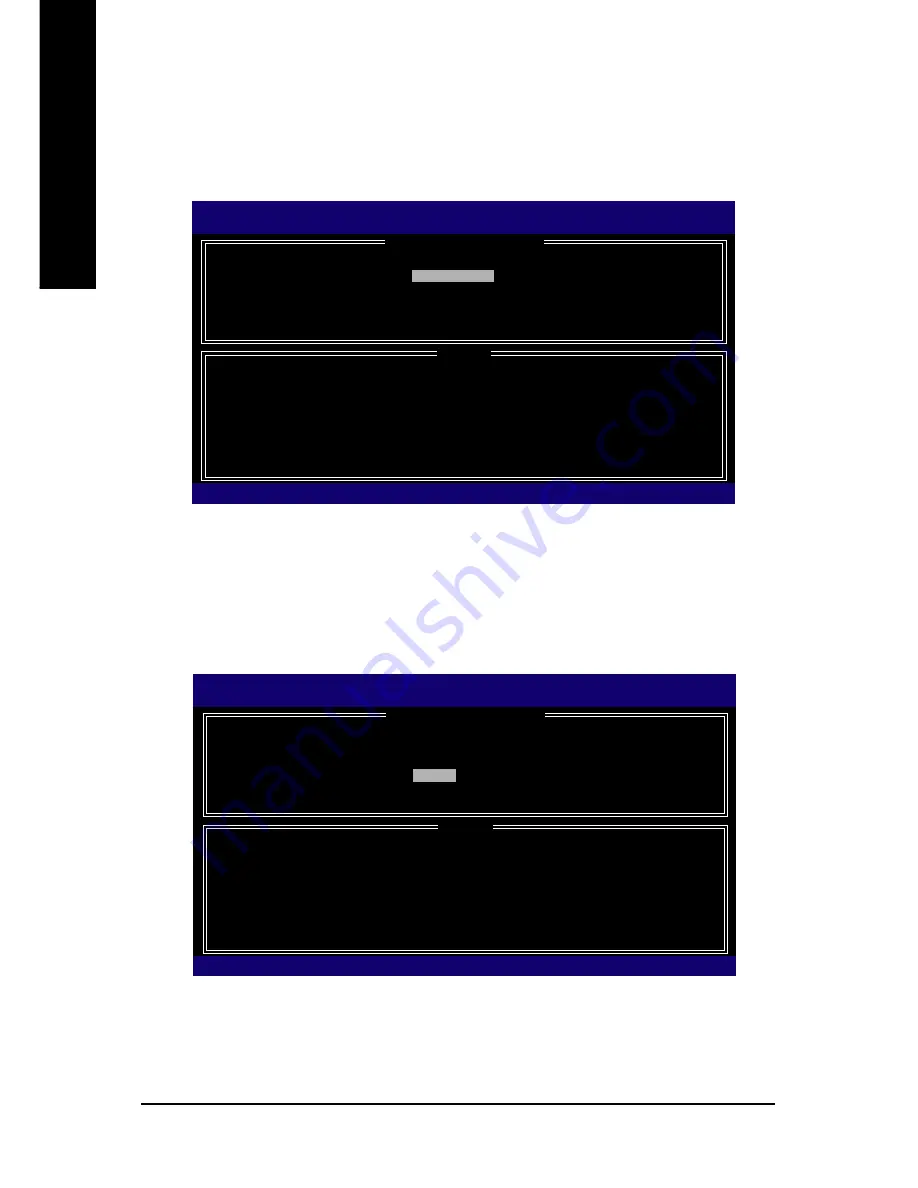
GA-X38-DS5 Motherboard
- 78 -
English
Step 3:
After entering the
CREATE VOLUME MENU
screen, enter a volume name with 1~16 letters (letters
cannot be special characters) under the
Name
item and press <Enter>. Then, select a RAID level
(Figure 4). There are four RAID levels supported: RAID 0, RAID 1, RAID 10 and RAID 5 (the selections
available depend on the number of the hard drives being installed). Press <Enter> to proceed.
Step 4:
Under
Disks
item, select the hard drives to be included in the RAID array. If only two hard drives are
installed, they will be automatically assigned to the array. Set the stripe block size (Figure 5) if
necessary. The stripe block size can be set from 4 KB to 128 KB. Once you have selected the stripe
block size, press <Enter>.
Figure 5
Figure 4
Intel(R) Matrix Storage Manager option ROM v7.5.0.1017 ICH9R wRAID5
Copyright(C) 2003-07 Intel Corporation. All Rights Reversed.
[ CREATE VOLUME MENU ]
[ HELP ]
The following are typical values:
RAID0 - 128KB
RAID10 - 64KB
RAID5 - 64KB
[
KL
]-Change
[TAB]-Next
[ESC]-Previous Menu
[ENTER]-Select
Name :
Volume0
RAID Level :
RAID0(Stripe)
Disks :
Select Disks
Strip Size :
128KB
Capacity :
223.6 GB
Create Volume
Intel(R) Matrix Storage Manager option ROM v7.5.0.1017 ICH9R wRAID5
Copyright(C) 2003-07 Intel Corporation. All Rights Reversed.
[ CREATE VOLUME MENU ]
[ HELP ]
Choose the RAID level:
RAID0: Stripes data (performance).
RAID1: Mirrors data (redundancy).
RAID10: Mirrors data and stripes the mirror.
RAID5: Stripes data and parity.
[
KL
]-Change
[TAB]-Next
[ESC]-Previous Menu
[ENTER]-Select
Name :
Volume0
RAID Level :
RAID0(Stripe)
Disks :
Select Disks
Strip Size :
128KB
Capacity :
223.6 GB
Create Volume
Содержание GA-X38-DS5
Страница 2: ...Motherboard GA X38 DS5 Sept 20 2007 Motherboard GA X38 DS5 Sept 20 2007...
Страница 58: ...GA X38 DS5 Motherboard 58 English...
Страница 62: ...GA X38 DS5 Motherboard 62 English...
Страница 109: ...Appendix 109 English...
Страница 110: ...GA X38 DS5 Motherboard 110 English...