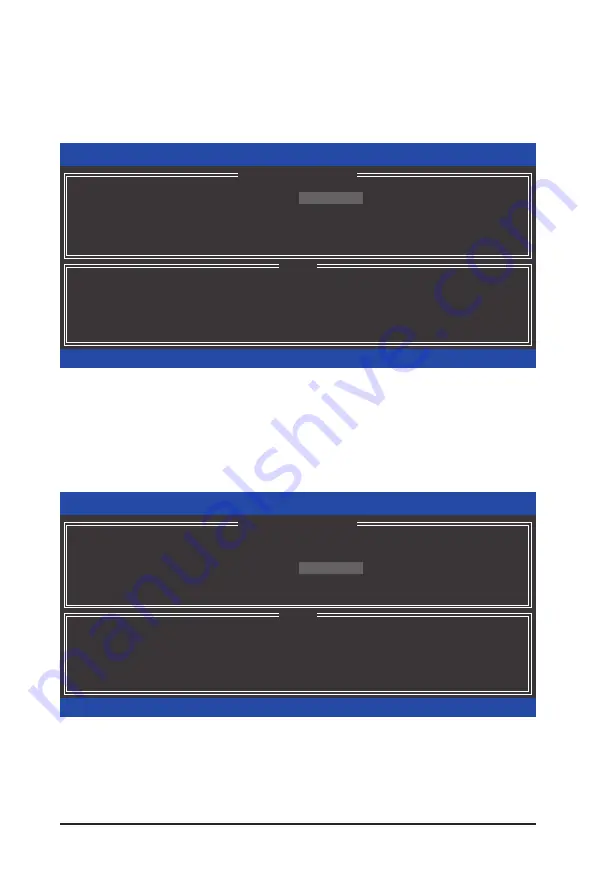
Appendix
- 88 -
Step 3:
After entering the
CREATE VOLUME MENU
screen, enter a volume name with 1~16 letters (letters cannot
be special characters) under the
Name
item and press <Enter>. Then, select a RAID level (Figure 4). RAID
levels supported include RAID 0, RAID 1, Recovery, RAID 10, and RAID 5 (the selections available depend
on the number of the hard drives being installed). Press <Enter> to proceed.
Step 4:
Under
Disks
item, select the hard drives to be included in the RAID array. If only two hard drives are installed,
they will be automatically assigned to the array. Set the stripe block size (Figure 5) if necessary. The stripe
block size can be set from 4 KB to 128 KB. Once you have selected the stripe block size, press <Enter>.
Figure 4
Figure 5
Intel(R) Matrix Storage Manager option ROM v8.9.0.1023 PCH-D wRAID5
Copyright(C) 2003-09 Intel Corporation. All Rights Reserved.
Choose the RAID level:
RAID0: Stripes data (performance).
RAID1: Mirrors data (redundancy).
Recovery: Copies data between a master and a recovery disk.
RAID10: Mirrors data and stripes the mirror.
RAID5: Stripes data and parity.
[
hi
]-Change
[TAB]-Next
[ESC]-Previous Menu
[ENTER]-Select
[ HELP ]
Name : Volume0
RAID Level : RAID0(Stripe)
Disks :
Select Disks
Strip Size : 128KB
Capacity : 111.7 GB
Sync : N/A
Create Volume
[ CREATE VOLUME MENU ]
Intel(R) Matrix Storage Manager option ROM v8.9.0.1023 PCH-D wRAID5
Copyright(C) 2003-09 Intel Corporation. All Rights Reserved.
The following are typical values:
RAID0 - 128KB
RAID10 - 64KB
RAID5 - 64KB
[
hi
]-Change
[TAB]-Next
[ESC]-Previous Menu
[ENTER]-Select
[ HELP ]
Name : Volume0
RAID Level : RAID0(Stripe)
Disks :
Select Disks
Strip Size :
128KB
Capacity : 111.7 GB
Sync : N/A
Create Volume
[ CREATE VOLUME MENU ]
Содержание GA-P55-UD4
Страница 2: ...Motherboard GA P55 UD4P GA P55 UD4 Jul 10 2009 Jul 10 2009 Motherboard GA P55 UD4P GA P55 UD4...
Страница 34: ...Hardware Installation 34...
Страница 124: ...Appendix 124...
Страница 125: ...125 Appendix...
Страница 126: ...Appendix 126...






























