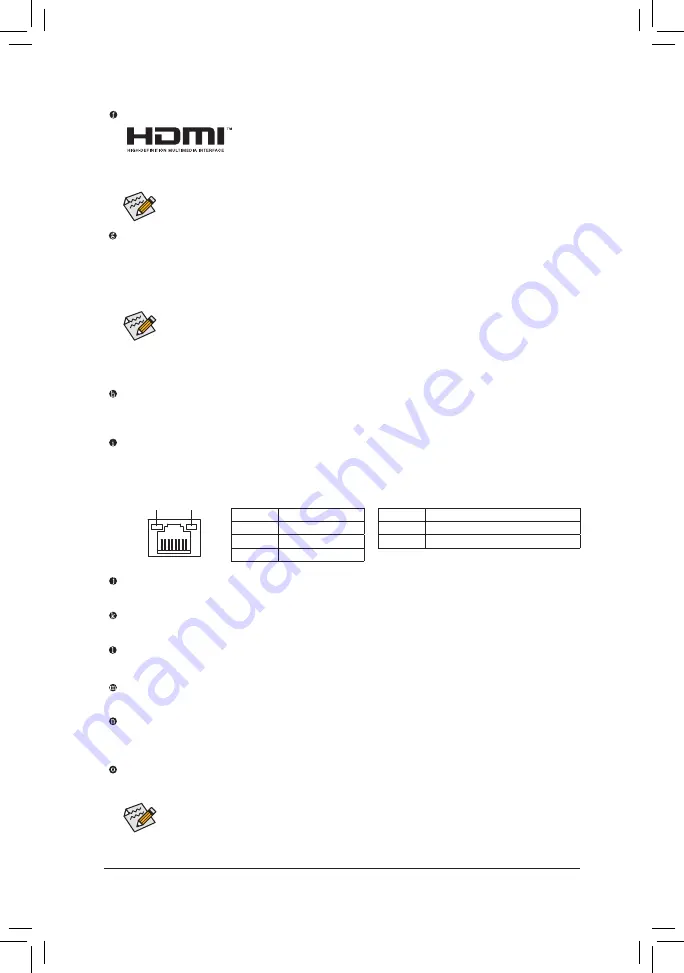
- 11 -
USB 3.0/2.0 Port
The USB 3.0 port supports the USB 3.0 specification and is compatible to the USB 2.0/1.1 specification.
Use this port for USB devices.
RJ-45 LAN Port
The Gigabit Ethernet LAN port provides Internet connection at up to 1 Gbps data rate. The following
describes the states of the LAN port LEDs.
Center/Subwoofer Speaker Out Jack (Orange)
Use this audio jack to connect center/subwoofer speakers in a 5.1/7.1-channel audio configuration.
Rear Speaker Out Jack (Black)
This jack can be used to connect rear speakers in a 4/5.1/7.1-channel audio configuration.
Side Speaker Out Jack (Gray)
Use this audio jack to connect side speakers in a 7.1-channel audio configuration.
Line In Jack (Blue)
The line in jack. Use this audio jack for line in devices such as an optical drive, walkman, etc.
Line Out Jack (Green)
The line out jack. Use this audio jack for a headphone or 2-channel speaker. This jack can be used to
connect front speakers in a 4/5.1/7.1-channel audio configuration.
Mic In Jack (Pink)
The default Mic in jack.
Activity LED
Connection/
Speed LED
LAN Port
Activity LED:
Connection/Speed LED:
State
Description
Orange
1 Gbps data rate
Green
100 Mbps data rate
Off
10 Mbps data rate
State
Description
Blinking
Data transmission or receiving is occurring
Off
No data transmission or receiving is occurring
After installing the DisplayPort device, make sure to set the default sound playback device to
DisplayPort.
DisplayPort
(Note)
DisplayPort delivers high quality digital imaging and audio, supporting bi-directional audio transmission.
DisplayPort can support both DPCP and HDCP content protection mechanisms. You can use this port to
connect your DisplayPort-supported monitor. The DisplayPort Technology can support a maximum resolution
of 3840x2160 but the actual resolutions supported depend on the monitor being used.
Dual Display Configurations for the Onboard Graphics:
Dual display configurations are supported after you install motherboard drivers in OS.
The audio jacks can be reconfigured to perform different functions via the audio software (supported
functions for each jack may vary based on hardware specification).
Only microphones still MUST
be connected to the default Mic in jack.
After installing the HDMI device, make sure to set the default sound playback device to HDMI.
HDMI Port
The HDMI port is HDCP compliant and supports Dolby True HD and DTS HD
Master Audio formats. It also supports up to 192KHz/24bit 8-channel LPCM
audio output. You can use this port to connect your HDMI-supported monitor. The maximum supported
resolution is 4096x2160, but the actual resolutions supported are dependent on the monitor being used.
(Note) The DisplayPort does not support other types of display connections by adapter.
Содержание GA-H81M-HD3
Страница 1: ...GA H81M HD3 User s Manual Rev 2002 12ME H81MHD3 2002R ...
Страница 35: ... 35 ...












































