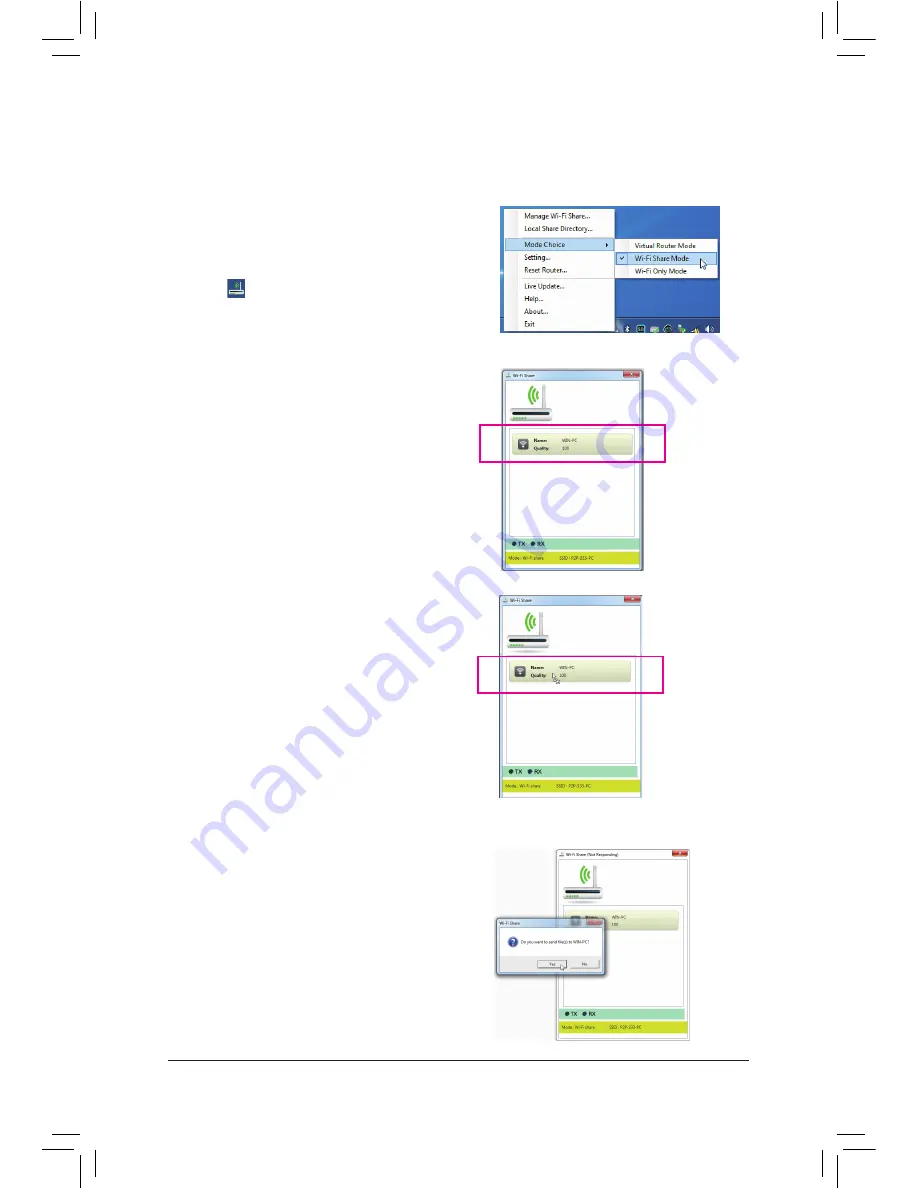
- 73 -
Unique Features
B. Wi-Fi Share Mode
The Wi-Fi Share Mode allows two computers with Wi-Fi Share Mode enabled to share files to each other. Note:
Be sure to turn off the firewall on both computers before using Wi-Fi Share Mode.
Step 1:
Make sure the two computers are installed with the Wi-Fi
Share utility and have Wi-Fi Share Mode enabled. On
the desktop of the source computer, right-click the Wi-Fi
Share icon
in the notification area and select
Mode
Choice
>
Wi-Fi Share Mode
. Then select
Manage Wi-
Fi Share
to open the Wi-Fi Share Manager.
Step 2:
The Wi-Fi Share Manager will display the other
computer with Wi-Fi Share Mode enabled (the target
computer).
Step 3:
Go the directory where the file/folder that you want
to share is located. Drag the file/folder to the target
computer displayed on the Wi-Fi Share Manager.
Step 4:
When asked whether to send the file/folder to the target
computer, click
Yes
. The
TX
light will be on when the
file/data is being sent.
Содержание GA-H77N-WIFI
Страница 1: ...GA Z77N WIFI GA H77N WIFI User s Manual Rev 1002 12ME Z77NWIF 1002R ...
Страница 52: ...BIOS Setup 52 ...
Страница 58: ...Drivers Installation 58 ...
Страница 104: ...Appendix 104 ...
Страница 105: ... 105 Appendix ...
Страница 106: ...Appendix 106 ...






























