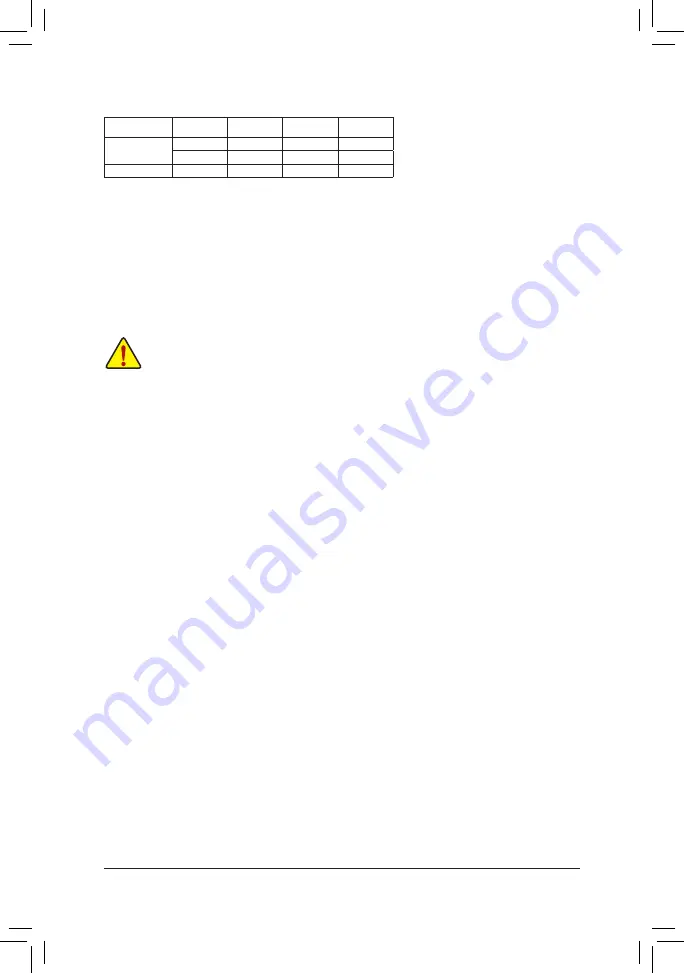
- 10 -
1-5 Installing an Expansion Card
Read the following guidelines before you begin to install an expansion card:
•
Make sure the motherboard supports the expansion card. Carefully read the manual that came
with your expansion card.
•
Always turn off the computer and unplug the power cord from the power outlet before installing an
expansion card to prevent hardware damage.
Due to APU limitations, read the following guidelines before installing the memory in Dual Channel mode.
1. Dual Channel mode cannot be enabled if only one memory module is installed.
2. When enabling Dual Channel mode with two or four memory modules, it is recommended that memory
of the same capacity, brand, speed, and chips be used and installed in the same colored sockets. For
optimum performance, when enabling Dual Channel mode with two memory modules, we recommend
that you install them in the DDR3_1 and DDR3_2 sockets.
Dual Channel Memory Configurations Table
DDR3_4
DDR3_2
DDR3_3
DDR3_1
2 Modules
- -
DS/SS
- -
DS/SS
DS/SS
- -
DS/SS
- -
4 Modules
DS/SS
DS/SS
DS/SS
DS/SS
(SS=Single-Sided, DS=Double-Sided, "- -"=No Memory)
1-6 Setup of the AMD Dual Graphics Configuration
A. System Requirements
- An AMD A series processor that supports AMD Dual Graphics technology
- Windows 8.1/7 operating system
- An AMD Dual Graphics technology-supported motherboard and correct driver
- An AMD graphics card that supports AMD Dual Graphics technology (for more details, please visit AMD's
official website) and correct driver (For an FM2+ APU, please use an AMD R7 200 series graphics card;
for an FM2 APU, please use an AMD Radeon
™
HD 6000 graphics card.)
B. Installing the Graphics Cards and Configuring BIOS Setup
Step 1:
Observe the steps in "1-5 Installing an Expansion Card" and install an AMD Dual Graphics technology-supported
graphics card on the PCIEX16 slot. Plug the monitor cable into the graphics card and start up your computer.
Step 2:
Enter BIOS Setup to set the following items under the
Peripherals\GFX Configuration
menu:
- Set
Integrated Graphics
to
Force
.
- Set
UMA Frame Buffer Size
to
512M
or above.
Save the settings and exit BIOS Setup. Restart your computer.
C. Configuring the Graphics Card Driver
After installing the graphics card driver in the operating system, go to the
AMD VISION Engine Control Center
.
After installing the graphics card driver in the operating system, go to the AMD VISION Engine Control Center.
Browse to
Performance\AMD Radeon
™
Dual Graphics
and ensure the
Enable AMD Radeon Dual Graphics
check box is selected.











































