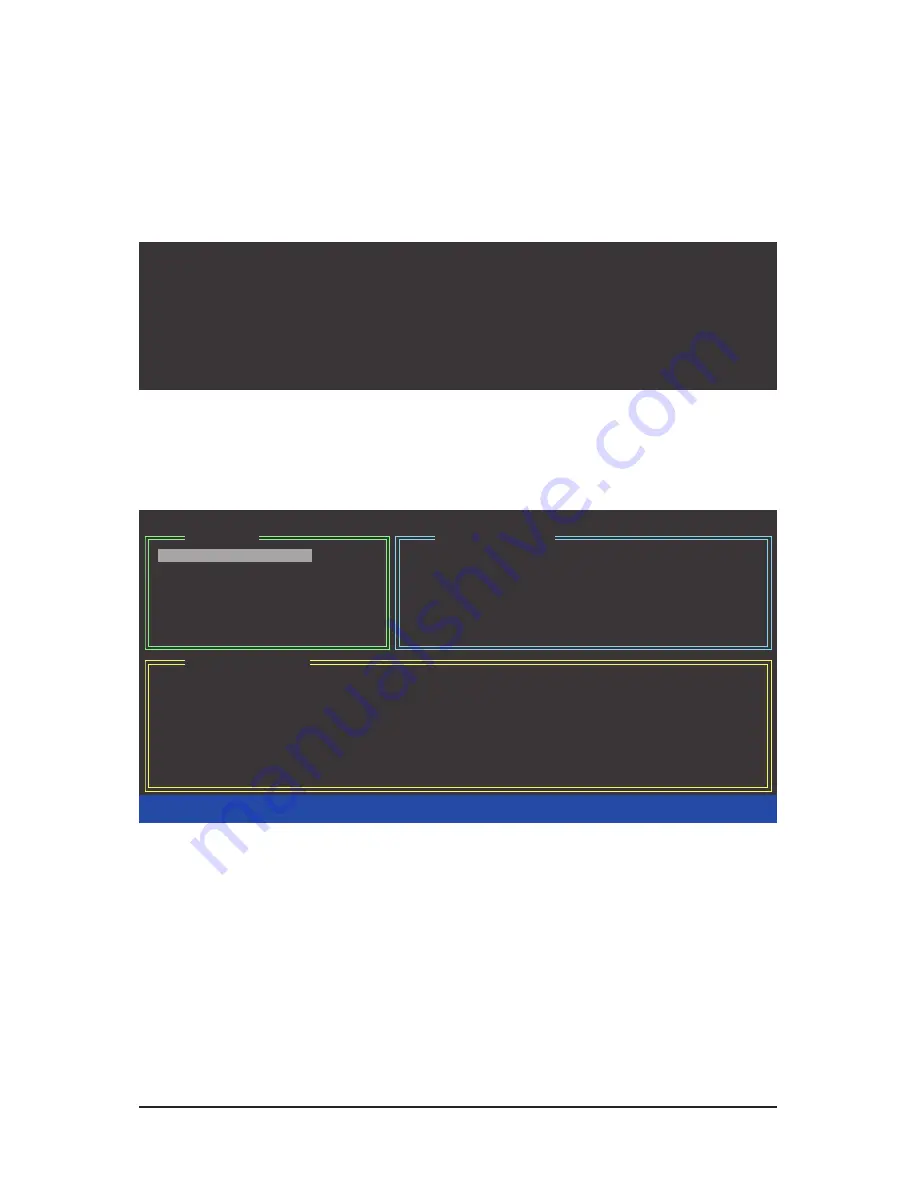
Appendix
- 92 -
C. Configuring a RAID array in RAID BIOS
Enter the RAID BIOS setup utility to configure a RAID array. Skip this step and proceed to the installation of
Windows operating system for a non-RAID configuration.
After the POST memory test begins and before the operating system boot begins, look for a message which
says "Press <Ctrl-G> to enter RAID Setup Utility" (Figure 2). Press <Ctrl> + <G> to enter the GIGABYTE
SATA2 RAID BIOS utility.
GIGABYTE Technology Corp. PCIE-to-SATAII/IDE RAID Controller BIOS v1.06.78
Copyright (C) 2006-2007 GIGABYTE Technology.
http://www.gigabyte.com.tw
HDD0 :
ST3120026AS
120 GB
Non-RAID
HDD1 :
ST3120026AS
120 GB
Non-RAID
ODD0 :
DVDROM GO-D1600B
Press <Ctrl-G> to enter RAID Setup Utility ...
Figure 2
In the main screen of the GIGABYTE SATA2 RAID BIOS utility (Figure 3), use the up or down arrow key
to highlight through choices in the
Main Menu
block. Highlight the item that you wish to execute and press
<Enter>.
Note:
In the main screen, you can select a hard drive in the
Hard Disk Drive List
block and press <Enter> to
see detailed information about the selected hard drive.
Figure 3
[
fg
TAB]-Switch Window
[
hi
]-Select ITEM
[ENTER]-Action
[ESC]-Exit
[ RAID Disk Drive List ]
[ Main Menu ]
[ Hard Disk Drive List ]
GIGABYTE Technology Corp. PCIE-to-SATAII/IDE RAID Controller BIOS v1.06.78
Create RAID Disk Drive
Delete RAID Disk Drive
Revert HDD to Non-RAID
Solve Mirror Conflict
Rebuild Mirror Drive
Save And Exit Setup
Exit Without Saving
Model Name
Capacity
Type/Status
HDD0: ST3120026AS
120 GB
Non-RAID
HDD1: ST3120026AS
120 GB
Non-RAID
Содержание GA-EP45-UD3
Страница 36: ...Hardware Installation 36...
Страница 121: ...121 Appendix...
Страница 122: ...Appendix 122...
Страница 123: ...123 Appendix...
Страница 124: ...Appendix 124...
Страница 125: ...125 Appendix...
Страница 126: ...Appendix 126...















































