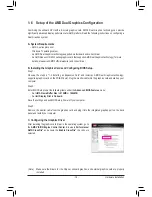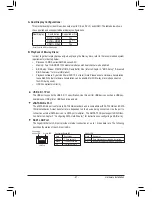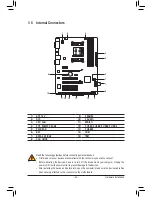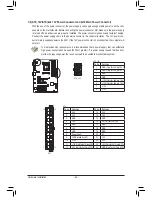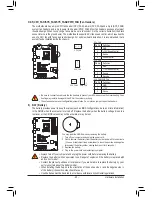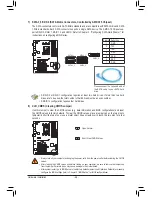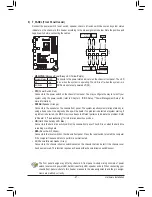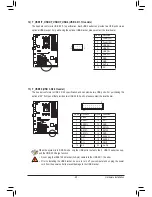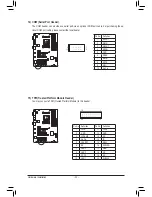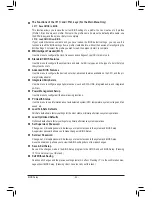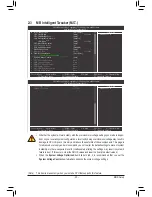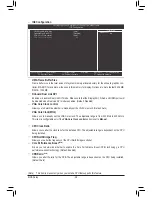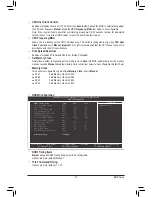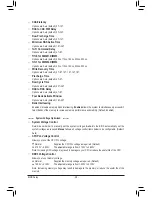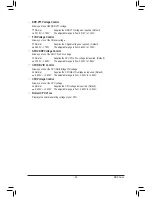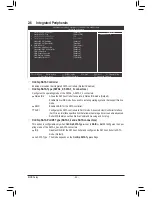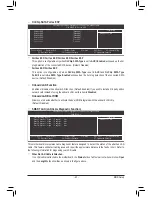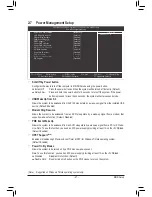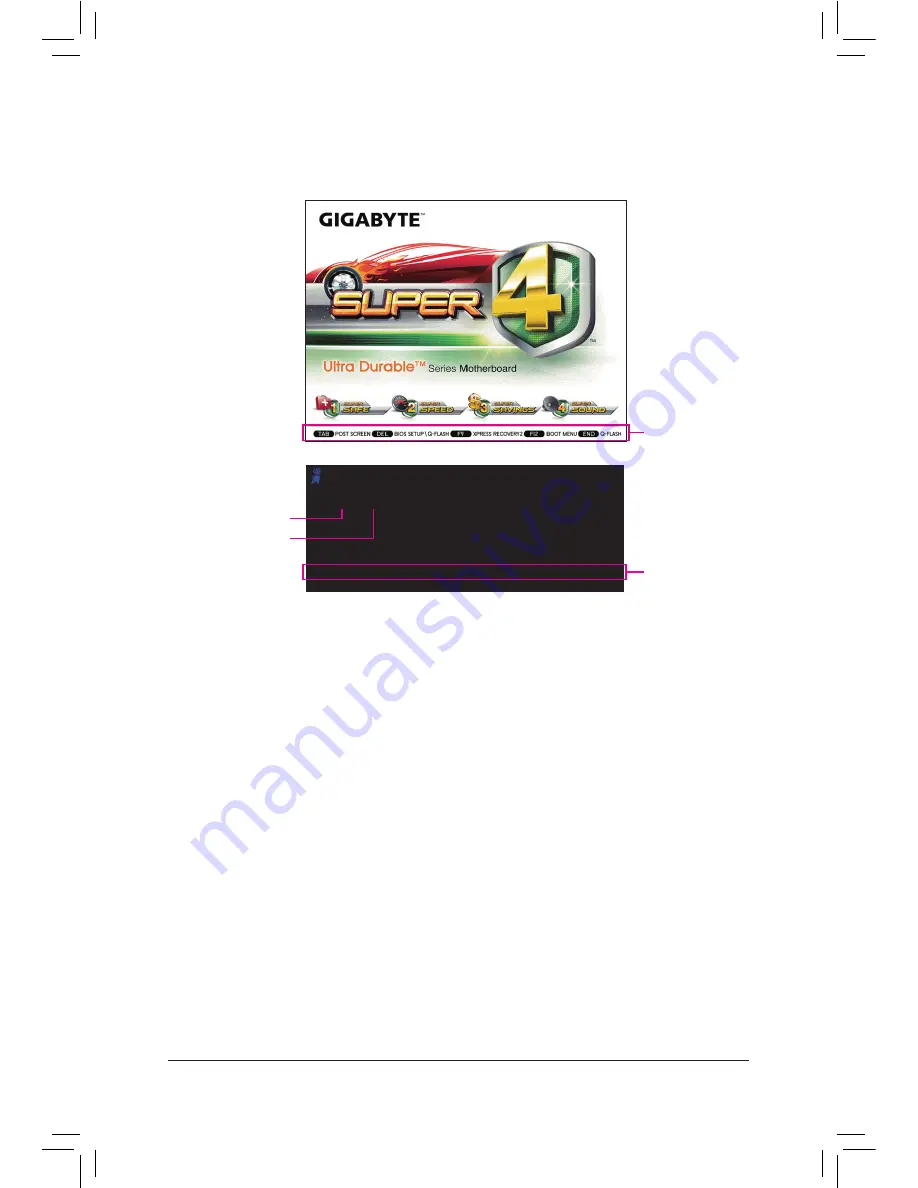
BIOS Setup
- 32 -
2-1 Startup Screen
The following screens may appear when the computer boots.
A. The LOGO Screen (Default)
B. The POST Screen
Function Keys
Motherboard Model
BIOS Version
Function Keys
Award Modular BIOS v6.00PG
Copyright (C) 1984-2011, Award Software, Inc.
GA-A75-D3H E12
.
.
.
.
<DEL>: BIOS Setup <F9>: XpressRecovery2 <F12>: Boot Menu <End>: Qflash
05/26/2011-Llano-Hudson-7A66HG04C-00
SATA Mode Message:
"SATA is found running at IDE MODE!"
When the motherboard is set to its default values, the monitor will display a message during the POST, telling you the SATA
controller is running at IDE mode. The message that follows asks if you want to change it to AHCI mode and enable hot plug
functionality for the SATA connectors. Press <Y> to enable AHCI mode or <N> to continue IDE mode operation and stop show-
ing this message again.
Note: This message will appear again at next boot if you do not respond YES or NO in time.
Function Keys:
<TAB>: POST SCREEN
Press the <Tab> key to show the BIOS POST screen. To show the BIOS POST screen at system startup, refer to the instruc-
tions on the
Full Screen LOGO Show
item on page 45.
<DEL>: BIOS SETUP\Q-FLASH
Press the <Delete> key to enter BIOS Setup or to access the Q-Flash utility in BIOS Setup.
<F9>: XPRESS RECOVERY2
If you have ever entered Xpress Recovery2 to back up hard drive data using the driver disk, the <F9> key can be used for sub-
sequent access to Xpress Recovery2 during the POST. For more information, refer to Chapter 4, "Xpress Recovery2."
<F12>: BOOT MENU
Boot Menu allows you to set the first boot device without entering BIOS Setup. In Boot Menu, use the up arrow key <
h
> or the
down arrow key <
i
> to select the first boot device, then press <Enter> to accept. To exit Boot Menu, press <Esc>. The system
will directly boot from the device configured in Boot Menu.
Note: The setting in Boot Menu is effective for one time only. After system restart, the device boot order will still be based on
BIOS Setup settings. You can access Boot Menu again to change the first boot device setting as needed.
<END>: Q-FLASH
Press the <End> key to access the Q-Flash utility directly without having to enter BIOS Setup first.
Содержание GA-A75-D3H
Страница 1: ...GA A75 D3H User s Manual Rev 1002 12ME A75D3H 1002R ...
Страница 2: ...Motherboard GA A75 D3H Jun 13 2011 Jun 13 2011 Motherboard GA A75 D3H ...
Страница 54: ...BIOS Setup 54 ...
Страница 70: ...Unique Features 70 ...
Страница 92: ...Appendix 92 ...
Страница 93: ... 93 Appendix ...
Страница 94: ...Appendix 94 ...