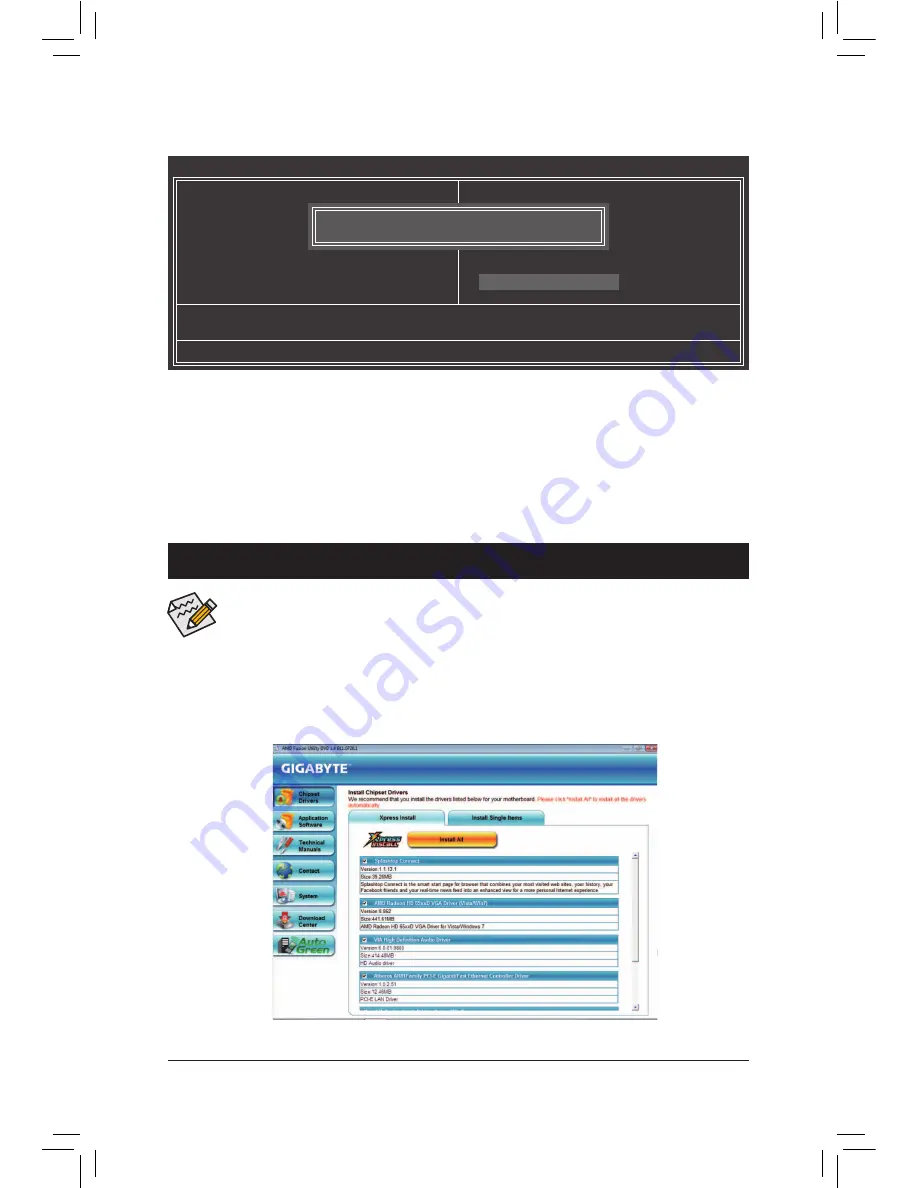
- 37 -
Press <Enter> on this item and press the <Y> key. This exits the BIOS Setup without saving the changes
made in BIOS Setup to the CMOS. Press <N> or <Esc> to return to the BIOS Setup Main Menu.
2-13 Exit Without Saving
CMOS Setup Utility-Copyright (C) 1984-2011 Award Software
Abandon all Data
`
MB Intelligent Tweaker(M.I.T.)
`
Standard CMOS Features
`
Advanced BIOS Features
`
Integrated Peripherals
`
Power Management Setup
`
PC Health Status
ESC: Quit
: Select Item
F11: Save CMOS to BIOS
F8: Q-Flash
F10: Save & Exit Setup
F12: Load CMOS from BIOS
Load Fail-Safe Defaults
Load Optimized Defaults
Set Supervisor Password
Set User Password
Save & Exit Setup
Exit Without Saving
Quit Without Saving (Y/N)? N
Chapter 3 Drivers Installation
•
Before installing the drivers, irst install the operating system.
•
After installing the operating system, insert the motherboard driver disk into your optical drive.
The driver Autorun screen is automatically displayed which looks like that shown in the screen
shot below. (If the driver Autorun screen does not appear automatically, go to My Computer,
double-click the optical drive and execute the
Run
.exe program.)
After inserting the driver disk, "Xpress Install" will automatically scan your system and then list all the drivers
that are recommended to install. You can click the
Install All
button and "Xpress Install" will install all the rec-
ommended drivers. Or click
Install Single Items
to manually select the drivers you wish to install.
Содержание GA-A55M-DS2
Страница 2: ...GA A55M DS2 User s Manual Rev 2101 12ME A55MDS2 2101R ...
Страница 3: ...Motherboard GA A55M DS2 Mar 16 2012 Mar 16 2012 Motherboard GA A55M DS2 ...
Страница 42: ... 41 ...
Страница 43: ... 42 ...
Страница 44: ... 43 ...























