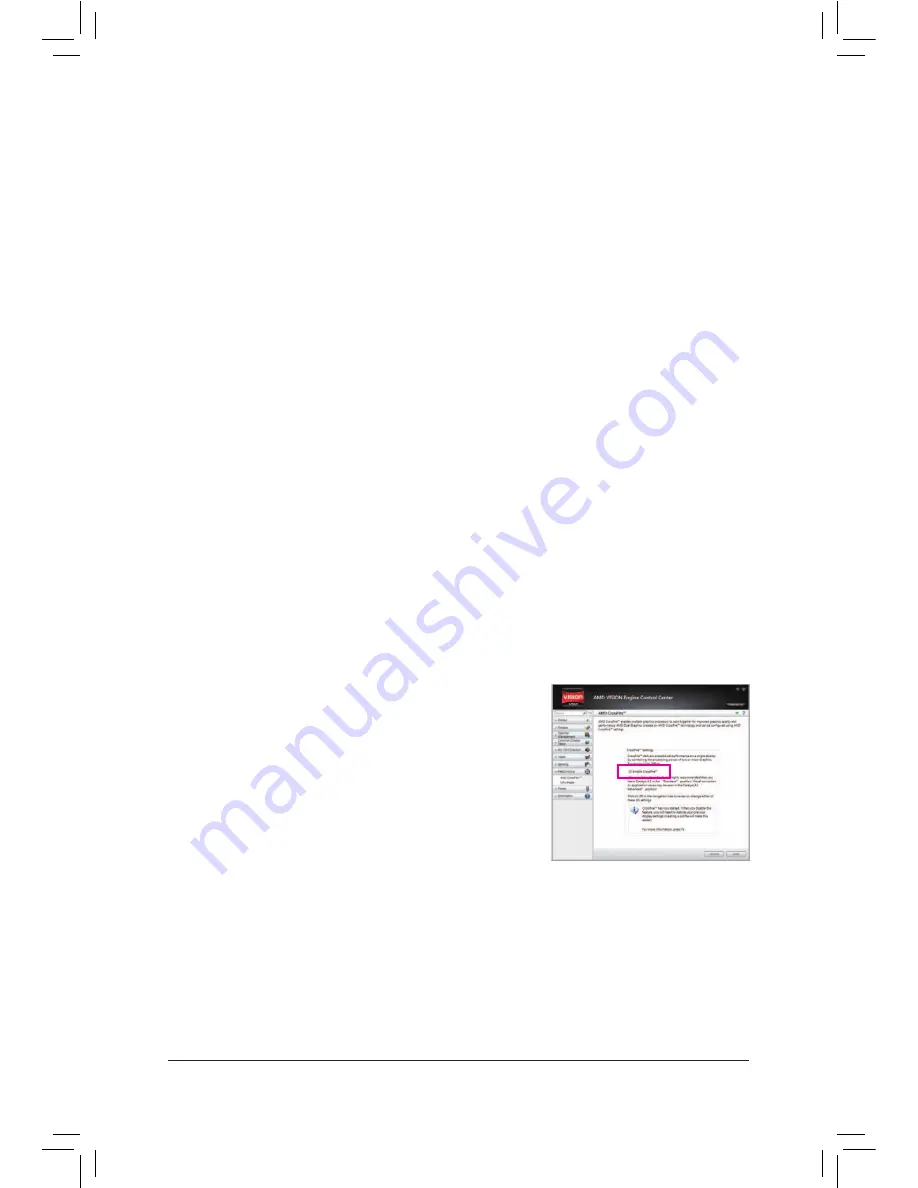
- 12 -
1-6 Setup of the AMD Dual Graphics Coniguration
(Note)
Make sure the drivers for the Chipset, onboard graphics, and external graphics card are properly
installed.
Combining the onboard GPU with a discrete graphics card, AMD's Dual Graphics technology can provide
signiicantly advanced display performance for AMD platform. Read the following instructions on coniguring a
Dual Graphics system.
A. System Requirements
- AMD A series processor
- Windows 7 operating system
- An AMD Dual Graphics technology-supported motherboard (with the BIOS updated to the latest version)
and correct driver (make sure the onboard graphics driver version is Rev. 8.881 or above)
- An AMD Radeon HD 6000 series graphics card that supports AMD Dual Graphics technology (for more
details, please visit AMD's oficial website
) and correct driver
B. Installing the Graphics Cards and Coniguring BIOS Setup
Step 1:
Observe the steps in "1-5 Installing an Expansion Card" and install an AMD Dual Graphics technology-
supported graphics card on the PCIEX16 slot. Plug the monitor cable into the graphics card and start up your
computer.
Step 2:
Enter BIOS Setup to set the following items under the
Advanced BIOS Features
menu:
- Set
Internal Graphics Mode
to
UMA
.
- Set
UMA Frame Buffer Size
to
512MB
or
1024MB
.
Save the settings and exit BIOS Setup. Restart your computer.
C. Coniguring the Graphics Driver
After installing the graphics card driver in the operating system, go to
the
AMD VISION Engine Control Center
. Browse to
Performance\
AMD CrossFire
™
and ensure the
Enable CrossFire
™
check box is
selected.
Содержание GA-A55M-DS2
Страница 2: ...GA A55M DS2 User s Manual Rev 2101 12ME A55MDS2 2101R ...
Страница 3: ...Motherboard GA A55M DS2 Mar 16 2012 Mar 16 2012 Motherboard GA A55M DS2 ...
Страница 42: ... 41 ...
Страница 43: ... 42 ...
Страница 44: ... 43 ...




























