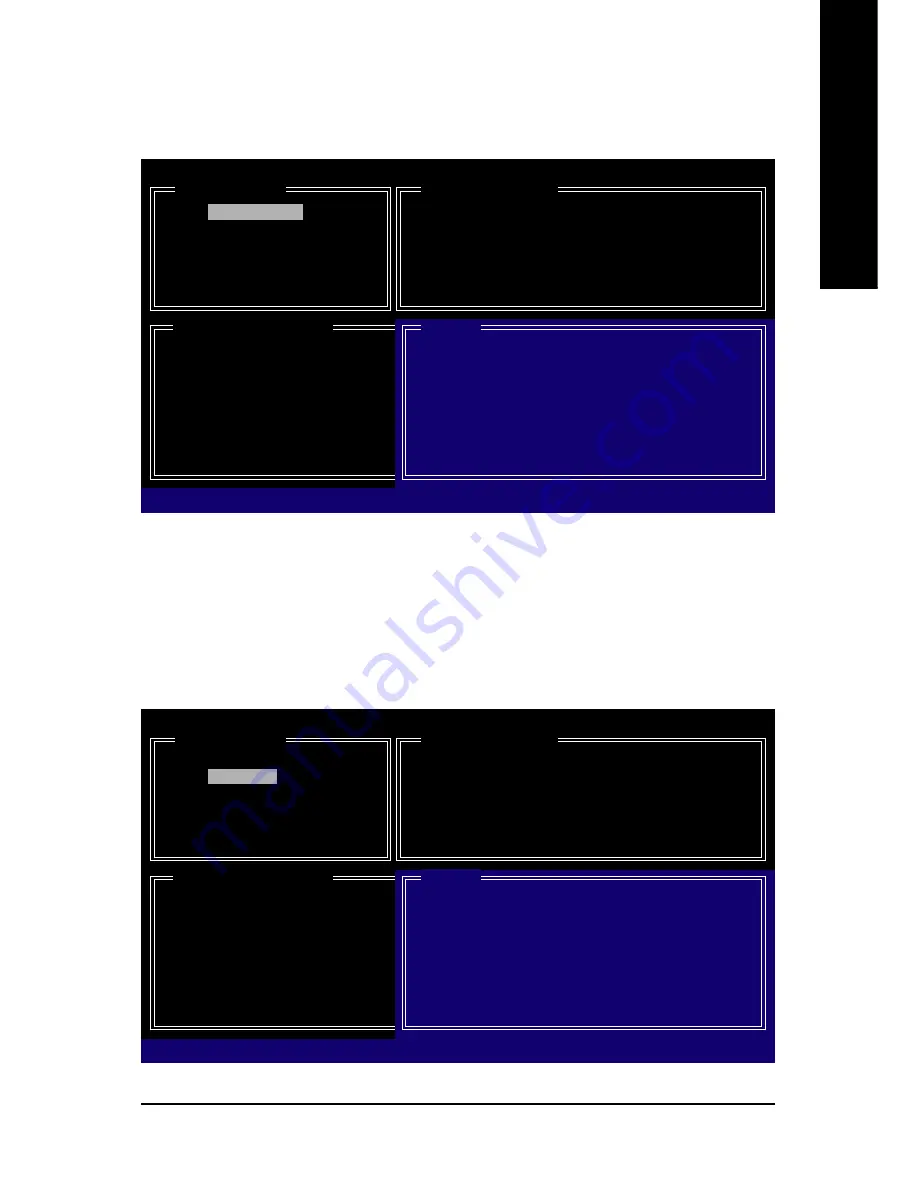
Appendix
- 79 -
English
Figure 6
A. Create Array:
In the main screen, press ENTER on the
Create RAID Disk Drive
item. Then the RAID creation screen
appears (Figure 5).
GIGABYTE Technology Corp. PCIE-to-SATAII/IDE RAID Controller BIOS V1.06.53
[ Create New RAID ]
Name:
GRAID_
Level: 0-Stripe
Disks:
Select Disk
Block: 128 KB
Size:
240 GB
Confirm Creation
[ RAID Disk Drive List ]
[
]-Move Cursor
[DEL,BS]-Delete Character
[ENTER]-Next
[ESC]-Abort
[ Hard Disk Drive List ]
Mode Name
Available
Type/Status
HDD0: ST3120026AS
120 GB
Non-RAID
HDD1: ST3120026AS
120 GB
Non-RAID
[ Help ]
Enter RAID Name
Enter a string between 1 to 16 characters
in length for the created RAID drive to be
identified by system BIOS or OS.
Figure 5
GIGABYTE Technology Corp. PCIE-to-SATAII/IDE RAID Controller BIOS V1.06.53
[ Create New RAID ]
Name: GRAID
Level:
0-Stripe
Disks:
Select Disk
Block: 128 KB
Size:
240 GB
Confirm Creation
[ RAID Disk Drive List ]
[
]-Switch RAID Level
[ENTER]-Next
[ESC]-Abort
[ Hard Disk Drive List ]
Mode Name
Available
Type/Status
HDD0: ST3120026AS
120 GB
Non-RAID
HDD1: ST3120026AS
120 GB
Non-RAID
[ Help ]
Select RAID Level
RAID 0
-
Data striped for performance
RAID 1
-
Data mirrored for redundancy
JBOD
-
Data concatenated for huge
temporarily disk required
In the RAID creation screen, the
Create New RAID
block displays all the items that need to be set for
creating an array (Figure 5). The following procedure uses RAID 0 creation as an example.
Steps:
1. Enter Array Name:
Under the
Name
item, enter an array name with 1~16 letters (letters cannot be
special characters) and press ENTER.
2. Select RAID Mode:
Under the
Level
item, use UP or DOWN ARROW key to select RAID 0 (Stripe),
RAID 1 (Mirror), or JBOD (Figure 6). Then press ENTER to move onto the next step.
Содержание GA-965P-DS3P
Страница 2: ...Motherboard GA 965P DS3P Nov 10 2006 Motherboard GA 965P DS3P Nov 10 2006 ...
Страница 30: ...GA 965P DS3P Motherboard 30 English ...
Страница 54: ...GA 965P DS3P Motherboard 54 English ...
Страница 96: ... 96 ...






























