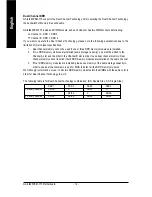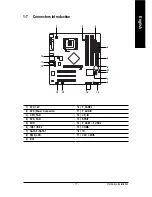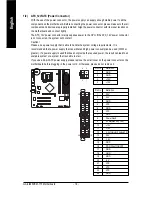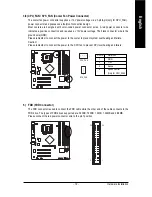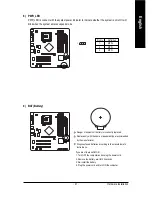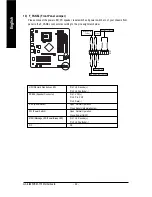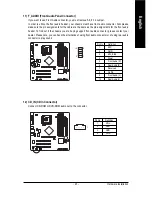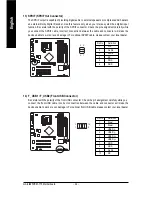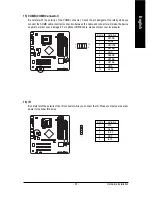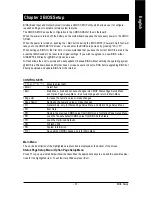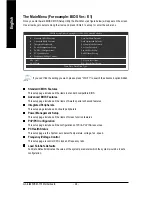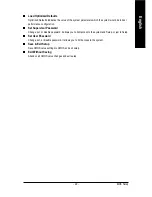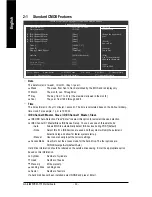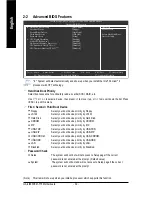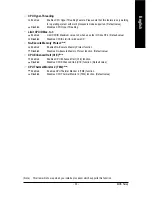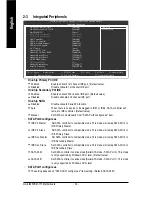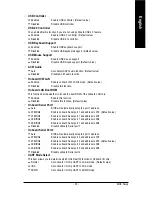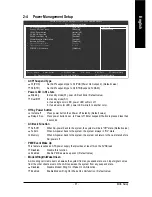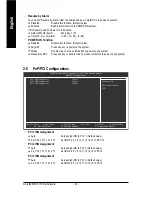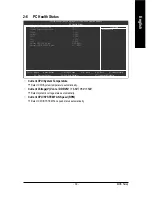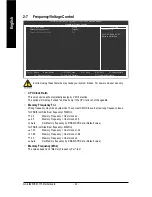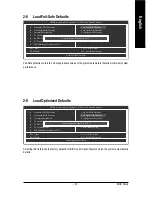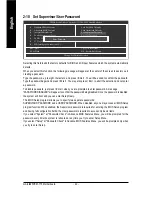BIOS Setup
- 27 -
English
BIOS (Basic Input and Output System) includes a CMOS SETUP utility which allows user to configure
required settings or to activate certain system features.
The CMOS SETUP saves the configuration in the CMOS SRAM of the motherboard.
When the power is turned off, the battery on the motherboard supplies the necessary power to the CMOS
SRAM.
When the power is turned on, pushing the <Del> button during the BIOS POST (Power-On Self Test) will
take you to the CMOS SETUP screen. You can enter the BIOS setup screen by pressing "Ctrl + F1".
When setting up BIOS for the first time, it is recommended that you save the current BIOS to a disk in the
event that BIOS needs to be reset to its original settings. If you wish to upgrade to a new BIOS, either
GIGABYTE's Q-Flash or @BIOS utility can be used.
Q-Flash allows the user to quickly and easily update or backup BIOS without entering the operating system.
@BIOS is a Windows-based utility that does not require users to boot to DOS before upgrading BIOS but
directly download and update BIOS from the Internet.
CONTROL KEYS
< >< ><
>< > Move to select item
<Enter>
Select Item
<Esc>
Main Menu - Quit and not save changes into CMOS Status Page Setup Menu
and Option Page Setup Menu - Exit current page and return to Main Menu
<Page Up>
Increase the numeric value or make changes
<Page Down>
Decrease the numeric value or make changes
<F1>
General help, only for Status Page Setup Menu and Option Page Setup Menu
<F2>
Item Help
<F5>
Restore the previous CMOS value from CMOS, only for Option Page Setup Menu
<F6>
Load the file-safe default CMOS value from BIOS default table
<F7>
Load the Optimized Defaults
<F8>
Q-Flash utility
<F9>
System Information
<F10>
Save all the CMOS changes, only for Main Menu
Main Menu
The on-line description of the highlighted setup function is displayed at the bottom of the screen.
Status Page Setup Menu / Option Page Setup Menu
Press F1 to pop up a small help window that describes the appropriate keys to use and the possible selec-
tions for the highlighted item. To exit the Help Window press <Esc>.
Chapter 2 BIOS Setup
Содержание GA-8I865PEM-775
Страница 8: ... 8 ...
Страница 44: ...GA 8I865PEM 775 Motherboard 44 English ...
Страница 48: ...GA 8I865PEM 775 Motherboard 48 English ...
Страница 67: ...Appendix 67 English ...
Страница 68: ...GA 8I865PEM 775 Motherboard 68 English ...
Страница 69: ...Appendix 69 English ...
Страница 70: ...GA 8I865PEM 775 Motherboard 70 English ...