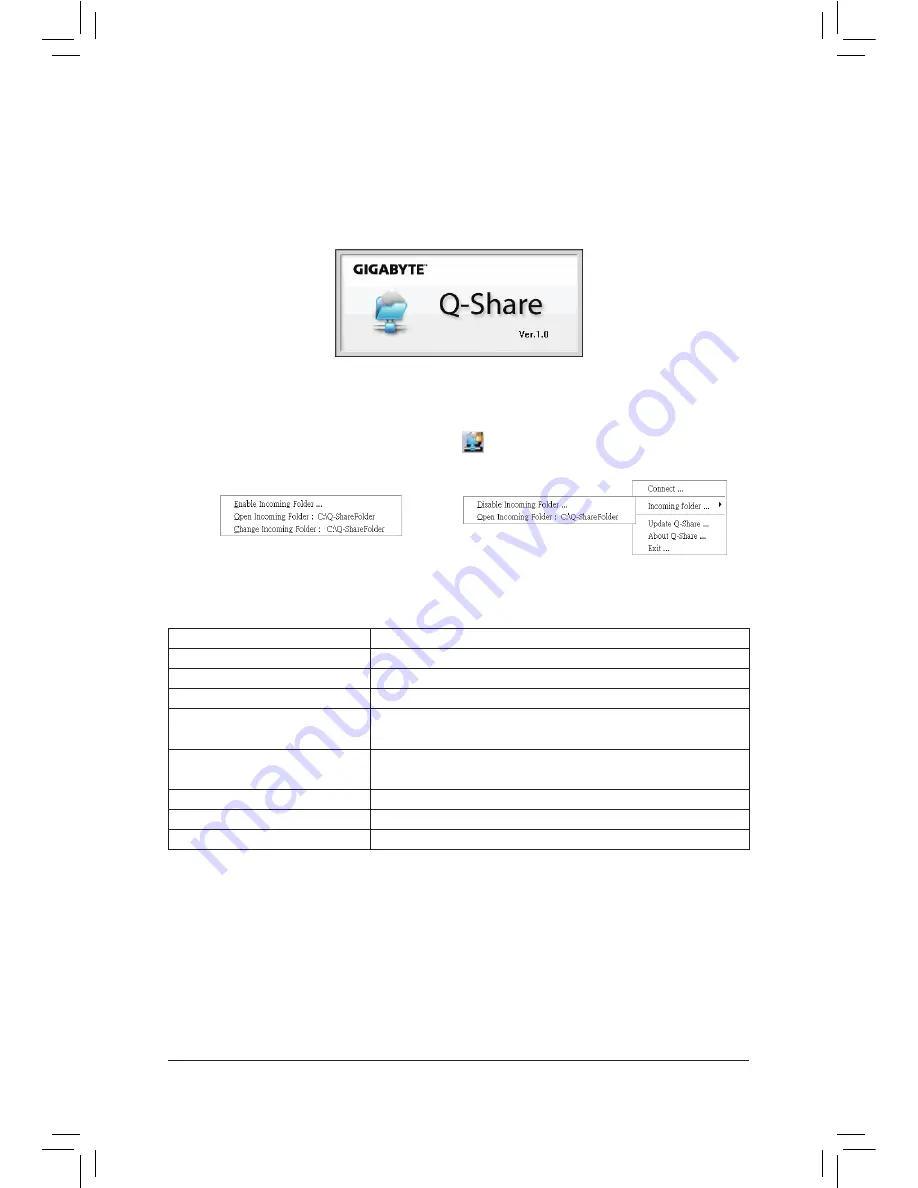
- 69 -
Unique Features
4-5 Q-Share
Q-Share is an easy and convenient data sharing too
l. After configuring your LAN connection settings and
Q-Share, you are able to share your data with computers on the same network, making full use of Internet
resources.
Directions for using Q-Share
After installing Q-Share from the motherboard driver disk, go to Start>All Programs>GIGABYTE>Q-Share.
exe to launch the Q-Share tool. Find the
Q-Share
icon
in the notification area and right-click on this icon
to configure the data sharing settings.
(Note) This option is available only when data sharing is NOT enabled.
Figure 1. Data Sharing Disabled
Figure 2. Data Sharing Enabled
Options Descriptions
Option
Description
Connect ...
Displays the computers with data sharing enabled
Enable Incoming Folder ...
Enables data sharing
Disable Incoming Folder ...
Disables data sharing
Open Incoming Folder :
Accesses the shared data folder
C:\Q-ShareFolder
Change Incoming Folder :
Changes the data folder to be shared
(Note)
C:\Q-ShareFolder
Update Q-Share ...
Updates Q-Share online
About Q-Share ...
Displays the current Q-Share version
Exit...
Exits Q-Share
Содержание GA-870A-USB3
Страница 2: ...Motherboard GA 870A USB3 Jan 28 2011 Jan 28 2011 Motherboard GA 870A USB3 ...
Страница 30: ...Hardware Installation 30 ...
Страница 54: ...BIOS Setup 54 ...
Страница 93: ... 93 Appendix ...
Страница 94: ...Appendix 94 ...






























