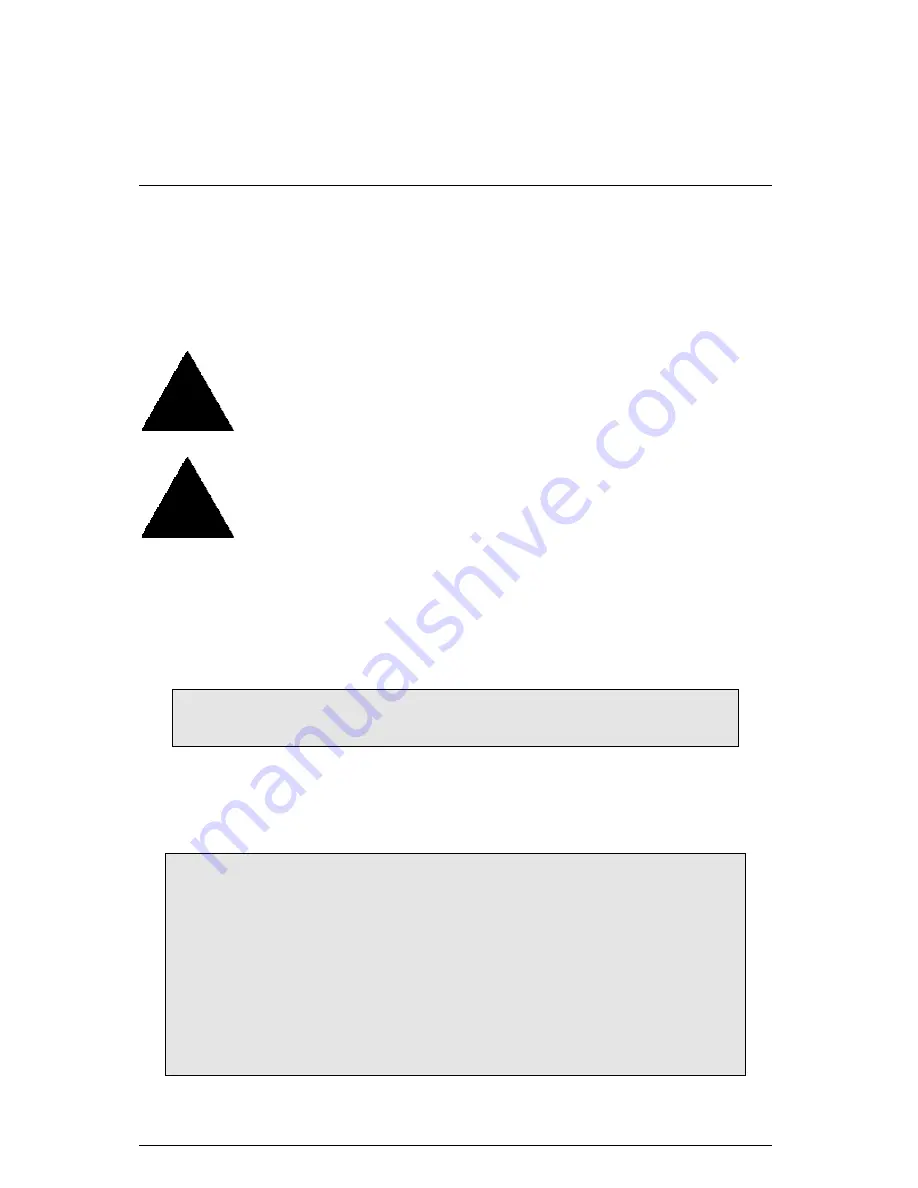
6RXB Motherboard
69
Creating a Security Array With An Existing Data Drive
NOTE: This motherboard permits only two drives to be used for a single Mirrored array in Auto
Setup.
You would use this method if you wish to use a drive that already contains data and/or is the
bootable system drive in your system. You will need another drive of identical or larger storage
capacity.
WARNING: Backup any necessary data before proceeding. Failure to follow
this accepted PC practice could result in data loss.
WARNING: If you wish to include your current bootable drive using the
Windows NT 4.x or Windows 2000 operating system as part of a bootable
Mirrored (RAID 1) array on your system, do NOT connect the hard drive to the
motherboard controller yet. You MUST install the Windows NT4 or 2000 driver
software first (see RAID Manual of the TUCD) to this drive while it is still attached to your
existing hard drive controller. For all other Operating Systems, proceed here.
Follow these steps:
1. Using the Spacebar, choose “Security” under the Optimize Array for section.
2. Press <Ctrl-Y> keys to Save your selection. The window below will appear.
Do you want the disk image to be duplicated to another? (Yes/No)
Y - Create and Duplicate
N - Create Only
3. Press “Y” for the Create and Duplicate option. The window below will appear asking you to
select the Source drive to use. FastBuild will copy all data from the Source drive to the
Target drive.
Source Disk
Channel:ID Drive Model
Capacity (MB)
Target Disk
Channel:ID Drive Model
Capacity (MB)
[Please Select A Source Disk]
Channel:ID Drive Model
Capacity (MB)
1 :Master QUANTUMCR8.4A
8063
2 :Master QUANTUMCR8.4A
8063
[
↑
] Up [
↓
] [ESC] Exit [Ctrl-Y] Save
Содержание GA-6RXB
Страница 4: ......
Страница 6: ......
Страница 8: ......
Страница 126: ...Appendix 118 7 6 Click Finish to restart computer ...
Страница 136: ...Appendix 128 5 6 7 8 9 5 Click Next 8 Click Finish to complete setup 6 Click here 7 Click Next ...
Страница 137: ...6RXB Motherboard 129 LAVA Player Installation 1 2 3 4 5 6 1 Click Next 4 Click Next 2 Click Yes 3 Click Next ...
Страница 138: ...Appendix 130 7 8 5 Click Next 6 Click Finish to restart computer ...
Страница 140: ...Appendix 132 7 8 7 Click Finish to complete setup 8 This icon will be shown when driver is completely setup ...
Страница 142: ...Appendix 134 7 8 7 Click Finish to restart computer ...















































