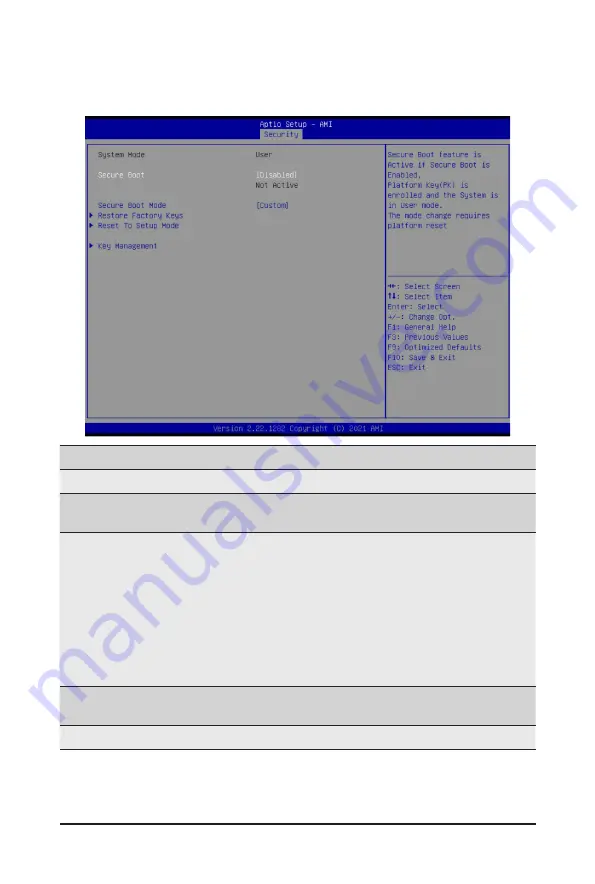
- 86 -
BIOS Setup
5-5-1 Secure Boot
The Secure Boot submenu is applicable when your device is installed the Windows
®
8 (or above) operating
system.
(Note) Advanced items prompt when this item is set to
Custom
.
Parameter
Description
System Mode
Displays if the system is in User mode or Setup mode.
Secure Boot
Enable/ Disable the Secure Boot function.
Options available: Enabled, Disabled. Default setting is
Disabled
.
Secure Boot Mode
(Note)
Secure Boot requires all the applications that are running during the booting
process to be pre-signed with valid digital certificates. This way, the system
knows all files being loaded before Windows loads to the login screen have
not been tampered with.
When set to Standard, it will automatically load the Secure Boot keys form
the BIOS databases.
When set to Custom, you can customize the Secure Boot settings and
manually load its keys from the BIOS database.
Options available: Standard, Custom. Default setting is
Standard
.
Restore Factory Keys
Forces the system to user mode and installs factory default Secure Boot
key database.
Reset To Setup Mode
Press [Enter] to reset the system mode to Setup mode.
Содержание G492-PD0
Страница 1: ...G492 PD0 ARM HPC Server Ampere Altra Max ARM Server User Manual Rev 1 0 ...
Страница 9: ... 9 5 8 2 DXE Beep Codes 93 ...
Страница 14: ... 14 Hardware Installation 1 3 System Block Diagram ...
Страница 40: ... 40 Motherboard Components 4 2 Jumper Setting Clear CMOS CLR_CMOS Clear CMOS data Normal Opera on Default ...
Страница 53: ... 53 BIOS Setup 5 2 6 PCI Subsystem Settings ...
Страница 67: ... 67 BIOS Setup 5 2 15 Intel R I350 Gigabit Network Connection ...








































