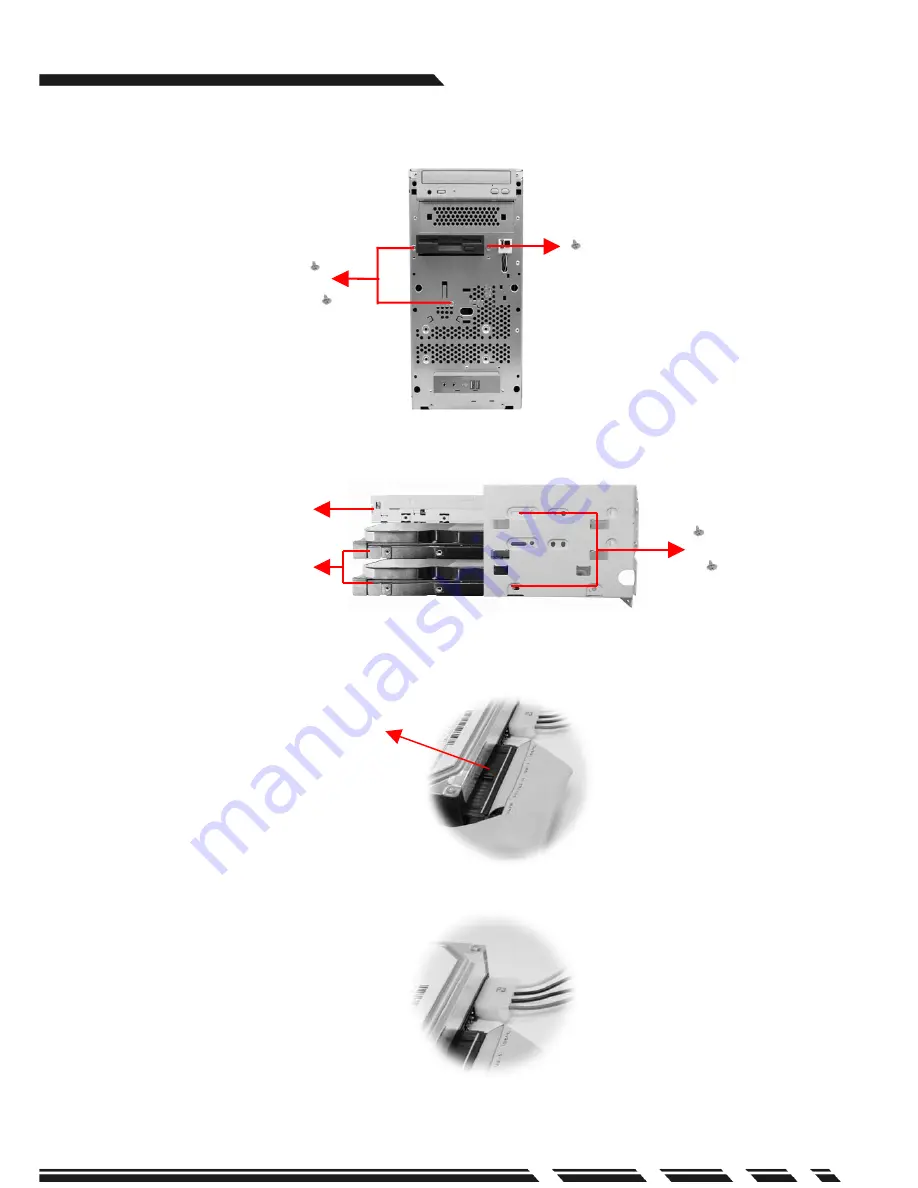
G-MAX
TM
Micro ATX Series User’s Manual
P. E8
Connect to
hard drive
Ŝ
Hard Drive Installation
1.Remove 3 screws in front of the hard drive chassis and dismount chassis.
2.The chassis accommodates up to three 3.5” storage devices. Select a place and fix
the hard drive with screws.
3.Connect the IDE cable included in the accessory box to the connector on the hard
drive. Make sure that the RED wire on the ribbon connects to PIN 1 of the hard drive.
4.Connect power connector to the hard drive.
3.5”Floppy
Drive
Hard drives






























